Install the Genesys Co-browse Plug-in for Interaction Workspace
Important
Genesys does not recommend installation of its components via a Microsoft Remote Desktop connection. The installation should be performed locally.Important
For compliant versions of each component, see Related Components.Installing the Genesys Co-browse Plug-in for Interaction Workspace in Application Mode
Prerequisites
- You have installed Interaction Workspace in Application mode.
- You have installed Internet Explorer 9 or above.
Installing the Genesys Co-browse Plug-in
Start of procedure
- In your installation package, locate and double-click the setup.exe file. Click Next. The Select Installed Application screen appears.
- Select your Interaction Workspace application.
- Click Next. The Ready to Install screen appears.
- Click Install. The Genesys Installation Wizard indicates it is performing the requested operation for the Genesys Co-browse Plug-in for Interaction Workspace. When done, the Installation Complete screen appears.
- Click Finish to complete your installation of the Genesys Co-browse Plug-in for Interaction Workspace.
End of procedure
Installing the Genesys Co-browse Plug-in for ClickOnce/Developers Toolkit Interaction Workspace
Prerequisites
- You have Installed Interaction Workspace in ClickOnce or Developers Toolkit mode.
- You have installed Internet Explorer 9 or above
Start of procedure
- Install the Co-browse IWS Plug-in in your IWS installation as described in Installing the Genesys Co-browse Plug-in.
- From the Start menu, open Interaction Workspace- Deployment Manager.
- Click Next. On the next screen, check the topmost check box and click Next again.
- Check the Add custom files check box. Note and remember the Base URL* value. This value will be used as the agent's login. Click Next
- Use the Add button to add to the Custom Files list all plug-in files placed in the IWS installation installation folder by setup. Leave all check boxes unchecked. Click Next.
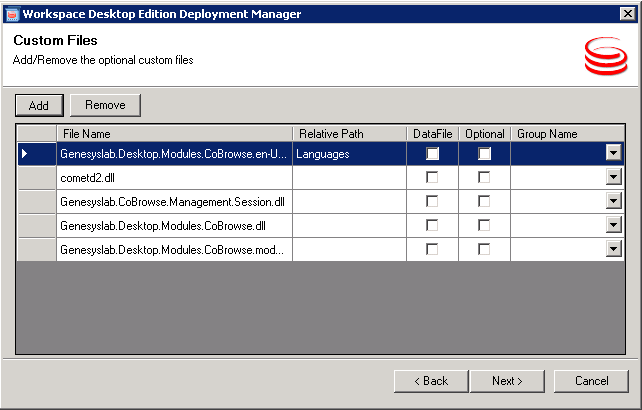
- Enter the Config Server host, Config Server port, and IWS application name in the Client Configuration page. Take care to enter this information correctly. Check both check boxes below the page. Click Next.
- Click Next in the next two screens.
- At the next screen, leave all check boxes unchecked. Click Finish.
- When you see the Application Installation Wizard, click Install.
- Log in an agent. You should see the IWS main window.
End of procedure
You have set up a IWS application and deployed the Co-browse IWS plug-in. You can now log in any agent using URL <Base URL*>publish.htm from any other host.
Configuring Interaction Workspace to allow the Plug-in to work with co-browsing
Prerequisites
- You have installed Interaction Workspace.
- You have installed Genesys Co-browse Server.
- You have installed the Genesys Co-browse Plug-in for Interaction Workspace.
Configuring co-browsing using the Connection to Co-browse Server
Configuring Connection to Co-browse Server
Start of procedure
- In Genesys Administrator, navigate to PROVISIONING > Environment > Applications.
- Select the Interaction Workspace Application.
- In the Application's Connections section, click Add.
- Select the Co-browse Server and click OK.
- Edit the connection and set the ID to the default or https listening port of your Co-browse Server application.
- Click OK.
- Click Save & Close.
End of procedure
Setting Read Permissions for Co-browse Server application
You should grant Interaction Workspace read access to the Co-browse Server.
Start of procedure
- Open Genesys Administrator.
- Select the necessary tenant.
- Open the properties of the Co-browse Server.
- Open the Permissions tab.
- Add Read permissions for the access group or particular agent:
- Click Add Access Group OR Add User.
- Double click on just added item.
- Check Read (R) permission.
- Save changes.
End of procedure
Configuring co-browsing for Co-browse Server Cluster
To configure the IWS plug-in for Co-browse Server Cluster, refer to Configure a Cluster of Co-browse Servers: Modify the slave and controller configuration.
Next Steps
This page was last edited on October 8, 2015, at 17:57.
Comments or questions about this documentation? Contact us for support!
