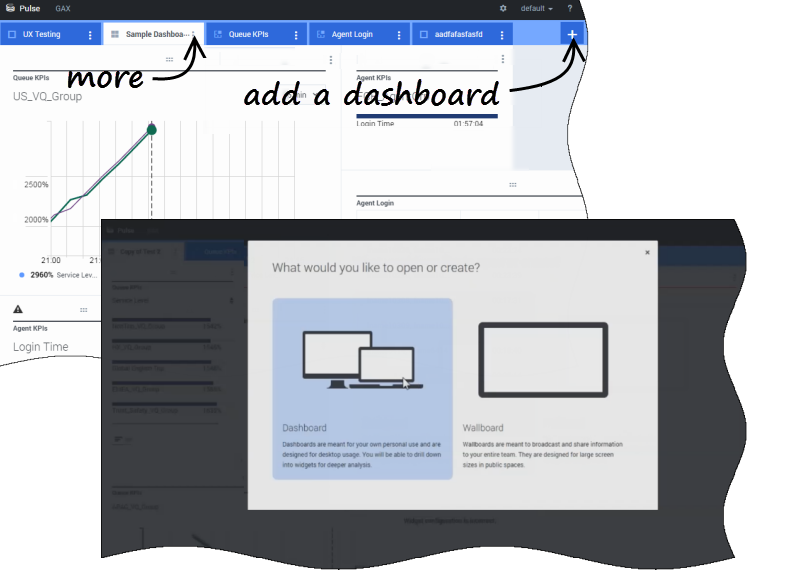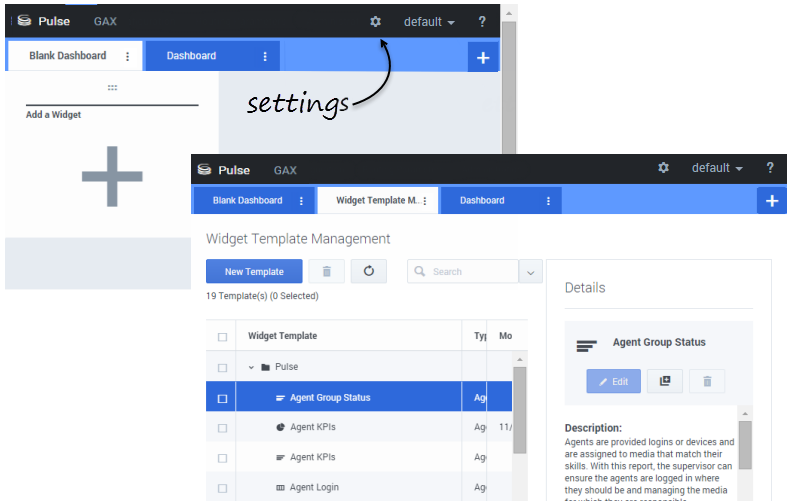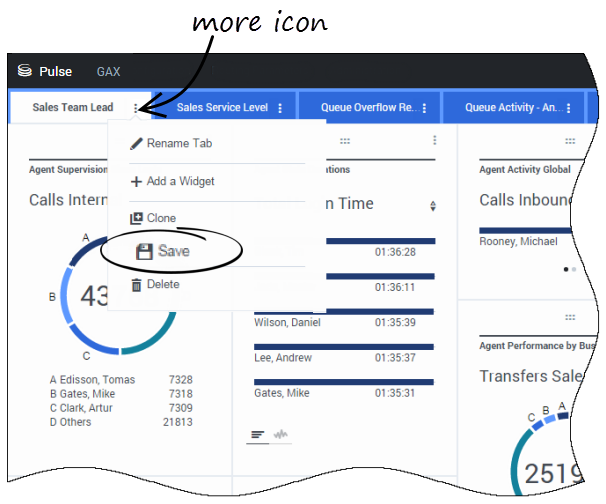Contents
Dashboards and wallboards
Use Pulse dashboards and wallboards to display real-time reports within widgets, so that you can monitor your contact center to suit your needs.
Dashboards are for personal use, and provide drill-down reports and contain more detail than a wallboard.
Wallboards can broadcast information on a large screen for a team of people. You can use only KPI widgets on your wallboards.
Add a dashboard or wallboard
To open or create a new dashboard or wallboard, click Add a Dashboard.
Then you can choose between a dashboard and a wallboard.
The wizard guides you through the rest of the steps.
To manage shared dashboards, wallboards, and templates, select Settings.
From here you can perform actions on dashboards, wallboards, and widget templates, including assigning them to groups of users.
Genesys Pulse lists saved and shared items in a table and displays item details to the right.
You can share your dashboard or wallboard with others (for example, with a user group such as Sales Team Leads). When you Publish or Save As from the more menu, select Save to Genesys Configuration Server, and choose the directory to save and share the dashboard with others. Be sure to give it a name specific to the user's needs.
Use Dashboard Management to hide your dashboard from others. Click Link to Configuration Manager on the right under Access Groups, and set permission settings for people who will view your dashboards.
What do I do next?
You might want to learn more about: