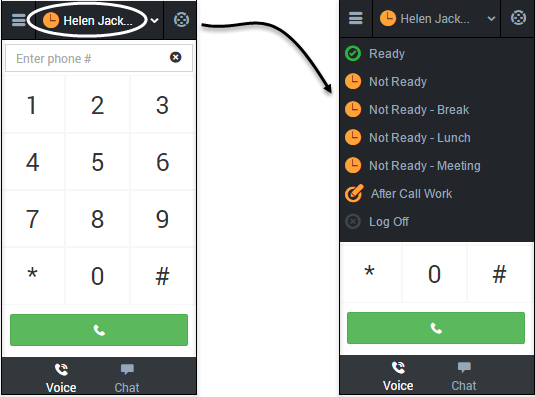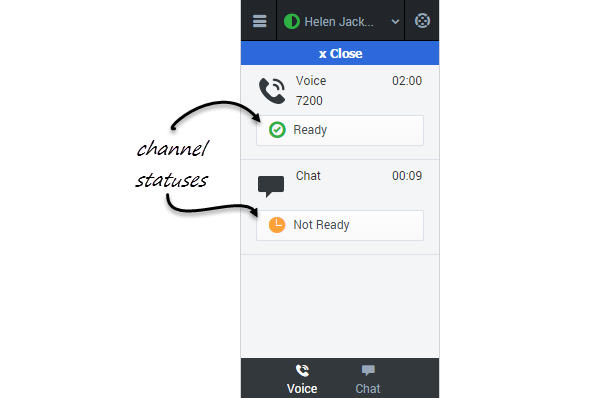Changing Your Status (v8)
You can see your status in the Gplus Adapter for Salesforce on the agent status bar at the top of the adapter. You can also hover over the status with your mouse to see more details about login time, phone number, overall state, and media channel state.
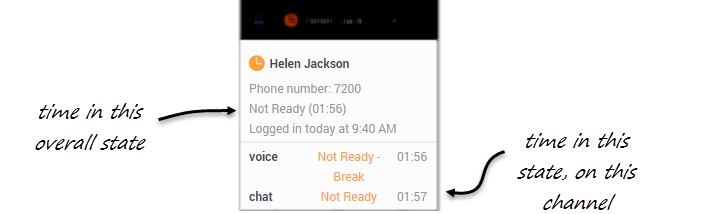
The following video gives you a demonstration on how to change your status on a particular channel:
| [+] Show video: Updating your agent status on a channel |
Status choices
When you change your status, you choose from a list of states set by your administrator. Generally, you'll see Ready, Not Ready, and After Call Work, but you could also see variations of these options with specific reasons.
Here's a table to describe at the status choices you might see in your adapter:
- When a call ends, your status might be set to After Call Work .
- When you click Mark Done, your status might be changed from After Call Work to Ready, Not Ready, or some other value, .
Updating your overall status
If you're logged in to multiple channels, selecting a new status from the status bar changes the status across all channels. Your overall agent status only considers the status of the channels that you are logged into. For example, if you are logged into the voice channel and in Ready state, but not logged into the chat channel at all, your global agent status indicates that you are in a global Ready state.
To update your overall status, click the agent status bar, and select a new status.