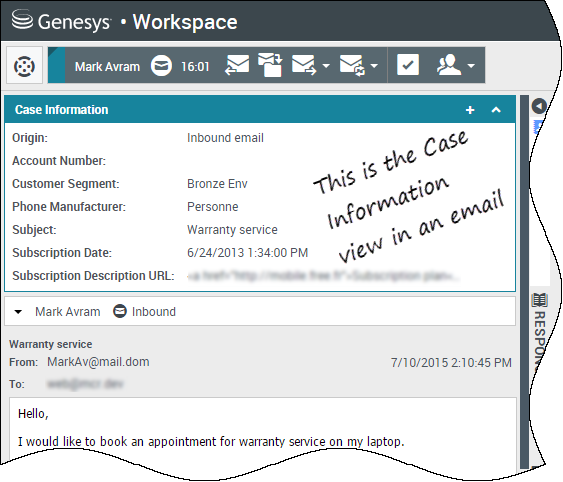Customer interactions (v8)
A customer interaction has two parts: the actual communication with the customer over one or more channels, and the tools that help you address the customer's issue.
What kinds of customer interactions can I receive?
Depending on your assignment, you might receive interactions through almost any channel, directly from customers or by way of a consultation, conference, or transfer. Some contact centers are set up to always direct interactions from the same customers to the same agents. If your assignment is set up this way, then you will be able to assist certain customers whenever they call, email, chat, and so on.
What kinds of customer interactions can I start?
Depending on your assignment, you can:
- call a customer directly
- make outbound calls as part of a campaign
- send an email
- send Tweets or post to Facebook, though more likely your social media interactions will begin with customers
Only customers can initiate chat sessions.
Can I use more than one channel at a time?
In some cases, you can use multiple channels during a single customer interaction. You can, for instance, send an email to customer you are speaking with.
Where can I find answers to common questions or problems?
First, try standard responses, your own contact history, and any customized knowledge repositories your contact center uses. If none of those options works, you can start a consultation with one of your team members.
How do I search through my previous interactions with customers?
You can view customer interactions in three ways:
- My History lets you browse your interactions
- The Contact Directory lets you browse all interactions with a customer or team member
- Interaction Search lets you browse the complete interaction database using either a Quick Search or an Advanced Search
How do I accept an incoming interaction?
New interactions (calls, chats, emails, or social media postings) arrive at your workstation in a pop-up, which lets you decide whether to accept or reject the interaction. If you take no action at all, it will eventually time out and go to the next available agent.
If you're configured for auto-answer, of course, you can't choose to reject an interaction.
Many browsers, such as Google Chrome, Mozilla Firefox, and Microsoft Edge, also display notices to you about interactions and other events. You can manage these notifications through the settings in the browser. See the help for the browser you are using if you want to control browser notifications.
Why do my emails contain odd-looking codes?
Standard responses use "tokens" (such as <$ Contact.FullName $>) that replace a code with specific text. For instance, Dear <$ Contact.FullName $> becomes Dear John Smith in the email. If you copy and paste token code (such as <$ Contact.FullName $>) into your draft email, the replacement happens only after you send the email. To see the replacement text before sending, you must click Insert Standard Response Text.
What are these other websites I'm seeing?
Internal and external websites might be integrated into your Agent Desktop main view by your administrator. At the Agent Desktop level, the external website is displayed in dedicated tabs. These tabs allow you access to the website without leaving Agent Desktop.
At the case level, there are two ways to display websites depending on the display mode of the main interaction type.
- For voice, the external website is displayed in the background when an interaction is selected. When the interaction is unselected or closed, the external website is replaced with the previous panel displayed in the background.
- For multimedia, the external website is displayed in a dedicated view in the case itself.
How do I set a disposition code?
You can assign one disposition code to an ongoing or terminated interaction to characterize the outcome of the interaction.
The Disposition Code view is a tab in the Interaction view. It contains a list of choices that you can click to specify the outcome of the interaction. A search field is available to search among the disposition codes.
The Disposition Codes are organized within grouping folders, which cannot be selected as dispositions. These grouping folders do not correspond to business attributes, as they are only textual information.
Select a disposition for the interaction. Once a disposition is selected, the disposition list is hidden and the selected disposition appears in a textbox located at the top of the listing. You can't edit a disposition but you can select a new one.
The complete path to the disposition is available as a tooltip of the disposition name.
Depending on your system configuration:
- You might have to set a disposition code before you click Mark Done.
- You might be able to click Mark Done without a disposition code.
- The Disposition Code view might not be displayed.
How do I add a note to an interaction?
The note is a feature that enables you to enter comments about the current interaction or about a selected interaction. You can view the note in most channels as well as contact history, My History, and My Workbin.
Important: You must click Save to store your note.
How do I work with case information?
The case information view (also called attached data) provides information about an interaction — for example, an account number or type of service.
Some case information might be displayed as the title of the web page, an anchor, or a link. If the link is active, it is displayed as blue text.
To make changes, select the field you want to edit or delete. Fields that you can edit display a pencil icon when you roll your mouse pointer over them.
You can add more fields with ![]() .
.