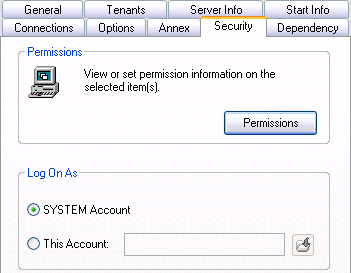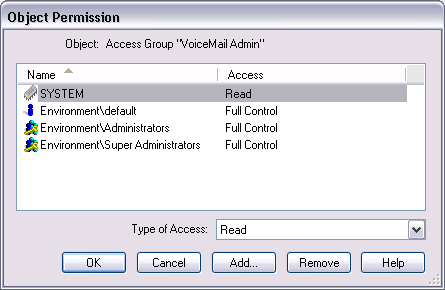Defining Administrators
Start
- Open Configuration Manager or Genesys Administrator.
- Create an access group object, specifically for Voicemail Administration, in the Tenant > Access Group folder. Name this object, Voicemail or something equally logical.
- Close the Access Group folder and open the Applications folder.
- Select the Security tab of the Voicemail application object in the Applications folder and make a note of what account is selected in the Log On As section. In the following figure, the SYSTEM Account is selected. You will need this information in Step 11 in this procedure.
- Select the Options tab, and create this option:
- Section: VoicemailServer
- Name: security-admin-access-group
- Value: tenant\access_group
- Save your work and close the Voicemail application object.
- Close the Applications folder and re-open the Access group folder.
- Right-click on the Access Group that you created in Step 4 and then named in the option security-admin-access-group.
- Select Properties from the drop-down menu. This displays the Properties dialog box.
- Select the Security tab and click the Permissions button.
- Click the Add button and select from the Add dialog box the Log On As account, as defined in Step 2 of this procedure.
- Click OK to save your work. Close the open dialog boxes.
- Open the Access Group.
- Add agents to the Access Group in the same way that you add people to any access group. These agents will have administration privileges.
- Save your work by closing the dialog boxes.
End
This page was last edited on July 17, 2020, at 16:05.
Comments or questions about this documentation? Contact us for support!