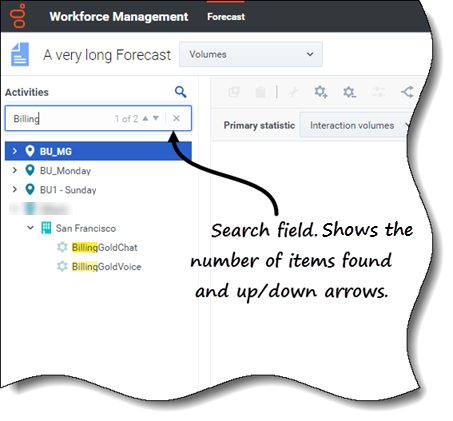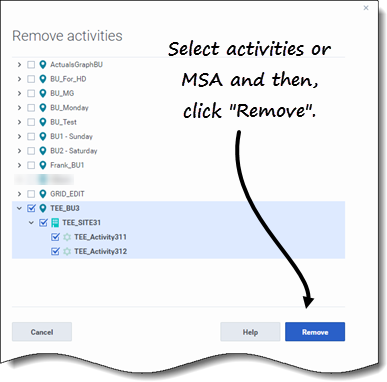Brian.Marshall.IX
Sandbox
To use search to find objects quickly:
- Open any one of the Scenarios or Master Forecast views.
- If you are in the Scenarios view, click the Actions
 menu and open a scenario.
menu and open a scenario. - In the Objects pane, click Search
 .
.
- The Search field is displayed.
- Enter the search criteria. For example, the name of an object (business unit, site, activity, multi-site activity).
- WFM highlights any matching text as you type.
- Click Enter.
- WFM expands the list to show the number of matching objects found and shows the number of matching items in the Search field, together with up/down arrows.
- Click the up or down arrow until you find the object you're searching for.
- Click x to clear the Search field and start a new search.
If WFM does not find matches for the search criteria you've entered, WFM displays 0 of 0 found and no text is highlighted in the list of objects.
To remove activities or MSA from an existing forecast:
- Open a scenario.
- In the toolbar, click Remove activities
 .
.
- The Remove activities dialog open.
- Expand the tree to select the activities you want to remove.
- You can select from multiple sites.
- Click Remove.
- When processing is complete, click OK.
Click Cancel at any time to cancel the action and close the dialog.
This page was last edited on July 15, 2022, at 17:50.
Comments or questions about this documentation? Contact us for support!