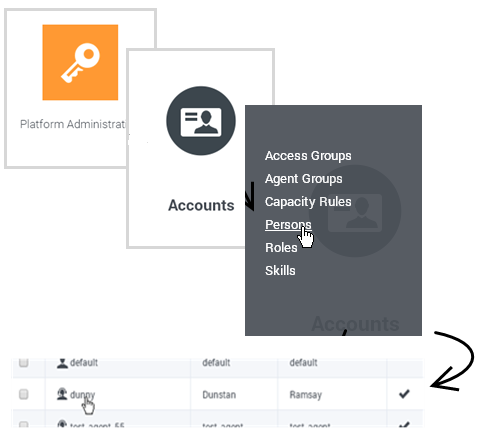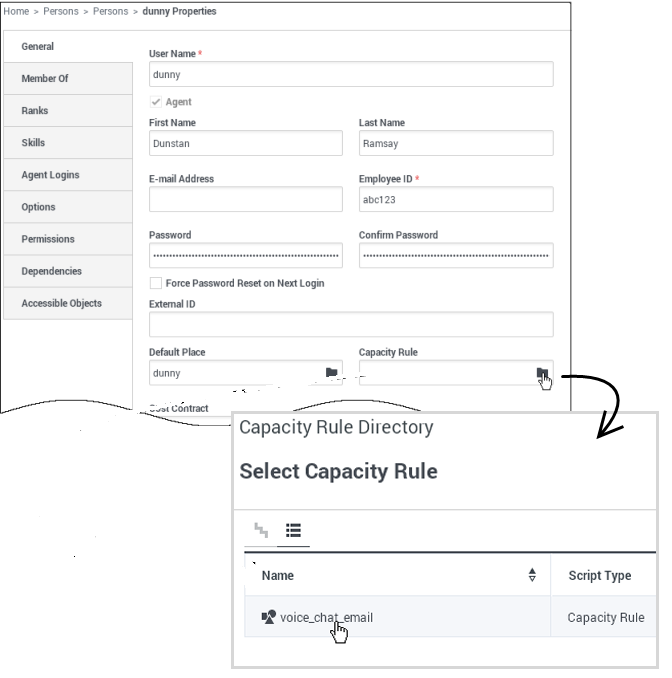Dsolnit
Capacity_Rule
The set of logical expressions that specify the boundaries of a resource’s ability to handle one interaction or more than one simultaneous interaction of distinct media types.
In Premier Edition Cloud, Capacity Rules determine which types and the number of interactions (voice, chat, or email) an agent can handle. Agents are limited to a specific amount of interactions per channel type. Depending on the types of media channels assigned, an agent (resource) can handle one or more interactions using the different channel types (Voice, Chat, or Email).
Glossary
segment
Section: log
Default Value: false
Valid Values:
Changes Take Effect: Immediately
Specifies whether there is a segmentation limit for a log file. If there is, sets the mode of measurement, along with the maximum size.
If the current log segment exceeds the size set by this option, the file is closed and a new one is created.
This option is ignored if log output is not configured to be sent to a log file.
attach-session-statistics
Section: settings
Default Value: none
Valid Values: all, fired, none
Changes Take Effect: Immediately
Enables calculating various statistics and attaching them to the interaction's user data at the end of the chat session. Possible values are:
- none: Do not attach anything.
- all: Attach all possible statistics (both encountered and non-encountered).
- fired: Attach only statistics that were encountered during the course of the chat session.
Note: Genesys recommends that you change the value of this option from the default value of "none" to "fired" if you deploy Historical Reporting for either Chat or Bot Gateway.
internal-interactions-sorting
Section: settings
Default Value: true
Valid Values: true, false, yes, no
Changes Take Effect: Immediately
Specifies if Interaction Server Proxy should use internal sorting mechanism while merging responses containing multiple interactions in given order from multiple nodes.
This option applies to: RequestTakeSnapshot, RequestGetSnapshotInteractions, RequestFindInteractions, RequestGetWorkbinContent.
After change it applies to newly sent requests, i.e. already taken snapshot won't be affected (only option is to re-take same snapshot).
It's adviced to restart Interaction Server Proxy after changing this value.
max-interactions-per-snapshot
Section: settings
Default Value: 500
Valid Values: Any integer from 100 to 2,000
Changes Take Effect: Immediately
Specifies the maximum number of interactions that clients can select in a snapshot.
interaction-cache-size
Section: settings
Default Value: 10000
Valid Values: Any integer from 100 to 10,000,000
Changes Take Effect: Immediately
Specifies the size of the internal interaction cache. The cache holds information about processed and queued interactions, so the Proxy knows to which server it should forward interaction-related requests. When maximum capacity is reached, the oldest entries are replaced with new ones.
default-filter-type
Section: log-filter
Default Value: copy
Valid Values: skip, hide, copy
Changes Take Effect: Immediately, applies to all new reporting events
Sets the default for filtering the output of user data keys to the Interaction
server log. You can set the default filter to one of three values:
- skip - does not output key-value pair from user data
- hide - hides the value of the key
- copy - prints both the key and its value
This default filter applies to all user data keys, except any individual key in the log-filter-data section, which you custom-define to always hide or show in the log output, regardless of the default filter type.
max-protocol-message-size
Section: log-control
Default Value: 8192
Valid Values: Any integer from 1,024 to 131,072 (128k)
Changes Take Effect: Immediately
Specifies the maximum size, in characters, of the protocol message to log. If
text representation of the message is greater than the specified number of
characters the output is truncated.
max-protocol-attribute-size
Section: log-control
Default Value: 1024
Valid Values: Any integer from 256 to 8,192 (8k)
Changes Take Effect: Immediately
Specifies the maximum size, in characters, of the protocol attribute to log. If
text representation of the attribute is greater than the specified number of
characters the output is truncated.
mandatory-keys-to-log
Section: log-control
Default Value:
Valid Values: Any valid key name(s) separated by ','
Changes Take Effect: Immediately
Specifies a list of keys that are always visible in the log, regardless of the value
of the hide-attached-data option.
log-custom-message-content
Section: log-control
Default Value: false
Valid Values: true, false
Changes Take Effect: Immediately
Allows or prohibits the printing of binary content of EventCustom (Virtual Queue events generated by URS) in the log output. A value of
true or yes allows the printing.
hide-attached-data
Section: settings
Default Value: true
Valid Values: true, false
Changes Take Effect: Immediately
Prohibits or allows the printing of attached data in the log output. A value of
true or yes prohibits the printing.
internal-interactions-sorting
Section: settings
Default Value: true
Valid Values: true, false, yes, no
Changes Take Effect: Immediately
Specifies if Interaction Server Proxy should use internal sorting mechanism while merging responses containing multiple interactions in given order from multiple nodes.
This option applies to: RequestTakeSnapshot, RequestGetSnapshotInteractions, RequestFindInteractions, RequestGetWorkbinContent.
After change it applies to newly sent requests, i.e. already taken snapshot won't be affected (only option is to re-take same snapshot).
It's adviced to restart Interaction Server Proxy after changing this value.
login-session-timeout
Section: settings
Default Value: 1440
Valid Values: Any integer from 1 to 10,080
Changes Take Effect: Immediately
Modified: 8.5.109.01
Specifies, in minutes, the maximum inactivity period for an agent before he is automatically logged out. Any request from the agent reset the timeout.
Test
test link to Interaction Properties manual without version
test link to Interaction Properties manual with 'latest' version
this is login-session-timeout and this
Sorting interactions in responses to client requests as controlled by the internal-interactions-sorting option, introduced in release 8.5.108.19, has a limitation in the following scenario:
- The attribute OrderBy is not present in RequestGetWorkbinContent.
- An Order is defined for the View from which the query is executed.
- The option internal-interactions-sorting is set to false.
In this scenario, the Proxy does not sort interactions in the response according to that defined Order. Rather, it simply concatenates the lists of interactions as they arrived from Interaction Server nodes. If internal-interactions-sorting is set to true, the Proxy uses the default ordering received_at, id.
- * * * * * * * * * * * * * * * * * * * * * * * * * *
Starting with this release, Interaction Server Proxy joins Interaction Server and other Genesys applications in supporting the following configuration options:
- [settings] section: hide-attached-data
- [log-control] section:
- [log-filter] section: default-filter-type
- [log-filter-data] section:- - if options are set there
Test 2
New in 8.5.1
8.5.100
- This release contains updated functionality that enables new features and enhancements of Orchestration Server (ORS).
- Interaction Server and Interaction Server Proxy now support UTF-8 on Windows as well as on other platforms. On Windows, this support requires Interaction Server to connect to its database using ODBC (not DB Server).
- The way that Interaction Server communicates with its database has been modified to optimize performance.
- This release supports:
- Windows Server 2012 Hyper-V
- Oracle 12c RAC
- MS SQL 2012 Cluster
- SCAN is not supported in this release.
8.5.102
- For RequestGetWorkbinContent, you can now specify:
- Filtering condition
- Number of records returned
- Order in which records are returned.
- PostgreSQL databases are supported on Windows and Linux using an ODBC connection.
8.5.107
- Interaction Server 8.5.107.06 can be configured in a cluster when working with Interaction Server Proxy 8.5.107.14. This enables multiple Interaction Servers to manage the same agents in a single tenant.
- Interaction Server 8.5.107.06 and Interaction Server Proxy 8.5.107.14 support Red Hat Enterprise Linux (RHEL) 7 64-bit native.
- Starting in release 8.5.107.14, Interaction Server Proxy supports connections from client types like Media Server (such as Chat Server) and Routing Engine (such as Orchestration Server). It also supports connections using the ESP protocol and can process those requests.
- Agents can be automatically logged out.
8.5.109
- This release introduces Cluster Manager Plug-in for GAX, a user interface that you can use to configure Interaction Server and Interaction Server Proxy clusters.
- This release supports Universal Contact Server v9.0 in N+1 mode.
Documentation
Administration
some options
Interaction Server Proxy Options
The option interaction-cache-size (interaction-cache-size), which specifies something. And the option max-interactions-per-snapshot (max-ixns-per-snapshot with prodshort) as well, and the option internal-interactions-sorting (int-ixns-sorting, no prodshort) as well.
Chat Server Options
And the Chat Server option attach-session-statistics.
Test log/segment
Should be segment segment words words words.
What's This?
If you have a large number of objects (categories, standard responses, screening rules), eServices Manager may take so long to load that Firefox and Internet Explorer may produce a warning message. The workaround is as follows:
- For Firefox: Set the dom.max_script_run_time property to 0.
- For Internet Explorer: modify registry settings as follows:
- Note: The Registry entry specified below may have an invalid value. If the entry is not present, you’ll need to make a new one with recommended value.
For Windows 8.1 or 8:
- Press Windows Key + R.
- Type RegEdit, then click OK.
- Locate the following Registry path: HKEY_CURRENT_USER\SOFTWARE\Microsoft\Internet Explorer\Style
- Double click MaxScriptStatements string and set its value to 0xFFFFFFFF.
- Click OK, then close Registry Editor.
Note:
- If the Style key is not present, click Edit > New > Key and then type Style as the key name and press Enter.
- If the above string is not found or if the Style key is newly created, right-click the Style key, then click Edit > New > DWORD (32-bit Value). The remaining steps are same.
For Earlier Versions of Windows:
- Click Start and select All Programs > Accessories.
- Click Run.
The remaining steps are same.
Response
The response to the above methods is Event3rdServerResponse, which has the following parameters:
| Key | Type | Description | Default Value | ||||||||||||||||||||
|---|---|---|---|---|---|---|---|---|---|---|---|---|---|---|---|---|---|---|---|---|---|---|---|
| OutDataList | List of lists | Key is the reference ID of the original data portion: the interaction ID or the reference ID of the data portion in the DataList parameter of the request. The value is as follows
|
No default value |
| Key | Type | Value |
|---|---|---|
| "start" | String | Starting position. The first character in a string is numbered 0. |
| "end" | String | Ending position. |
Article: How Do I Enable Agents to Conduct Chat Sessions?
For an agent to handle chat interactions, you need at least the following configuration objects:
- An Agent
- A Capacity Rule that includes chat
- A linkage between the two
You’ve probably already created Agents (Persons with the Agent box selected). Genesys provides a Capacity Rule, called voice_chat_email, that enables agents to use...you guessed it: voice, chat, and e-mail channels. All you have to do is link your Agent with this Capacity Rule.
Go to the Agent's Properties window
Link the Agent to a Capacity Rule
Unfortunately, for now you can't assign Capacity Rules to Agent Groups; you must do it for each Agent individually.
More Stuff
Here's some mysterious code, commented out, that produces a huge list of options pages: