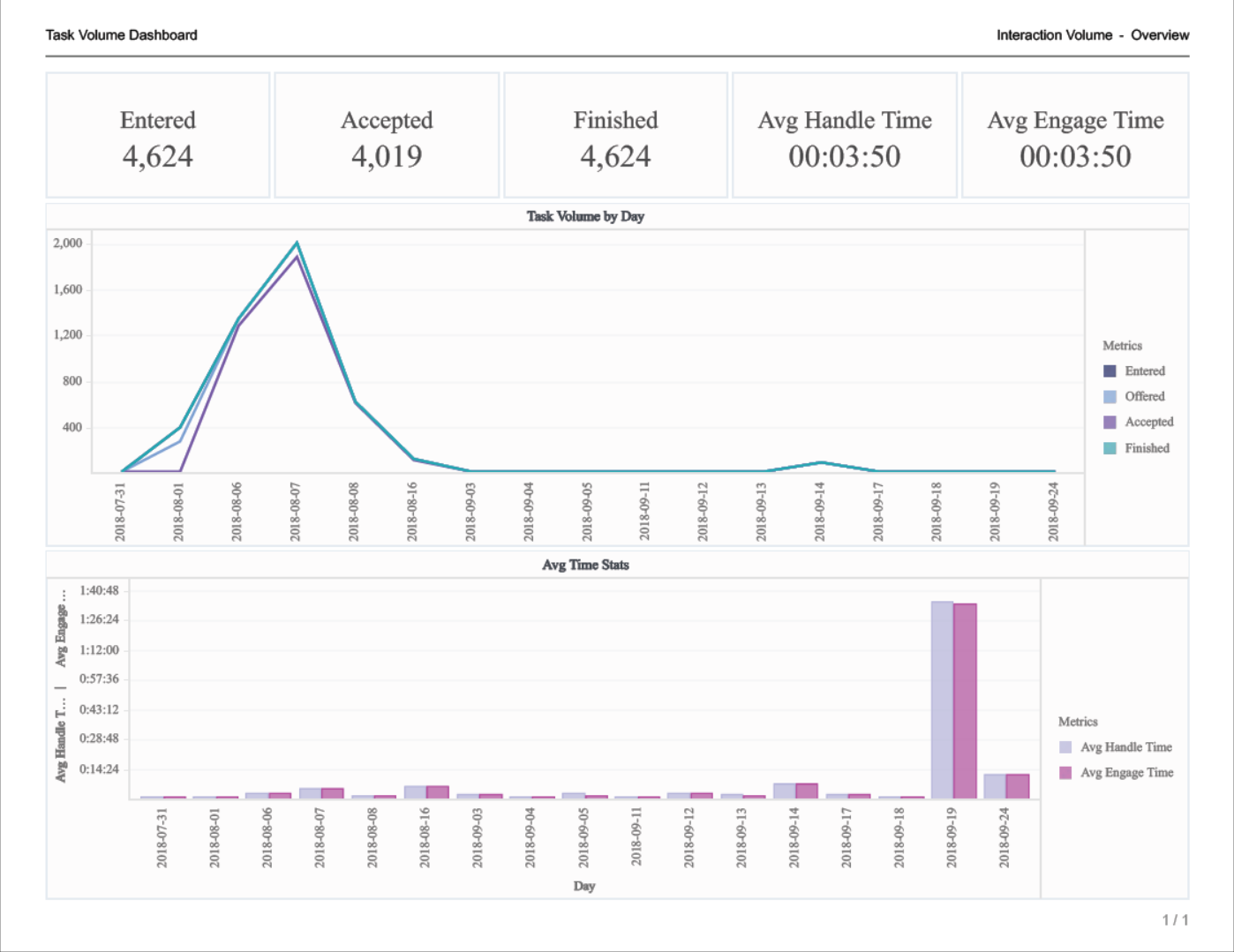(Created target blank page For Version: PSAAS:Julie) |
(Automated save: adding PEC_Migrated template.) |
||
| Line 1: | Line 1: | ||
| − | <!-- | + | = Task Volume Dashboard = |
| + | |||
| + | {{Template:PEC_Migrated}} | ||
| + | |||
| + | |||
| + | <onlyinclude> | ||
| + | |||
| + | This page describes how you can use the '''Task Routing''' > '''Task Volume Dashboard''' to view detailed information about how each agent's active time was used when handling interactions routed by Genesys Task Routing (GTR), including volumes and percentages of interactions that were offered, accepted, rejected, or transferred. | ||
| + | |||
| + | {{NoteFormat|This report is available on request; and depends on data provided by other Genesys components that may not be ready for you to use at this time. Check with your administrator to see if your environment is configured to run this report.}} | ||
| + | |||
| + | {{AnchorDiv|HRCXITskVlmDashboard}} | ||
| + | {{CloudStep_Stack | ||
| + | |title=Understanding the Task Volume Dashboard | ||
| + | |text= | ||
| + | This dashboard provides visualizations depicting how interactions that enter the contact center are categorized into the business-result attributes that are configured in your environment. It provides at-a-glance summaries of key metrics, and charts both the volume of tasks handled on a day-by-day basis, and the associated average handle/engage times for each day. | ||
| + | |||
| + | The dashboard is built upon an underlying report, which is described in more detail in [[HRCXITskRtngTskVmDshbrd#UnderlyingReport|Understanding the underlying report]]. | ||
| + | |||
| + | To get a better idea of what this dashboard looks like, view sample output from the dashboard:<br/> | ||
| + | {{RepositoryTemp|SampleTaskVolumeDashboard.pdf|371638449560|SampleTaskVolumeDashboard.pdf}} | ||
| + | |||
| + | |media1=HRGCXI TaskVlmeDshbrd.png | ||
| + | }} | ||
| + | |||
| + | The following tables explain the prompts you can select when you generate the dashboard, and the metrics that are represented in the dashboard: | ||
| + | |||
| + | ==Prompts for the Task Volume Dashboard== | ||
| + | {| | ||
| + | ! '''Prompt''' | ||
| + | ! '''Description''' | ||
| + | |- | ||
| + | |Pre-set Date Filter | ||
| + | |From the list, choose a time period on which to report, and move it to the Selected list. | ||
| + | |- | ||
| + | |Start Date | ||
| + | |Choose the first day from which to gather report data. | ||
| + | |- | ||
| + | |End Date | ||
| + | |Choose the last day from which to gather report data. | ||
| + | |- | ||
| + | |Business Result | ||
| + | |Optionally, select the configured business result on which to report. | ||
| + | |- | ||
| + | |Customer Segment | ||
| + | |Optionally, select the customer segment to include in the report. | ||
| + | |- | ||
| + | |Service Type | ||
| + | |Optionally, select the type of service to include in the report. | ||
| + | |- | ||
| + | |Service Subtype | ||
| + | |Optionally, select the subtype of service to include in the report. | ||
| + | |- | ||
| + | |Tenant | ||
| + | |For multi-tenant environments, optionally select the tenant(s) for which to include data in the dashboard. | ||
| + | |- | ||
| + | |} | ||
| + | |||
| + | == Attributes used in the Task Volume Dashboard== | ||
| + | {| | ||
| + | ! '''Attribute''' | ||
| + | ! '''Description''' | ||
| + | |- | ||
| + | |Tenant | ||
| + | |This attribute enables data within the reporting interval to be organized by tenant. | ||
| + | |- | ||
| + | |Media Type | ||
| + | |This attribute enables data to be organized by the interaction’s media type—for example, Voice, Email, and Chat. | ||
| + | |- | ||
| + | |Business Result | ||
| + | |This attribute enables data to be organized by the configured business result. | ||
| + | |- | ||
| + | |Customer Segment | ||
| + | |This attribute enables data to be organized by the configured customer segment. | ||
| + | |- | ||
| + | |Service Type | ||
| + | |This attribute enables data to be organized by the type of service that was assigned to the interaction. | ||
| + | |- | ||
| + | |Service Subtype | ||
| + | |This attribute enables data to be organized by the detailed type of service that the customer requested. | ||
| + | |- | ||
| + | |Day | ||
| + | |This attribute enables data within the reporting interval to be organized by a particular day within a month and year. Day values are presented in YYYY-MM-DD format. | ||
| + | |- | ||
| + | |} | ||
| + | |||
| + | ==Metrics used in the Task Volume Dashboard== | ||
| + | {| | ||
| + | ! '''Metric''' | ||
| + | ! '''Description''' | ||
| + | |- | ||
| + | |- | ||
| + | |Entered | ||
| + | |The total number of email interactions that entered or began within the contact center. This count includes abandoned interactions. | ||
| + | |- | ||
| + | |Offered | ||
| + | |The total number of email interactions that were received or initiated by an agent. | ||
| + | |- | ||
| + | |Accepted | ||
| + | |The number of customer interactions that were successfully transferred (warm or blind) to an agent. | ||
| + | |- | ||
| + | |Finished | ||
| + | |The total number of completed email interactions. | ||
| + | |- | ||
| + | |Avg Handle Time (Fmt) | ||
| + | |The average amount of time (HH:MM:SS) that agents spent handling each interaction. | ||
| + | |- | ||
| + | |Avg Engage Time (Fmt) | ||
| + | |The average amount of time (HH:MM:SS) that this agent was engaged with customers. | ||
| + | |- | ||
| + | <!-- | ||
| + | |% Accepted | ||
| + | |The percentage of email interactions that were accepted, relative to the total number that were offered to a handling resource. | ||
| + | This metric relies on the value of the '''short-abandoned threshold''' as configured in the '''[agg-gim-thld-ID-IXN]''' section. | ||
| + | |- | ||
| + | |Transfer Initiated Agent | ||
| + | |The total number of email interactions that agents transferred. | ||
| + | Both warm and blind transfers are reflected in this metric. | ||
| + | |- | ||
| + | |% Transfer Initiated Agent | ||
| + | |The percentage of accepted customer interactions that were transferred (warm or blind) by the agent. | ||
| + | --> | ||
| + | |- | ||
| + | |} | ||
| + | |||
| + | {{AnchorDiv|UnderlyingReport}} | ||
| + | ===Understanding the underlying report=== | ||
| + | The Dashboard is based on an underlying '''Task Volume Report''' that includes analysis (based on the Entered with Objective metric) of the service level within the perspective of the total number of interactions that are offered to resources by day over the reporting interval. If the business-result classification changes during an interaction, Genesys Info Mart attributes the business result that is in effect when interaction handling ends to the business result that is attached to the interaction. More accurately, the business result that is associated with the interaction at the end of the segment with the first handling resource is attached to the interaction. | ||
| + | |||
| + | If the interaction does not reach a handling resource, the last associated business result is attached to the interaction. Percentages that yield zero (0) values indicate either 0 duration or <tt>0</tt> count. So, for example, % Transfer Initiated Agent could signify either that no interactions of this business result were abandoned, or that no interactions of this business result entered the contact center at all. | ||
| + | |||
| + | All of the metrics in the report are disposition metrics, which means that interaction total counts are attributed to the interval in which the interaction arrives, and only when interaction processing is complete. The report provides tools to understand the Business Result for interactions, to contrast that result against the Service Level and against callers' initial objective, and to understand outcomes in light of various interaction handling metrics. | ||
| + | |||
| + | </onlyinclude> | ||
| + | [[Category:V:PSAAS:Julie]] | ||
Latest revision as of 01:06, June 22, 2020
Contents
[hide]Task Volume Dashboard
This page describes how you can use the Task Routing > Task Volume Dashboard to view detailed information about how each agent's active time was used when handling interactions routed by Genesys Task Routing (GTR), including volumes and percentages of interactions that were offered, accepted, rejected, or transferred.
Understanding the Task Volume Dashboard
This dashboard provides visualizations depicting how interactions that enter the contact center are categorized into the business-result attributes that are configured in your environment. It provides at-a-glance summaries of key metrics, and charts both the volume of tasks handled on a day-by-day basis, and the associated average handle/engage times for each day.
The dashboard is built upon an underlying report, which is described in more detail in Understanding the underlying report.
To get a better idea of what this dashboard looks like, view sample output from the dashboard:
SampleTaskVolumeDashboard.pdf
The following tables explain the prompts you can select when you generate the dashboard, and the metrics that are represented in the dashboard:
Prompts for the Task Volume Dashboard
| Prompt | Description |
|---|---|
| Pre-set Date Filter | From the list, choose a time period on which to report, and move it to the Selected list. |
| Start Date | Choose the first day from which to gather report data. |
| End Date | Choose the last day from which to gather report data. |
| Business Result | Optionally, select the configured business result on which to report. |
| Customer Segment | Optionally, select the customer segment to include in the report. |
| Service Type | Optionally, select the type of service to include in the report. |
| Service Subtype | Optionally, select the subtype of service to include in the report. |
| Tenant | For multi-tenant environments, optionally select the tenant(s) for which to include data in the dashboard. |
Attributes used in the Task Volume Dashboard
| Attribute | Description |
|---|---|
| Tenant | This attribute enables data within the reporting interval to be organized by tenant. |
| Media Type | This attribute enables data to be organized by the interaction’s media type—for example, Voice, Email, and Chat. |
| Business Result | This attribute enables data to be organized by the configured business result. |
| Customer Segment | This attribute enables data to be organized by the configured customer segment. |
| Service Type | This attribute enables data to be organized by the type of service that was assigned to the interaction. |
| Service Subtype | This attribute enables data to be organized by the detailed type of service that the customer requested. |
| Day | This attribute enables data within the reporting interval to be organized by a particular day within a month and year. Day values are presented in YYYY-MM-DD format. |
Metrics used in the Task Volume Dashboard
| Metric | Description |
|---|---|
| Entered | The total number of email interactions that entered or began within the contact center. This count includes abandoned interactions. |
| Offered | The total number of email interactions that were received or initiated by an agent. |
| Accepted | The number of customer interactions that were successfully transferred (warm or blind) to an agent. |
| Finished | The total number of completed email interactions. |
| Avg Handle Time (Fmt) | The average amount of time (HH:MM:SS) that agents spent handling each interaction. |
| Avg Engage Time (Fmt) | The average amount of time (HH:MM:SS) that this agent was engaged with customers. |
Understanding the underlying report
The Dashboard is based on an underlying Task Volume Report that includes analysis (based on the Entered with Objective metric) of the service level within the perspective of the total number of interactions that are offered to resources by day over the reporting interval. If the business-result classification changes during an interaction, Genesys Info Mart attributes the business result that is in effect when interaction handling ends to the business result that is attached to the interaction. More accurately, the business result that is associated with the interaction at the end of the segment with the first handling resource is attached to the interaction.
If the interaction does not reach a handling resource, the last associated business result is attached to the interaction. Percentages that yield zero (0) values indicate either 0 duration or 0 count. So, for example, % Transfer Initiated Agent could signify either that no interactions of this business result were abandoned, or that no interactions of this business result entered the contact center at all.
All of the metrics in the report are disposition metrics, which means that interaction total counts are attributed to the interval in which the interaction arrives, and only when interaction processing is complete. The report provides tools to understand the Business Result for interactions, to contrast that result against the Service Level and against callers' initial objective, and to understand outcomes in light of various interaction handling metrics.