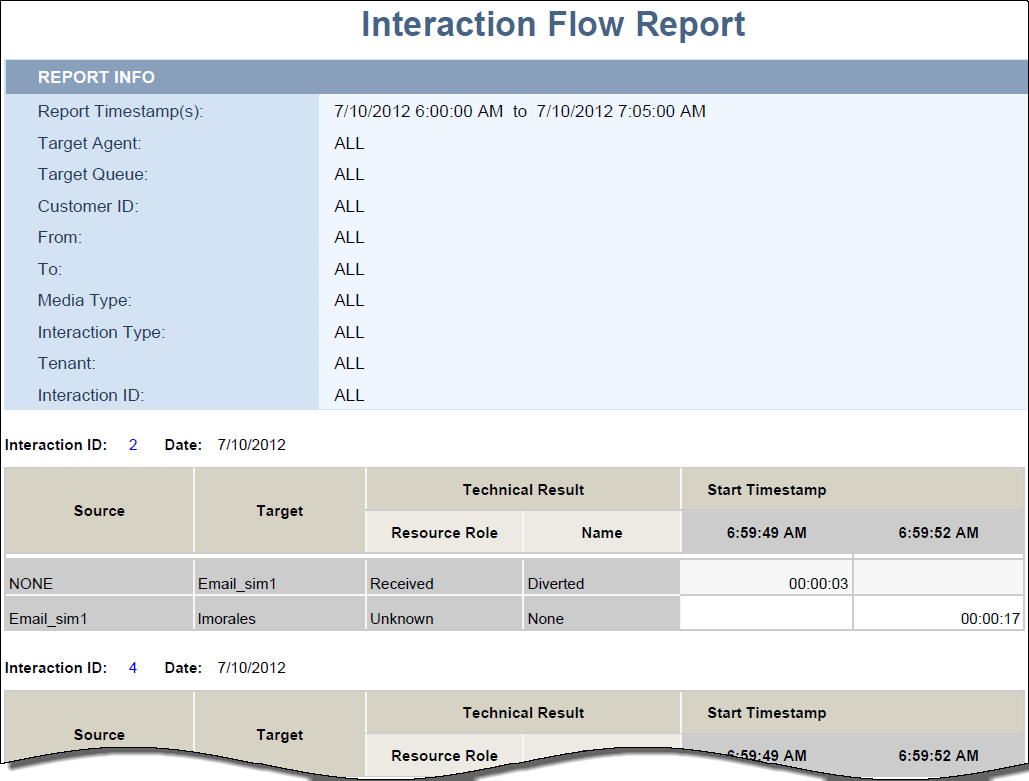(Created target blank page For Version: PSAAS:Julie) |
m (Text replacement - "Genesys Engage Cloud" to "Genesys Engage cloud") |
||
| (3 intermediate revisions by the same user not shown) | |||
| Line 1: | Line 1: | ||
| − | <!-- | + | = Interaction Flow Details report= |
| + | |||
| + | {{Template:PEC_Migrated}} | ||
| + | |||
| + | |||
| + | |||
| + | This page describes how you can use the Interaction Flow Details report to trace an interaction as it passes through various contact center resources, to understand, in detail and from a customer perspective, how interactions progress. | ||
| + | |||
| + | <toggledisplay linkstyle font-size:larger showtext="[+] Tip: How do I generate a report?" hidetext="[-] Hide Tip"> | ||
| + | {{ToggleTextWrapper}} | ||
| + | <b>How do I generate a report?</b> <br/> | ||
| + | The short answer is: Access '''Reporting''' in the Genesys Engage cloud, open a report (from '''Document List''' > '''Interactive Insights''' > '''8.x.x''' > '''<name of report>'''), and click '''Refresh All''' to populate the report. For more information, see [[HRReports|How do I generate Historical Reports in Genesys Engage cloud?]]. | ||
| + | </toggledisplay> | ||
| + | |||
| + | {{AnchorDiv|AgentActivityReport}} | ||
| + | {{CloudStep_Stack | ||
| + | |title=Understanding the Interaction Flow Details report | ||
| + | |text=The Interaction Flow Details report shows each target that the interaction reached, how the interaction was processed at that target (for example, Abandoned, Completed, Diverted, or Transferred), how long the processing took, and other details about the interaction. | ||
| + | |||
| + | You can specify the Timestamp(s), Target Agent, Target Queue, Customer ID, From, To, Media Type, Interaction Type, and Interaction ID. | ||
| + | |||
| + | To get a better idea of what this report looks like, view sample output from the report:<br/> | ||
| + | {{Repository|Sample_Interaction_Flow_Report.pdf|f53938be-5ca3-4e0c-8198-514ebbae422f|Sample_Interaction_Flow_Report.pdf}} | ||
| + | |||
| + | For multiple-switch environments that share the same queue names across switches, talk to your Genesys representative about customizing this report to recognize a particular switch-queue combination (instead of the queue alone) to retrieve the desired results. | ||
| + | |||
| + | |media1=GI2_IxnFlowReport.png | ||
| + | }} | ||
| + | |||
| + | {{NoteFormat|Because of the volume of data that this report could potentially generate, Genesys recommends that you restrict the start and end dates to the narrowest range that satisfies your report criteria. The default date selections span one day. Specification of agent and queue prompts will also improve report performance and limit the data that is returned.}} | ||
| + | |||
| + | The following tables explain the prompts you can select when you generate the report, and the measures that are represented in the report: | ||
| + | <ul> | ||
| + | <li> | ||
| + | <toggledisplay linkstyle font-size:larger showtext="[+] Prompts for the Interaction Flow Details report" hidetext="[-] Hide: Prompts for the Interaction Flow Details report">{{ToggleTextWrapper}} | ||
| + | {| | ||
| + | ! '''Prompt''' | ||
| + | ! '''Description''' | ||
| + | |- | ||
| + | |Pre-set Day Filter | ||
| + | |Choose a day from the list of preset options. This prompt overrides the Start Time and End Time values. | ||
| + | |- | ||
| + | |Start Time | ||
| + | |Choose the day and time from which to begin collecting data into the report. This prompt has no effect if Pre-set Day Filter is set to anything except <b>None</b>. | ||
| + | |- | ||
| + | |End Time | ||
| + | |Choose the day and time at which to stop collecting data into the report. | ||
| + | |- | ||
| + | |Target Queue | ||
| + | |The selections that you make at the Target Agent and Target Queue prompts are interdependent. | ||
| + | |- | ||
| + | |Target Agent | ||
| + | |The selections that you make at the Target Agent and Target Queue prompts are interdependent. | ||
| + | |- | ||
| + | |From | ||
| + | |Choose the hour from which to begin collecting data into the report. This prompt has no effect if Pre-set Day Filter is set to anything except <b>None</b>. | ||
| + | |- | ||
| + | |To | ||
| + | |Choose the hour at which to stop collecting data into the report. | ||
| + | |- | ||
| + | |Media Type | ||
| + | |Select one or more Media Types to display in the report. Default: <b>ALL</b> | ||
| + | |- | ||
| + | |Interaction Type | ||
| + | |Select one or more Interaction Types to display in the report. Default: <b>ALL</b> | ||
| + | |- | ||
| + | |Interaction ID | ||
| + | |Enter either a valid Interaction ID (or range of IDs separated by semicolons [;]) , or use the default value, 0, which returns all interactions that satisfy the report’s other conditions. | ||
| + | |- | ||
| + | |} | ||
| + | </toggledisplay> | ||
| + | </li> | ||
| + | |||
| + | <li> | ||
| + | <toggledisplay linkstyle font-size:larger showtext="[+] Measures used in the Interaction Flow Details report" hidetext="[-] Hide: Measures used in the Interaction Flow Details report">{{ToggleTextWrapper}} | ||
| + | {| | ||
| + | ! '''Measure''' | ||
| + | ! '''Description''' | ||
| + | |- | ||
| + | |Flow \ Start Timestamp | ||
| + | |Enables data to be organized by the moment when the interaction began. | ||
| + | |- | ||
| + | |Flow \ End Timestamp | ||
| + | |Enables data to be organized by the moment when the interaction ended. | ||
| + | |- | ||
| + | |Flow \ Customer ID | ||
| + | |The customer ID as it appears in an external CRM application. This value enables Genesys Info Mart tables to be joined to external data-mart tables and is referenced by the user-defined Genesys Info Mart key that has an ID of 10053. | ||
| + | |- | ||
| + | |Flow \ Media Type | ||
| + | |Enables data to be organized by the media type of the interaction—for example, Voice, Email, and Chat. | ||
| + | |- | ||
| + | |Flow \ Interaction Type | ||
| + | |This dimension enables data to be organized by the interaction’s type—for example, Inbound, Outbound, and Internal. | ||
| + | |- | ||
| + | |Flow \ Source | ||
| + | |This dimension enables data to be organized by the name of the handling resource—for example, the IVR port number; the name of the queue; or the first, last, and user name of the agent. | ||
| + | |- | ||
| + | |Flow \ Source Type | ||
| + | |Enables data to be organized by the resource’s type—for example, Agent, Queue, and IVRPort. | ||
| + | |- | ||
| + | |Flow \ Target | ||
| + | |This dimension enables data to be organized by the name of the agent, queue, or self-service IVR port that processed the interaction. | ||
| + | |- | ||
| + | |Flow \ Target Type | ||
| + | |Enables data to be organized by the resource type—for example, Agent, Queue, and IVRPort. | ||
| + | |- | ||
| + | |Flow \ Duration | ||
| + | |This measure gathers durations from two tables: | ||
| + | *MEDIATION_SEGMENT_FACT (MSF), measuring mediation segments | ||
| + | *INTERACTION_RESOURCE_FACT (IRF), measuring interaction handling attempts | ||
| + | |||
| + | From MSF, this duration represents the time, in seconds, from when the interaction entered the queue until the interaction reached the handling resource after distribution from the queue. If the interaction is abandoned or cleared, total duration equals queue duration, which ends when the interaction left the queue. | ||
| + | |||
| + | From IRF, this duration represents the time, in seconds, from the moment at which the interaction reaches the handling resource’s DN (including ring time) to the moment at which the handling resource disconnects or when ACW for the interaction ends. | ||
| + | |- | ||
| + | |Flow \ Technical Result | ||
| + | |This dimension enables data to be organized by its disposition—its technical result and other aspects of the technical result—for example, Abandoned, Completed, Diverted, Pulled, and Transferred. | ||
| + | |- | ||
| + | |Flow \ Technical Result Reason | ||
| + | |Enables data to be organized by the reason for the technical result—for example, AbandonedWhileRinging, AnsweredByAgent, and RouteOnNoAnswer. | ||
| + | |- | ||
| + | |Flow \ Technical Result Resource Role | ||
| + | |Enables data to be organized by the role that is associated by the resource—for example, Puller, Received, and RoutedTo. | ||
| + | |- | ||
| + | |Flow \ Technical Result Role Reason | ||
| + | |Enables data to be organized by the reason of the resource role—for example, Conference-Initiator, ConferenceJoined, and PulledBackTimeout. | ||
| + | |- | ||
| + | |Flow \ Active | ||
| + | |This dimension enables data to be organized by whether or not the corresponding record in the INTERACTION_FACT table is active. | ||
| + | |- | ||
| + | |Flow \ Interaction ID | ||
| + | |This dimension enables data to be organized by the interaction ID of the INTERACTION_FACT or the INTERACTION_RESOURCE_FACT table. For voice interactions, the Interaction ID is the call’s connection ID, which is assigned by the telephony server. This ID remains unchanged for as long as the telephony server processes the interaction. For multimedia interactions originating from an Interaction Server, this value is the assigned Interaction ID. | ||
| + | |- | ||
| + | |Flow \ From | ||
| + | |Enables data to be organized by the source address of the interaction. For voice, the source address is the interaction’s automatic number identification (ANI). For email, the source address is the customer's email address. For chat, the source address is empty. | ||
| + | |- | ||
| + | |Flow \ To | ||
| + | |Enables data to be organized by the target address of the interaction. For voice, the target address is the interaction’s dialed number identification service (DNIS). For email, the target address is a contact center email address. For chat, the target address is empty. | ||
| + | |- | ||
| + | |Flow \ GUID | ||
| + | |Enables data to be organized by the globally unique identifier of the interaction as reported by the interaction media server. This identifier may not be unique. In the case of T-Server voice interactions, the GUID is the Call UUID. In the case of Multimedia, the GUID is the Interaction ID from Interaction Server. | ||
| + | |- | ||
| + | |} | ||
| + | </toggledisplay> | ||
| + | </li> | ||
| + | </ul> | ||
| + | |||
| + | [[Category:V:PSAAS:Julie]] | ||
Latest revision as of 13:52, September 18, 2020
Interaction Flow Details report
Important
This content may not be the latest Genesys Engage cloud content. To find the latest content, go to Reporting in Genesys Engage cloud.
This page describes how you can use the Interaction Flow Details report to trace an interaction as it passes through various contact center resources, to understand, in detail and from a customer perspective, how interactions progress.
This page was last edited on September 18, 2020, at 13:52.
Comments or questions about this documentation? Contact us for support!