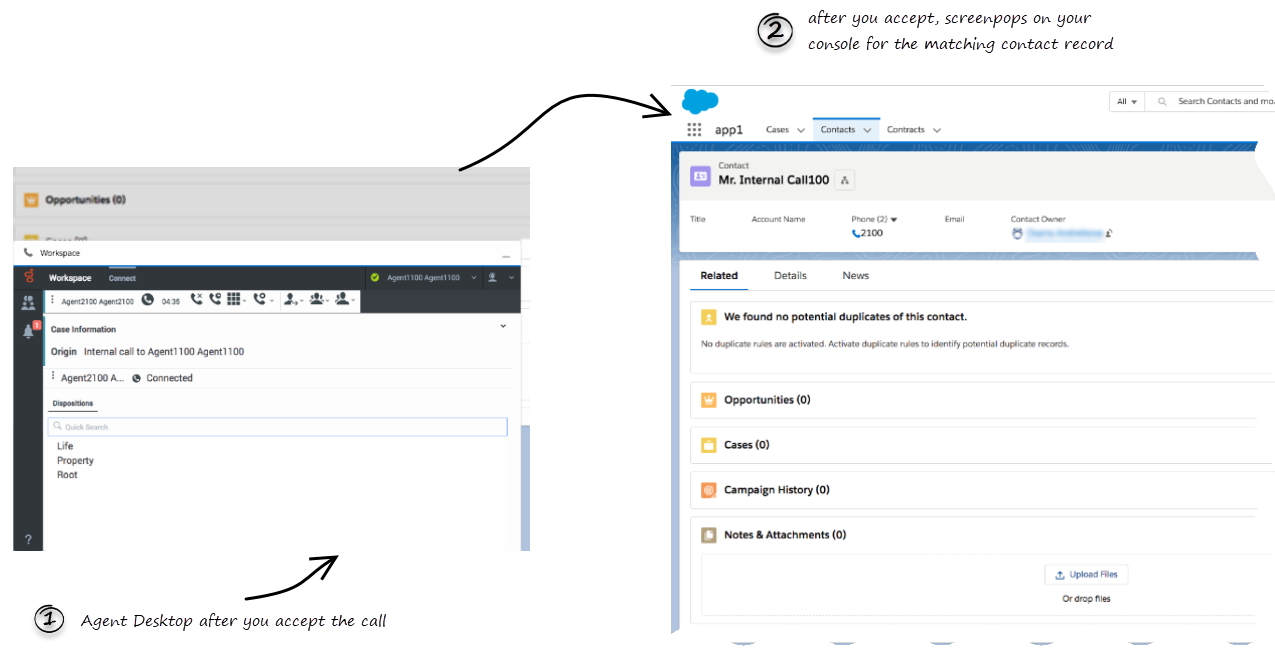Jump to: navigation, search
(Update with the copy of version: draft) |
(Modified comment string {{Template:PEC_Migrated| with __NOINDEX__ {{Template:PEC_Migrated|) |
||
| (6 intermediate revisions by 3 users not shown) | |||
| Line 1: | Line 1: | ||
= Screen Pops = | = Screen Pops = | ||
| + | |||
| + | __NOINDEX__ {{Template:PEC_Migrated| | ||
| + | |||
| + | Target=[https://all.docs.genesys.com/PEC-GPA/Current/Agent/GPASFLScreenPops Screen Pops]}} | ||
| + | |||
| + | |||
{{BEC_Head | {{BEC_Head | ||
|context= | |context= | ||
| − | When you receive an interaction, you will see a contact record pop up on your screen. | + | When you receive an interaction, you will see a contact Salesforce record pop up on your screen. |
|dimension= | |dimension= | ||
}} | }} | ||
| Line 8: | Line 14: | ||
{{CloudStep_Stack | {{CloudStep_Stack | ||
|title=What are screen pops? | |title=What are screen pops? | ||
| − | | | + | |textwide=Screen pops are Salesforce records or other pre-configured objects that are displayed when an agent receives a call, chat, email, or other media channel interactions in Adapter. Your console can display one or more related records, depending on what information it has about the customer. For example, if a customer enters their case number before they talk to the agent, your console displays the case automatically when you receive or make the call in Adapter. If there is no contact information available, the '''New Contact''' or other record page is displayed, depending on how your administrator has set up your account. |
| − | + | ||
| + | [[File:SFLscreenpop1.png]] | ||
| + | |||
| + | ===Events that trigger a Salesforce record screen pop=== | ||
| + | A Salesforce record screen pop is typically triggered when an interaction is initiated (ringing call) or after you have accepted an interaction (establishing a call). Your administrator sets up Gplus Adapter to trigger screen pops based on different events. Here are the different events that can trigger Salesforce record screen pops for different interaction types: | ||
}} | }} | ||
| − | { | + | <br /> |
| − | + | {| class="genesystable" | |
| − | | | + | |+ '''Events triggering a Salesforce record screen pop''' |
| − | | | + | |- valign="top" |
| − | + | ! '''Interaction type''' | |
| − | | | + | ! '''Event''' |
| − | + | |- valign="top" | |
| − | + | |rowspan="2"| [[ADVoice|Voice interaction]] | |
| − | + | | Call ringing | |
| − | | | + | |- valign="top" |
| − | | | + | | Call accepted and established (if it was previously ringing) |
| − | | | + | |- valign="top" |
| − | | | + | |rowspan="2"| [[ADChat|Chat interaction]] |
| − | | | + | | Chat notification received |
| − | + | |- valign="top" | |
| − | + | | Chat notification accepted | |
| − | + | |- valign="top" | |
| − | + | |rowspan="2"| [[ADemail|Email interaction]] | |
| − | + | | Email notification received | |
| + | |- valign="top" | ||
| + | | Email notification accepted | ||
| + | |- valign="top" | ||
| + | |rowspan="2"| [[ADWorkitems|Open media interaction]] | ||
| + | | Open media (workitem) notification received | ||
| + | |- valign="top" | ||
| + | | Open media (workitem) notification accepted | ||
| + | |- valign="top" | ||
| + | | [[ADOutbound|Outbound interaction]] | ||
| + | | Clicking '''Get Record''' | ||
| + | |- valign="top" | ||
| + | | [[ADOutbound|Outbound Push Preview interaction]] | ||
| + | | Outbound record notification accepted | ||
| + | |} | ||
| + | |||
| + | ===Voice call Salesforce record screen pop types=== | ||
| + | Different Salesforce record screen pop types might be set up for you when a call is ringing or when you accept and establish a voice call. | ||
| + | |||
| + | Your Salesforce record screen pop could be one of the following types: | ||
| + | * A configured Salesforce Object such as Salesforce contact. | ||
| + | * A Salesforce flow. | ||
| + | * A web page (URL) might be opened in a new tab or window. | ||
| + | * An object home, such as the list of recently viewed contacts. | ||
| + | * A Salesforce list; for example, the '''All Contacts''' list. | ||
| + | * The '''Search Results''' screen pop, containing the search results based on case information such as the contact name. | ||
| + | * The '''New Account''' dialog box. | ||
| + | |||
| + | ===Outbound campaigns=== | ||
| + | The Outbound Campaign calling list is correctly updated only if you dial from Agent Desktop. Dialing using a click-to-dial phone number field in Salesforce is not an Outbound Campaign call and the calling list will not be updated in such dialing scenarios. | ||
| − | |||
| − | |||
| − | |||
| − | |||
{{AnchorDiv|Related}} | {{AnchorDiv|Related}} | ||
==Related documentation== | ==Related documentation== | ||
| − | *To learn how to | + | *To learn how to handle interactions, see the [[Documentation:PSAAS:Agent:AD|Genesys Agent Desktop help]]. |
[[Category:V:PSAAS:Public]] | [[Category:V:PSAAS:Public]] | ||
Latest revision as of 08:56, November 9, 2020
Screen Pops
Important
This content may not be the latest Genesys Engage cloud content. To find the latest content, go to Screen Pops.
When you receive an interaction, you will see a contact Salesforce record pop up on your screen.
What are screen pops?
Screen pops are Salesforce records or other pre-configured objects that are displayed when an agent receives a call, chat, email, or other media channel interactions in Adapter. Your console can display one or more related records, depending on what information it has about the customer. For example, if a customer enters their case number before they talk to the agent, your console displays the case automatically when you receive or make the call in Adapter. If there is no contact information available, the New Contact or other record page is displayed, depending on how your administrator has set up your account.
Events that trigger a Salesforce record screen pop
A Salesforce record screen pop is typically triggered when an interaction is initiated (ringing call) or after you have accepted an interaction (establishing a call). Your administrator sets up Gplus Adapter to trigger screen pops based on different events. Here are the different events that can trigger Salesforce record screen pops for different interaction types:
| Interaction type | Event |
|---|---|
| Voice interaction | Call ringing |
| Call accepted and established (if it was previously ringing) | |
| Chat interaction | Chat notification received |
| Chat notification accepted | |
| Email interaction | Email notification received |
| Email notification accepted | |
| Open media interaction | Open media (workitem) notification received |
| Open media (workitem) notification accepted | |
| Outbound interaction | Clicking Get Record |
| Outbound Push Preview interaction | Outbound record notification accepted |
Voice call Salesforce record screen pop types
Different Salesforce record screen pop types might be set up for you when a call is ringing or when you accept and establish a voice call.
Your Salesforce record screen pop could be one of the following types:
- A configured Salesforce Object such as Salesforce contact.
- A Salesforce flow.
- A web page (URL) might be opened in a new tab or window.
- An object home, such as the list of recently viewed contacts.
- A Salesforce list; for example, the All Contacts list.
- The Search Results screen pop, containing the search results based on case information such as the contact name.
- The New Account dialog box.
Outbound campaigns
The Outbound Campaign calling list is correctly updated only if you dial from Agent Desktop. Dialing using a click-to-dial phone number field in Salesforce is not an Outbound Campaign call and the calling list will not be updated in such dialing scenarios.
Related documentation
- To learn how to handle interactions, see the Genesys Agent Desktop help.
This page was last edited on November 9, 2020, at 08:56.
Comments or questions about this documentation? Contact us for support!