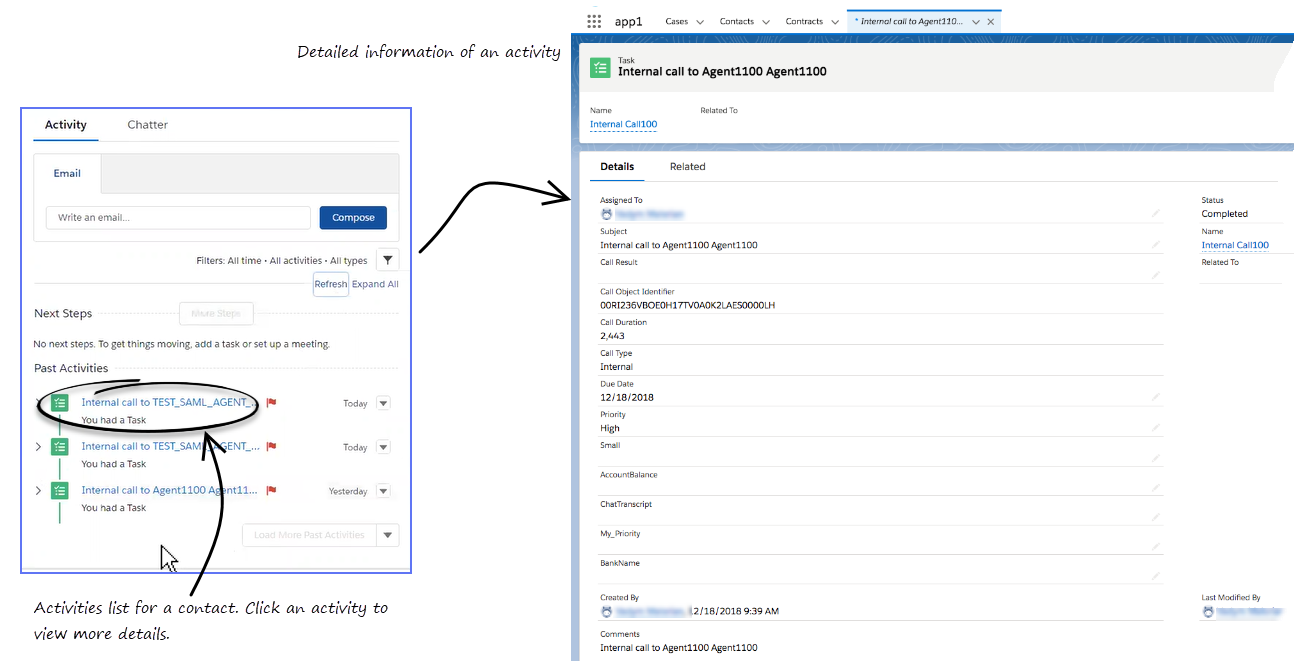(Created target blank page For Version: PSAAS:Public) |
(Update with the copy of version: draft) |
||
| Line 1: | Line 1: | ||
| − | < | + | = Activity History = |
| + | {{BEC_Head | ||
| + | |context= | ||
| + | Gplus Adapter works with the Salesforce contact activity history by adding details about the interactions you handle. | ||
| + | |dimension= | ||
| + | }} | ||
| + | {{AnchorDiv|ActivityHistory}} | ||
| + | {{CloudStep_Stack | ||
| + | |title=Activity history for interactions | ||
| + | |text=When you mark a voice, chat, email, or any other media channel interaction as done ('''Mark Done'''), the details about the interaction are added to the contact's activity history in Salesforce, if the corresponding contact record is opened in Salesforce. | ||
| + | |||
| + | The types of information that are saved in the activity history include: | ||
| + | |||
| + | *call duration | ||
| + | *call type | ||
| + | *case data | ||
| + | *call UUID | ||
| + | *disposition | ||
| + | *notes | ||
| + | *time stamp | ||
| + | *chat transcript | ||
| + | *email subject | ||
| + | *email body | ||
| + | |||
| + | |textwide=<br> | ||
| + | {{NoteFormat|For chat interactions, the '''Call type''' field shows all chats as '''Inbound'''. <br> | ||
| + | For emails, the '''Call type''' field shows '''Inbound''' for received emails and '''Outbound''' for sent emails and replies.|2}} | ||
| + | |||
| + | You can view the activity history of a contact by opening the contact record from '''Contacts''' tab and navigating to the '''Activity''' tab. The '''Activity''' tab shows all the activities performed against the contact. If you do not see the latest activity, click '''Refresh'''. | ||
| + | |||
| + | Clicking on an activity will open the '''Task''' tab for that item where you can see the complete details of an activity. | ||
| + | |||
| + | Voice calls or chats that could not be established are not saved in the history. When a voice call or chat involves multiple parties, such as consultations and conferences, the activity is saved as only one interaction. | ||
| + | |||
| + | If you mark '''Done''' an interaction without a contact record open in Salesforce, information about the interaction is saved as a Salesforce Task in the common task pool, not in the contact record. If you need to link the task to a contact record, you can do this manually. | ||
| + | |||
| + | [[File:GAPI_900_SFL_Task_Creation_Without_Contact.png|700px]] | ||
| + | |||
| + | |media1=SFLActivityHistory.png | ||
| + | }} | ||
| + | {{AnchorDiv|open_media_activity}} | ||
| + | {{CloudStep_Stack | ||
| + | |title=Activity History for Open Media | ||
| + | |text=When you mark an Open Media interaction as done ('''Mark Done'''), the details about the interaction are added to the contacts' Activity History in the '''Activity''' tab in Salesforce Lightning. | ||
| + | |||
| + | To view the detailed Activity History, | ||
| + | * Click on the activity link in the '''Past Activity''' section. The Activity History and its details are displayed in a separate tab in Salesforce Lightning. | ||
| + | |||
| + | The types of information that are saved in the Activity History of an Open Media activity include: | ||
| + | * Assigned To | ||
| + | * Created By | ||
| + | * Last Modified By | ||
| + | * Subject | ||
| + | * Due Date | ||
| + | * Related To | ||
| + | * Comments | ||
| + | * Status | ||
| + | * Priority | ||
| + | * Call Duration | ||
| + | * Call Object Identifier | ||
| + | * Call Type (''inbound'' only) | ||
| + | * Call Result | ||
| + | |media1=Gplus_900_open_media_with_activity_history1.png | ||
| + | }} | ||
| + | {{AnchorDiv|Related}} | ||
| + | ==Related documentation== | ||
| + | *To learn how to use Gplus Adapter, see the [[Documentation:PSAAS:Agent:AD|Genesys Agent Desktop help]]. | ||
| + | |||
| + | [[Category:V:PSAAS:Public]] | ||
Revision as of 18:40, October 7, 2019
Contents
[hide]Activity History
Gplus Adapter works with the Salesforce contact activity history by adding details about the interactions you handle.
Activity history for interactions
When you mark a voice, chat, email, or any other media channel interaction as done (Mark Done), the details about the interaction are added to the contact's activity history in Salesforce, if the corresponding contact record is opened in Salesforce.
The types of information that are saved in the activity history include:
- call duration
- call type
- case data
- call UUID
- disposition
- notes
- time stamp
- chat transcript
- email subject
- email body
For emails, the Call type field shows Inbound for received emails and Outbound for sent emails and replies.
You can view the activity history of a contact by opening the contact record from Contacts tab and navigating to the Activity tab. The Activity tab shows all the activities performed against the contact. If you do not see the latest activity, click Refresh.
Clicking on an activity will open the Task tab for that item where you can see the complete details of an activity.
Voice calls or chats that could not be established are not saved in the history. When a voice call or chat involves multiple parties, such as consultations and conferences, the activity is saved as only one interaction.
If you mark Done an interaction without a contact record open in Salesforce, information about the interaction is saved as a Salesforce Task in the common task pool, not in the contact record. If you need to link the task to a contact record, you can do this manually.

Activity History for Open Media
When you mark an Open Media interaction as done (Mark Done), the details about the interaction are added to the contacts' Activity History in the Activity tab in Salesforce Lightning.
To view the detailed Activity History,
- Click on the activity link in the Past Activity section. The Activity History and its details are displayed in a separate tab in Salesforce Lightning.
The types of information that are saved in the Activity History of an Open Media activity include:
- Assigned To
- Created By
- Last Modified By
- Subject
- Due Date
- Related To
- Comments
- Status
- Priority
- Call Duration
- Call Object Identifier
- Call Type (inbound only)
- Call Result
Related documentation
- To learn how to use Gplus Adapter, see the Genesys Agent Desktop help.