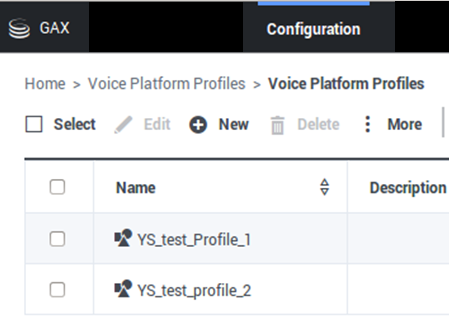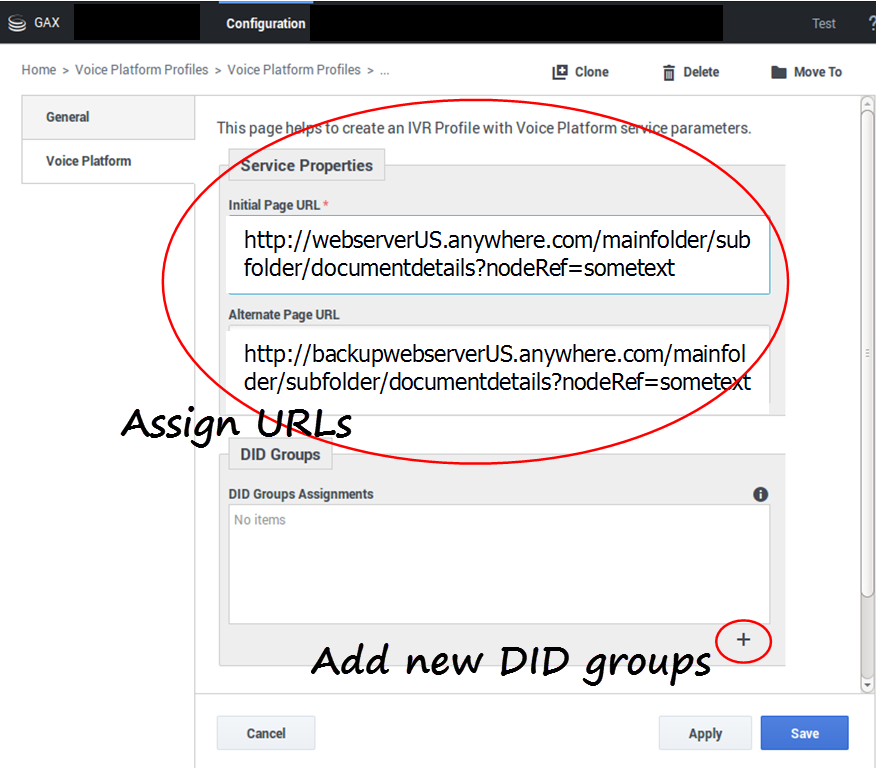Comments or questions about this documentation? Contact us for support!
Genesys Engage
- System Guides / Release Notes / Other
- Best Practices and White Papers
- Genesys Configuration Options
- Genesys Glossary
- Genesys Use Cases
- Release Notes
- System-Level Guides
- Genesys Engage cloud
- Genesys Engage cloud
- Designer
- Genesys Portal
- Desktops and Gplus Adapters
- Composer
- Genesys Agent Scripting
- Genesys Desktop
- Genesys Rules System
- Genesys Softphone
- Gplus Adapters
- Interaction Workspace
- Web Services and Applications
- Workspace Desktop Edition
- Workspace Web Edition
- Framework
- Genesys Administrator
- Load Distribution Server
- Management Framework
- Multimedia Connector for Skype for Business
- SIP Cluster
- SIP Feature Server
- SIP Server
- SIP Voicemail
- T-Servers
- Digital
- Genesys Engage Digital (eServices)
- Genesys Callback
- Genesys Co-browse
- Genesys Widgets
- Genesys Web Engagement
- Genesys WebRTC Service
- intelligent Workload Distribution
- Knowledge Center
- Universal Contact Server
- Outbound
- CX Contact
- Engage
- Genesys SMS Aggregation Service
- Outbound Contact
- Outbound Contact Expert
- Reporting and Analytics
- CC Analyzer/CCPulse+
- Genesys Customer Experience Insights
- Genesys Info Mart
- Genesys Interactive Insights
- Interaction Concentrator
- Genesys Predictive Routing
- License Reporting Manager
- Pulse
- Pulse Advisors
- Performance Management Advisors
- Real-Time Metrics Engine
- Reporting and Analytics Aggregates
- Reporting Templates
- Routing
- Composer
- Orchestration Server
- Universal Routing
- SDKs
- Genesys Interaction SDK
- Genesys Mobile Engagement
- Genesys SDKs
- Platform SDK
- Simulator Test Toolkit
- SIP Endpoint SDK
- Support
- Genesys Care (Support)
- Voice Self Service
- Composer
- Genesys Intelligent Automation
- Genesys Voice Platform
- IVR Interface Option
- Workforce Engagement Management
- Genesys Interaction Recording
- Genesys Skills Management
- Genesys Performance DNA
- Genesys Training Manager
- Genesys Interaction Analytics (GIA)
- Genesys Decisions
- Workforce Management
- Other Products
- Context Services
- Conversation Manager
- Cloud CTI
- Decisions
- Genesys Quality Management
- Microsoft Skype for Business
- Social Engagement
- UC Connector
- CX Evolution
- EX Engage Connector