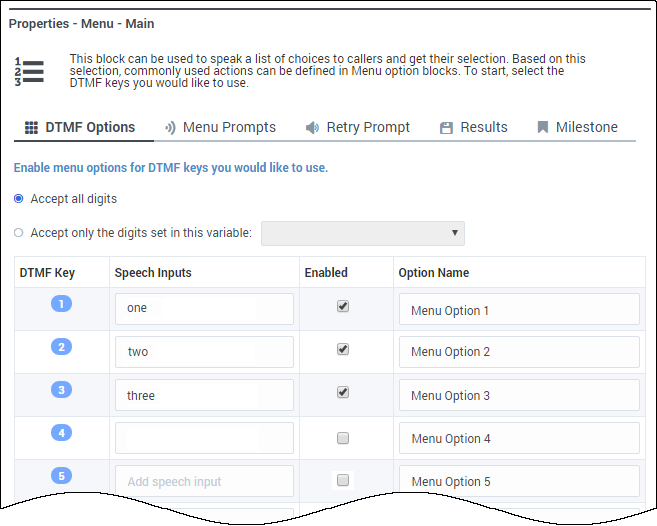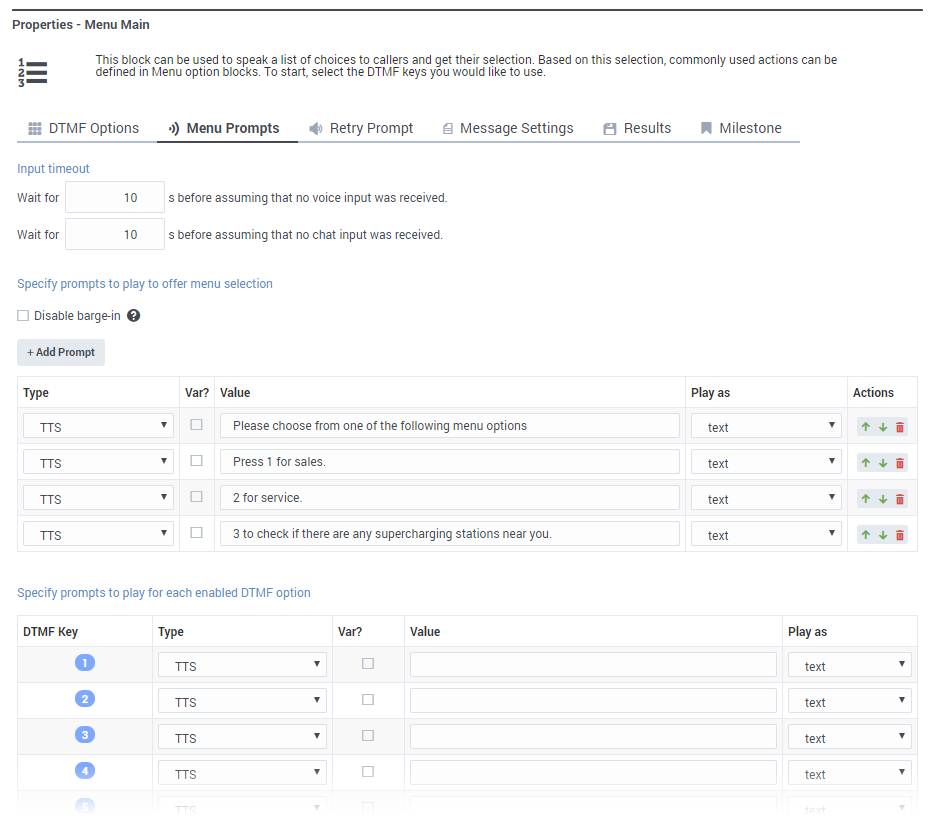(Update with the copy of version: draft) |
(Update with the copy of version: draft) |
||
| Line 1: | Line 1: | ||
= Menu Block = | = Menu Block = | ||
| − | You can use the '''Menu''' block only in the '''Self Service''' phase to present a list of choices to the | + | You can use the '''Menu''' block only in the '''Self Service''' phase to present a list of choices to the customer and accept a selection that the customer provides. |
You can choose to enable certain DTMF keys and associate specific processing or logical flow with those keys. For each DTMF key that is enabled, a new '''Menu Option''' block is shown in the '''Application Flow'''. You can then add new blocks to each of these '''Menu Option''' blocks. | You can choose to enable certain DTMF keys and associate specific processing or logical flow with those keys. For each DTMF key that is enabled, a new '''Menu Option''' block is shown in the '''Application Flow'''. You can then add new blocks to each of these '''Menu Option''' blocks. | ||
| Line 19: | Line 19: | ||
==Menu Prompts tab== | ==Menu Prompts tab== | ||
====Input timeout==== | ====Input timeout==== | ||
| − | Specify the number of seconds that the application should wait before assuming that no input was received | + | Specify the number of seconds that the application should wait before assuming that no voice or chat input was received from the customer. |
====Disable barge-in==== | ====Disable barge-in==== | ||
| − | Select this option to prevent | + | Select this option to prevent customers from interrupting a prompt while it is still playing. For example, you might want a "Welcome" message to play all the way through before the customer can enter another command and skip to the next menu prompt. |
| − | If this option is not selected, barge-in is enabled, and the prompt can be interrupted by the | + | If this option is not selected, barge-in is enabled, and the prompt can be interrupted by the customer. |
{{NoteFormat|The selected barge-in setting applies irrespective of whether [[ApplicationsBar#appsettings|global DTMF commands]] are used or not.}} | {{NoteFormat|The selected barge-in setting applies irrespective of whether [[ApplicationsBar#appsettings|global DTMF commands]] are used or not.}} | ||
| Line 32: | Line 32: | ||
{{NoteFormat|See the [[PlayMessage|Play Message block page]] for more information on how to create prompts.|2}} | {{NoteFormat|See the [[PlayMessage|Play Message block page]] for more information on how to create prompts.|2}} | ||
| − | [[File: | + | You can also specify prompts to play for each enabled DTMF option. For chat applications, the chat widget displays the '''DTMF Key''' prompts as "quick reply" buttons. The customer can then select one of the quick replies instead of manually typing a response. |
| + | |||
| + | [[File:des_menu_menuprompts_04.png]] | ||
==Retry Prompt tab== | ==Retry Prompt tab== | ||
====Allow Retries==== | ====Allow Retries==== | ||
| − | Select to allow | + | Select to allow customers to provide late input or an unrecognized input. If enabled, you can set the following options: |
* '''Number of No Input retries allowed''' | * '''Number of No Input retries allowed''' | ||
| − | *: Enter the number of retries to allow for | + | *: Enter the number of retries to allow for customers whom do not provide input. For each retry, you can specify whether a prompt is played by clicking the corresponding section beneath this field. For example, if you allow two no-input retries and you want to play a prompt after the first retry, select the '''No Input #1''' line and add a prompt. Enable the '''Play original menu prompt after this retry prompt''' check box to repeat the menu prompts for the customer. |
* '''Number of No Match retries allowed''' | * '''Number of No Match retries allowed''' | ||
| − | *: Enter the number of retries to allow for | + | *: Enter the number of retries to allow for customers whom do not provide a match for a '''Menu Block'''. For each retry, you can specify whether a prompt is played by clicking the corresponding section beneath this field. For example, if you allow two no-input retries and you want to play a prompt after the first retry, select the '''No Match #1''' line and add a prompt. Enable the '''Play original menu prompt after this retry prompt''' check box to repeat the menu prompts for the customer. |
* '''After Final No Input''' | * '''After Final No Input''' | ||
*: Add the prompt to play after the maximum number of permitted No Input retries is reached. You can also specify a target destination for the application to jump to, such as another block in the Self Service phase or to the Assisted Service or Finalize phase of the application. | *: Add the prompt to play after the maximum number of permitted No Input retries is reached. You can also specify a target destination for the application to jump to, such as another block in the Self Service phase or to the Assisted Service or Finalize phase of the application. | ||
| Line 70: | Line 72: | ||
Enable the '''Terminate the call''' check box to terminate the call if this menu option is selected by the caller. | Enable the '''Terminate the call''' check box to terminate the call if this menu option is selected by the caller. | ||
| − | Optionally, you can choose to route this call if this menu option is selected by the | + | Optionally, you can choose to route this call if this menu option is selected by the customer. If so, select a Skill and Virtual Queue to which the call will be routed. These selections are stored to the '''RoutingSkills''' and '''RoutingVirtualQueue''' system variables, respectively. |
{{NoteFormat|If you set these routing options, Designer does not route the call unless a [[RouteCall|'''Route Call''']] block is added to the '''Assisted Service''' phase that routes based on menu options.}} | {{NoteFormat|If you set these routing options, Designer does not route the call unless a [[RouteCall|'''Route Call''']] block is added to the '''Assisted Service''' phase that routes based on menu options.}} | ||
| Line 86: | Line 88: | ||
Click '''Add Audio Message''' to play audio if this specific menu option is selected. | Click '''Add Audio Message''' to play audio if this specific menu option is selected. | ||
| − | Select '''Disable barge-in''' to prevent | + | Select '''Disable barge-in''' to prevent customer from interrupting a prompt while it is still playing. For example, you might want a "Welcome" message to play all the way through before the caller can enter another command and skip to the next menu prompt. |
| − | If this option is not selected, barge-in is enabled, and the prompt can be interrupted by the | + | If this option is not selected, barge-in is enabled, and the prompt can be interrupted by the customer. |
{{NoteFormat|The selected barge-in setting applies irrespective of whether [[ApplicationsBar#appsettings|global DTMF commands]] are used or not.}} | {{NoteFormat|The selected barge-in setting applies irrespective of whether [[ApplicationsBar#appsettings|global DTMF commands]] are used or not.}} | ||
| − | Select '''Always play prompt and disable buffering''' if you want | + | Select '''Always play prompt and disable buffering''' if you want customers to be able to interrupt a prompt while it is playing, but not have those inputs applied to subsequent [[UserInput|User Input]] or [[Menu|Menu]] block prompts. For example, if this option is enabled and the caller interrupts a “Welcome” message by pressing <tt>3</tt>, the input is ignored by the next User Input or Menu prompts. |
If this option is not enabled, the input is buffered and applied to the next block accepting input. | If this option is not enabled, the input is buffered and applied to the next block accepting input. | ||
| Line 106: | Line 108: | ||
<h2>Navigation Tab</h2> | <h2>Navigation Tab</h2> | ||
<div class="cloud-left"> | <div class="cloud-left"> | ||
| − | Select where the application proceeds after this menu option is selected by the | + | Select where the application proceeds after this menu option is selected by the customer. |
| − | {{NoteFormat|If there are hierarchical menus in your application, it is a good idea to provide | + | {{NoteFormat|If there are hierarchical menus in your application, it is a good idea to provide customers with an option to go to a previous menu.|2}} |
[[File:des_menuoption_navigation.png]] | [[File:des_menuoption_navigation.png]] | ||
| Line 120: | Line 122: | ||
<h2>Set Variables Tab</h2> | <h2>Set Variables Tab</h2> | ||
<div class="cloud-left"> | <div class="cloud-left"> | ||
| − | Assign variables to use when this menu option is selected by the | + | Assign variables to use when this menu option is selected by the customer, without having to add an [[AssignVar|'''Assign Variables''']] block. |
</div> | </div> | ||
Revision as of 18:21, December 19, 2019
Contents
[hide]Menu Block
You can use the Menu block only in the Self Service phase to present a list of choices to the customer and accept a selection that the customer provides.
You can choose to enable certain DTMF keys and associate specific processing or logical flow with those keys. For each DTMF key that is enabled, a new Menu Option block is shown in the Application Flow. You can then add new blocks to each of these Menu Option blocks.
DTMF Options tab
Select one or more DTMF keys, which enables a Menu Option block for each key.
Select Accept all digits or Accept only the digits set in this variable. Using the variable option allows you to set conditions for enabling or suppressing specific menu options while the application is running.
Use a descriptive Option Name to make it is easier to understand the flow.
Optionally, enter a valid speech input for each DTMF key in the Speech Inputs field.
Refer to the Menu Option block page for more information on how to configure Menu Option blocks.
Menu Prompts tab
Input timeout
Specify the number of seconds that the application should wait before assuming that no voice or chat input was received from the customer.
Disable barge-in
Select this option to prevent customers from interrupting a prompt while it is still playing. For example, you might want a "Welcome" message to play all the way through before the customer can enter another command and skip to the next menu prompt.
If this option is not selected, barge-in is enabled, and the prompt can be interrupted by the customer.
Click Add Prompt to play prompts when the menu starts.
You can also specify prompts to play for each enabled DTMF option. For chat applications, the chat widget displays the DTMF Key prompts as "quick reply" buttons. The customer can then select one of the quick replies instead of manually typing a response.
Retry Prompt tab
Allow Retries
Select to allow customers to provide late input or an unrecognized input. If enabled, you can set the following options:
- Number of No Input retries allowed
- Enter the number of retries to allow for customers whom do not provide input. For each retry, you can specify whether a prompt is played by clicking the corresponding section beneath this field. For example, if you allow two no-input retries and you want to play a prompt after the first retry, select the No Input #1 line and add a prompt. Enable the Play original menu prompt after this retry prompt check box to repeat the menu prompts for the customer.
- Number of No Match retries allowed
- Enter the number of retries to allow for customers whom do not provide a match for a Menu Block. For each retry, you can specify whether a prompt is played by clicking the corresponding section beneath this field. For example, if you allow two no-input retries and you want to play a prompt after the first retry, select the No Match #1 line and add a prompt. Enable the Play original menu prompt after this retry prompt check box to repeat the menu prompts for the customer.
- After Final No Input
- Add the prompt to play after the maximum number of permitted No Input retries is reached. You can also specify a target destination for the application to jump to, such as another block in the Self Service phase or to the Assisted Service or Finalize phase of the application.
- After Final No Match
- Add the prompt to play after the maximum number of permitted No Match retries is reached. You can also specify a target destination for the application to jump to, such as another block in the Self Service phase or to the Assisted Service or Finalize phase of the application.
Results tab
Select variables to store the user's DTMF selection and the outcome of the interaction.
Milestone tab
Add a milestone to mark this key moment while the application is running. See the Milestone block page for more information.