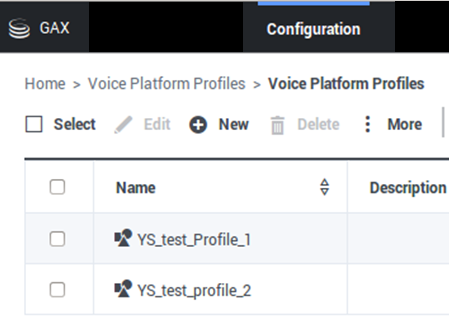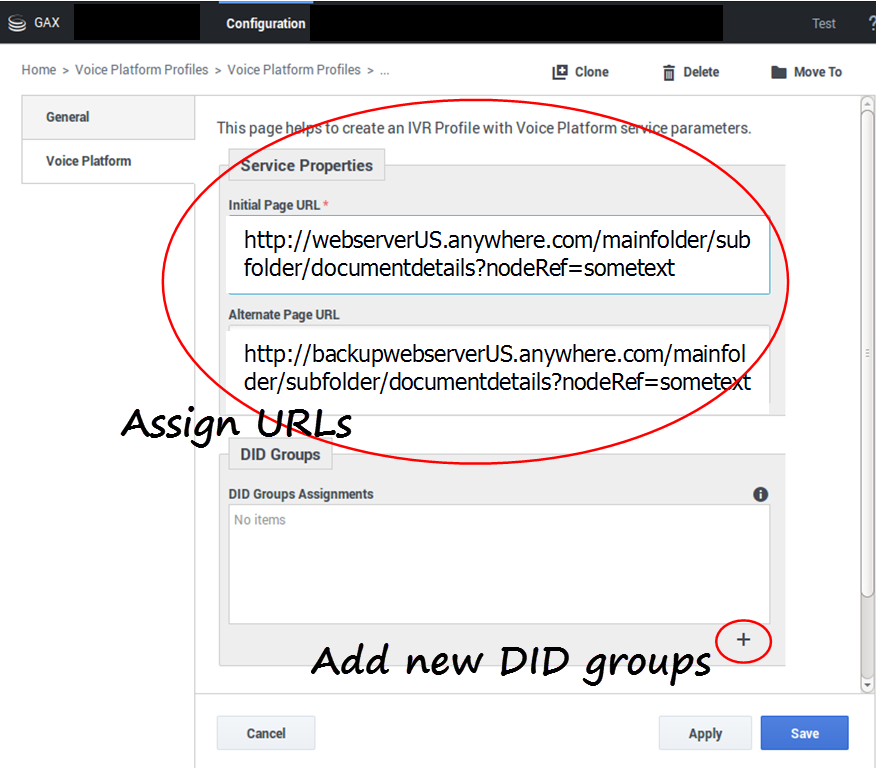Provisioning IVR profiles yourself
You can use Platform Administration to provision IVR profiles and Map Direct Inward Dialing (DID) Groups to IVR profiles. You don't have to ask a manager or a system administrator.
How to provision IVR profiles
Log in as a tenant and select the Voice Platform Profile icon on the Main Menu page.
- The Voice Platform Profiles Main Page lists all existing IVR profiles that belong to you (the logged-in tenant).
- The Edit, New, Delete, and More commands (above the list) act on the IVR profile(s) that you select.
How to create new IVR profiles
Creating a new IVR profile requires completing two forms.
Click New and be ready to enter information that the forms need:
On the Service Properties Page
- Initial page URL (only http, https and file protocols supported)
- Alternate Page URL (only http, https and file protocols supported)
- DID Groups
- Add to the list—click the + button (plus) near the bottom right. An Available DID Groups dialog will pop up.
- Remove from the list—roll over the item with the cursor and click the X.
- Save also moves you to the IVR profile listing page.
On the Available DID Groups Page Popup Dialog
- Select the DID groups to assign and click OK. Your selections appear in the DID Groups Assignments list.
- Save also returns you to the VP Profiles Main Page, which now includes your newly created / newly assigned DID groups in the list.
Comments or questions about this documentation? Contact us for support!