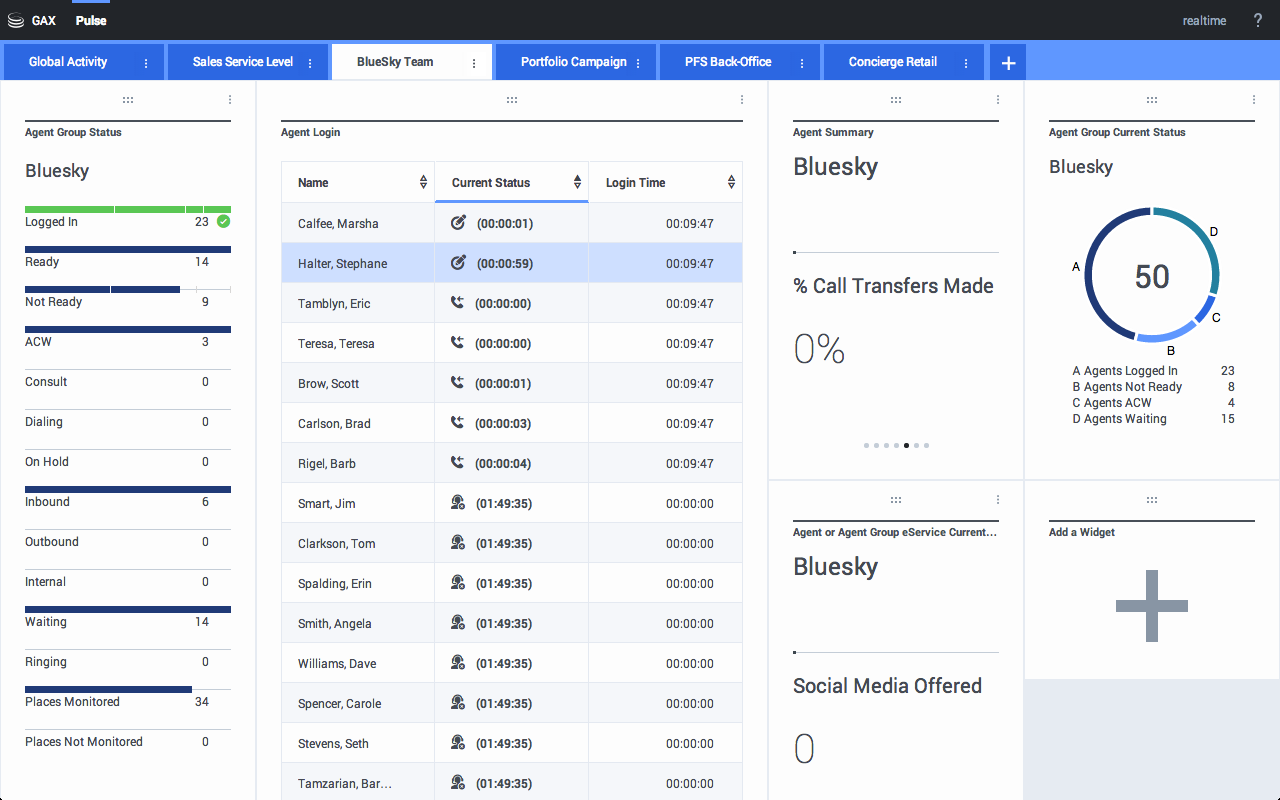Genesys Interactive Insights
Also known as GI2.
- For Genesys Engage cloud customers, Genesys Interactive Insights (GI2) is deprecated as of November 20, 2020.
- For Genesys Engage on-premises customers, GI2 8.5 entered End of Life (EOL) on January 25, 2019 and End of Maintenance on July 28, 2020, and reaches End of Support on January 24, 2021.
Genesys CX Insights (GCXI) replaces GI2 as the presentation layer that extracts data from the Genesys Info Mart database, and presents it in readable reports to enable business and contact center managers to make better business decisions for streamlining operations, reducing costs, and providing better services. If you have questions, contact your account representative.
Glossary
Genesys CX Insights
Genesys Customer Experience Insights (Genesys CX Insights or sometimes GCXI) provides a presentation layer that extracts data from the Genesys Info Mart database, and presents it in readable historical reports to enable business and contact center managers to make better business decisions for streamlining operations, reducing costs, and providing better services.
Genesys CX Insights has replaced Genesys Interactive Insights (GI2) as the historical reporting presentation layer. See also Genesys Info Mart and Reporting and Analytics Aggregates (RAA).
Glossary
Contents
Reporting in the cloud
What kind of reports are available in Genesys PureEngage Cloud?
To help you make informed, timely business decisions, Genesys PureEngage Cloud offers both real-time dashboard views and historical operational performance reports.
Genesys PureEngage Cloud reporting tools provide easy-to-read visual summaries of the activity in your contact center, including information about agent performance, queues, and detailed information about interactions.
- Current events — To see information about customer interactions that are currently taking place, you can use Genesys Pulse.
- Historical information — To see detailed information about what happened with customer interactions over a specified period of time, your environment includes either Genesys Customer Experience Insights (Genesys CX Insights) or Genesys Interactive Insights (GI2). If you are not sure which is available for your use, contact your administrator, or click Reporting in the Genesys PureEngage Cloud Portal.
Both real-time and historical reports are available using Web-based technology, so you can access contact center performance data anywhere, anytime.
How can I access real-time information?
When you need to understand the current status—what's going on right now—of your contact center performance, use Genesys Pulse to help manage the resources that interact with your customers. Genesys Pulse pulls data from a real-time metrics engine (Stat Server) and uses it to provide at-a-glance dashboard views of real-time contact center statistics. Genesys Pulse offers the flexibility and speed to make informed decisions quickly and gives you the tools to manage your service level objectives and improve employee performance.
To access Genesys Pulse, click the Platform Administration button on the Genesys Portal, log in, and then click Pulse in the header menu. For more information, see How do I generate real-time reports using Genesys Pulse?
[+] Genesys Pulse Reports and Use Cases
How can I access historical reports?
When you want to see how your contact center performs over time, use Genesys CX Insights / Genesys Interactive Insights to view Historical Reports.
[+] What are Historical Reports?List of ready-to-use Reports: To access historical reports in Genesys PureEngage Cloud, click the Reporting button on the Genesys Portal.
- For a complete list of the reports available in Genesys CX Insights, and for more information about running and reading reports, see Historical Reporting with Genesys CX Insights.
- For a complete list of the reports available in Genesys Interactive Insights, and for information about running and reading reports, see Historical Reporting with Genesys Interactive Insights.
What is Genesys Info Mart all about?
For advanced users interested in understanding more about how historical reporting works in Genesys PureEngage Cloud, the Genesys Info Mart component is important. Genesys Info Mart is the underlying database that provides a structure for collecting contact center analytics data, and sorting it to provide insights to business users. Info Mart data can be used to create reports, feed analytical applications, or create executive dashboards. For more information, see the section in this document that describes exporting data from the Genesys Info Mart Historical Database.