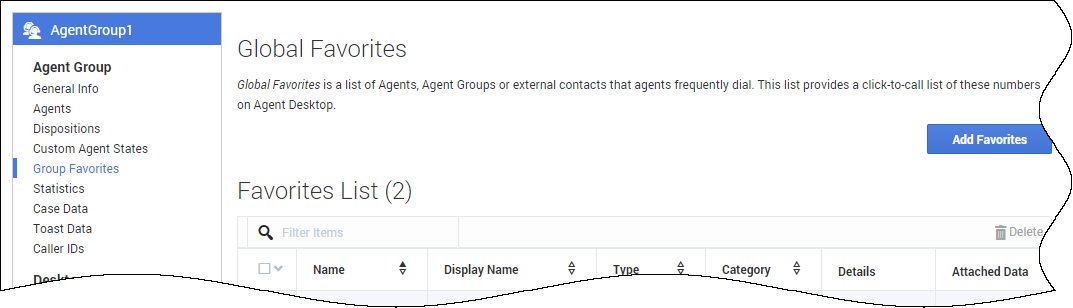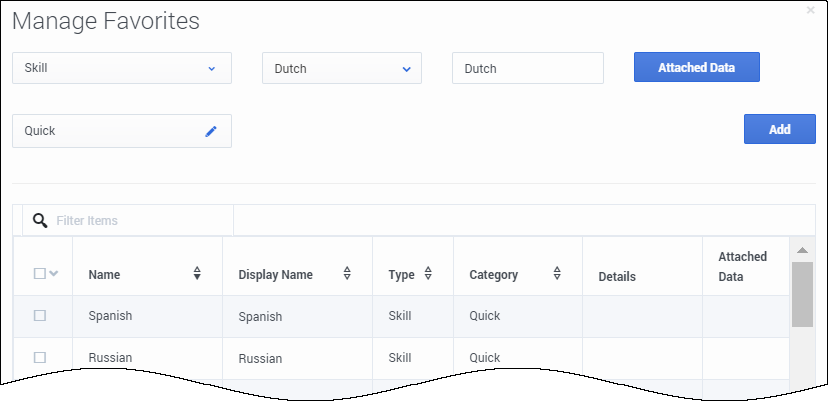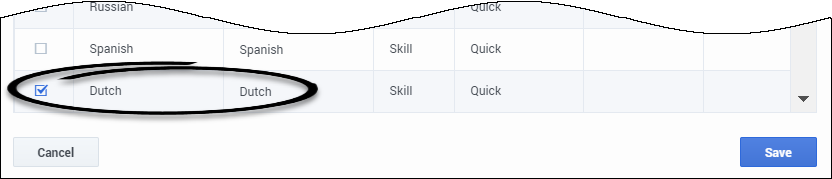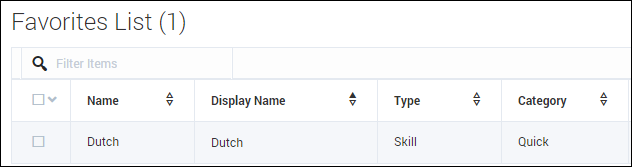Working with Global Favorites
As a contact center administrator, you can create and maintain Global Favorites, which are contacts and internal targets that your agents can access quickly in the Team Communicator in Agent Desktop or the Gplus Adapter.
You can create a list of favorites for each of the following levels:
- Desktop settings (everyone)
- Agent Groups (only members of the group)
- Users (personal)
Essentially, you add favorite contacts and targets to the global Favorites List. Then from that list, you can select the favorites that you want to apply to agent groups, individual users, or the whole contact center. Favorites can be re-used, meaning that if you create a favorite for a specific agent or agent group, for example, you can also apply that favorite to another agent group or individual.
To help demonstrate how this all works, let’s observe how Henry, a contact center administrator, adds a favorite to one agent group and then applies the same favorite to another agent group.
Henry is configuring Agent Desktop settings for AgentGroup1 and AgentGroup2. As part of the setup, he needs to create a list of contacts to be displayed in the Team Communicator for each agent that belongs to the groups. For the purposes of this demonstration, he’ll add only one favorite. In reality, he would set up as many favorites as required to meet the needs of his contact center. The goal is to include a quick way for agents to transfer an interaction to an agent who can speak Dutch. These are the steps he takes:
- Access the Agent Group (Agent Groups> Agent Group1)
- Click Group Favorites.
- Add the Dutch skill as a new favorite in the global list:
- Click Add Favorites.
- On the Manage Favorites window, select Skill.
- Select Dutch from the second drop-down list box.
- Select a category. Categories organize how the favorites are displayed in Team Communicator. He selects Quick.
- Click Add.
The new favorite (Dutch) is now added to the global favorites list on the Manage Favorites window. However, at this point, the new favorite is not assigned to AgentGroup1 yet. It’s simply available in the global list. He now needs to add the new favorite to AgentGroup1. Notice that Dutch is automatically selected. If it wasn't, Henry would need to select the check box beside Dutch.
- Click Save.
Result
When Henry clicks Save, the Manage Favorites window closes and the new favorite is added to the Group Favorites list for AgentGroup1, as shown here.
Now it’s time for Henry to add Dutch as a group favorite for AgentGroup2. To do this, all he needs to do is:
- Access Agent Groups (Agent Groups > AgentGroup2).
- Click Group Favorites to open the global list of favorites.
- Click Add Favorites
- Select Dutch from the Manage Favorites list.
- Click Save.
All members of AgentGroup1 and AgentGroup2 now have Dutch listed in the Quick contact list in the Team Communicator.
Now that Dutch is listed in the global favorites list, Henry has the option in the future to easily add Dutch as a personal favorite for other agent groups, individual users, or all users in the contact center.