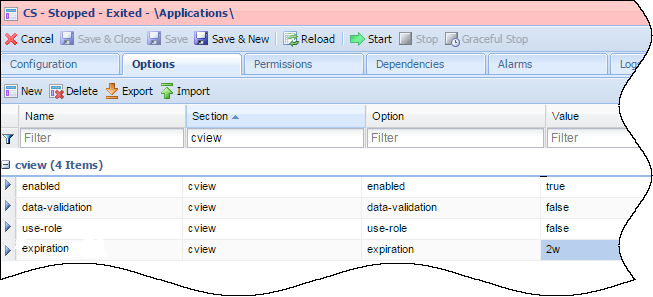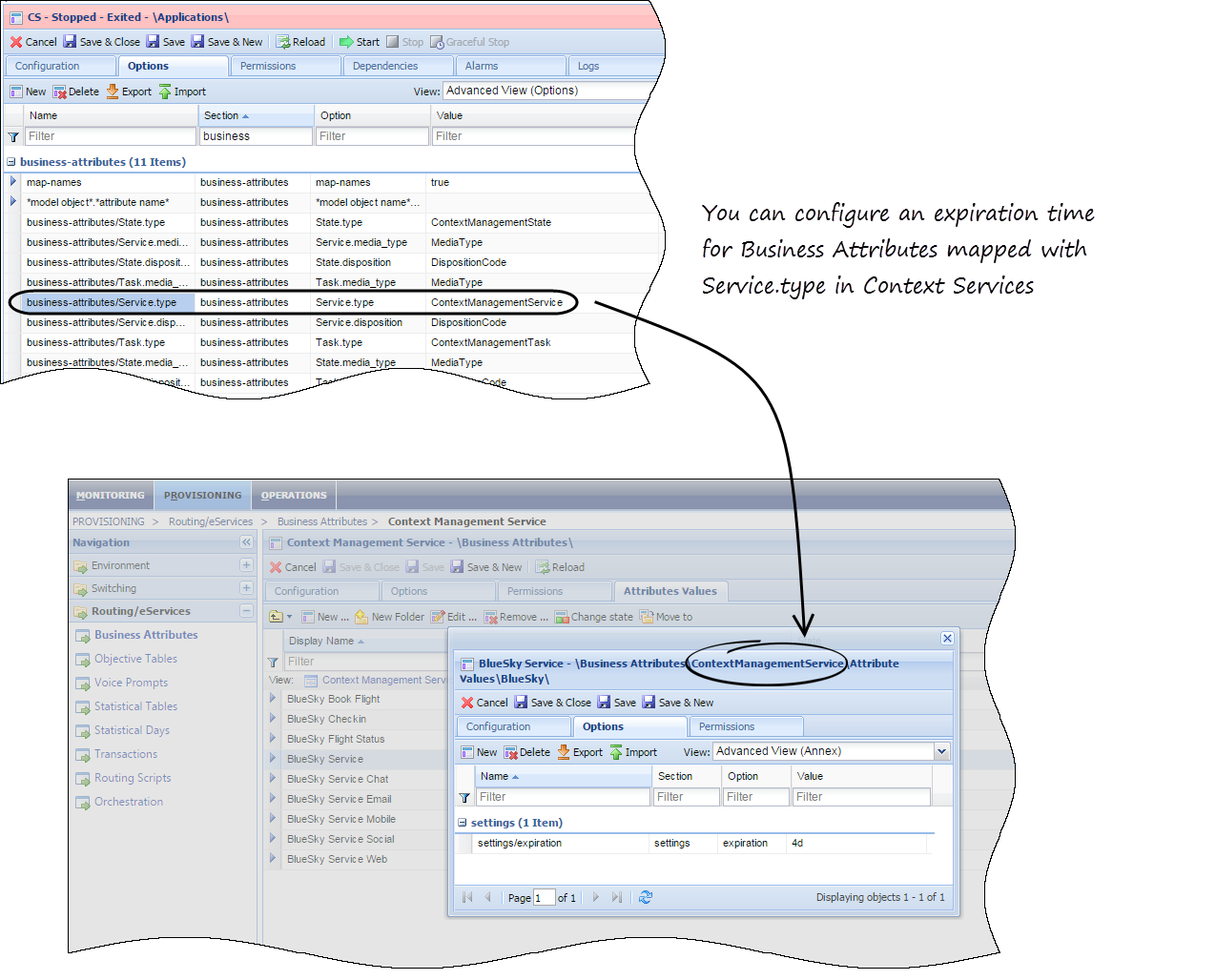Set Conversation Expiration
Context Services includes granular expiration capabilities for conversations. You can configure expiration dates by type of conversation identified in the service_type attribute of a service instance, instead of instancing purge scenarios.
The conversation data remains valid from the date where you start or update the associated service, till its expiration date. At expiration, the conversation data (all its service, states, and tasks) is removed from the database.
Important
By default, expiration date is set to 5 years (
5y). Starting 8.5.105, you can also update the expiration time with a
POST API query.
More about the Expiration Option
You can configure the expiration date in the Context Service application or in the Business Attributes mapped with services (see below). The expiration attribute must match the following formatting:
expiration = <integer><letter>
where:
- <integer> specifies the time period
- <letter> is one of the following period type:
- s: seconds
- m: minutes
- h: hours
- d: days
- w: weeks (7 days)
- M: months (30 days)
- y: years (365 days)
For example, setting expiration=2w means that data inserted or updated using the Context Services API will last 2 weeks.
Important
If you set or change the expiration option, it applies only to further created conversations. The option is not retroactive and does not apply to conversations created or updated prior to the configuration change.
Configuring Default Expiration Time
In Genesys Administrator, open your application and in the Options tab, edit the cview/expiration attribute.
Set its property to the appropriate value.
Click Save to apply the change to new conversations.
Configuring Expiration for a Specific Conversation Type
To overwrite the default expiration for a given service type, you must first set up Business Attribute mapping for Service.type resources. See there for details. Then, you can edit the Business Attribute mapped with your service type and add the setting/expiration option to its configuration.
In our example, Service types are mapped with ContextManagementService Business Attribute values:
business-attributes/Service.type=ContextManagementService
To set a specific expiration time of your Business Attribute value, edit its configuration and add settings/expiration=<integer><letter> to the Options tab.
Important
The expiration time set in Business Attribute values is taken into account after restarting Context Services or making configuration changes in Context Services.