Language Locales
Composer versions 8.1.430.06 and 8.1.450.33 support French Canadian localization.
Important
This support is not included in previous or subsequent releases unless specifically noted in the release notes. To display the Composer interface in French Canadian:
- Select Help > Install New Software. (The Available Software dialog box adds the new option for Composer Language Locales, which is not shown in the installation video).
- In the Available Software dialog box, click Add.
- In the Add Repository dialog box, enter Composer and click Archive.
- Navigate to the folder where com.genesyslab.composer.updateSite.zip is located and select it.
- Click Open and then OK.
- Under Name in the Available Software dialog box, expand Composer, check all the four plugin options including Composer Language Locales and click Next.
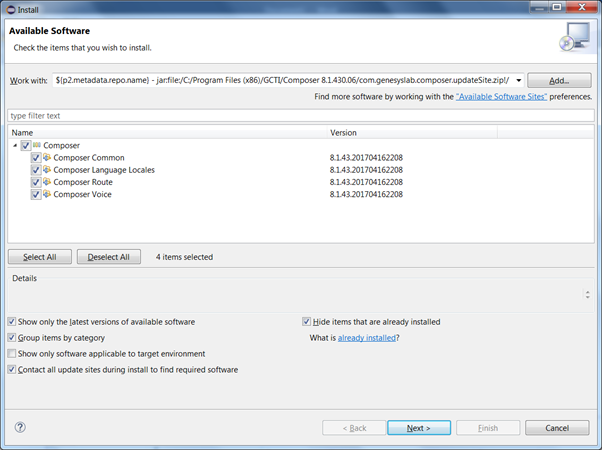
- Review that all four plugins are selected to get installed and click Next.
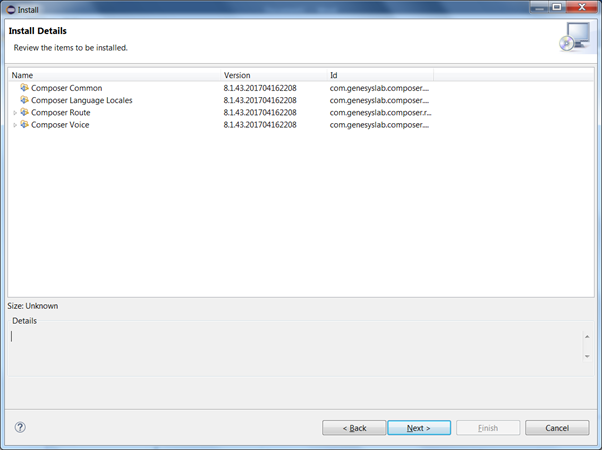
- Accept the License Agreement and click Finish.
- Restart Eclipse to get a workspace metadata update.
- After installation, by default the Java VM default language will be used. The Eclipse UI language can be configured by one of the following options:
- Adding the -nl option at the top of the eclipse.ini file (new line for the value is must).
-nl fr_CA
- (OR) using --Duser.language=fr_CA under the -vm options in the eclipse.ini file.
Tip
If you do not have permission to save an edit to eclipse.ini when that file is located in a "Programs" folder, Eclipse can be installed in another folder. Composer installation prompts for the Eclipse path. This page was last edited on August 28, 2018, at 10:07.
Comments or questions about this documentation? Contact us for support!
