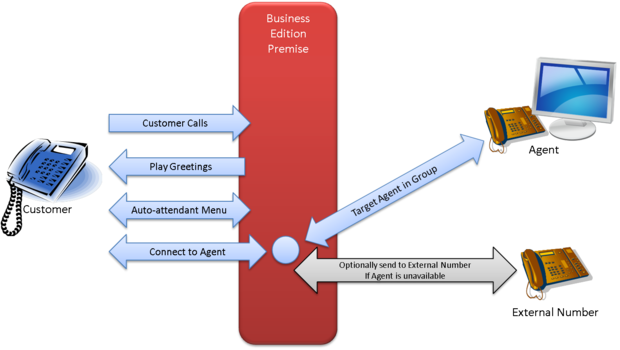Voice routing application
Contents
Overview
The voice routing application is deployed automatically during BEP installation and provides essential inbound call center functions using built-in strategies:
- Entry handling based on contact center status
- Auto-attendant (Interactive Voice Response) menus
- Call distribution based on agent availability and call priority
Entry handling
The application receives the incoming call, retrieves the dialed number (DNIS), and applies status conditions to the call. Is the contact center closed, and if so, why?
- Is it a holiday? If so, the caller hears the Special Day announcement.
- Did the call come in outside of normal operating hours? If so, the caller hears the Closed announcement.
- Is an emergency underway? If so, the caller hears the Emergency announcement.
If the contact center is open, the caller hears an announcement or the auto-attendant menu (if one exists), or the call passes directly to an agent.
If you have given the caller a menu of options (“Press 1 for Sales,” and so on), the call passes to the Auto-attendant menu (DTMF) workflow, which specifies the action to be taken depending on the caller’s menu choice. The Auto-attendant flow can cycle up to three times, to accommodate three layers of routing. The Auto-Attendant Menus (DTMF) workflow, diagrammed below, acts as an Interactive Voice Response tree to the customer. It plays a menu announcement configured in the Inbound Template, and assigns a Distribution Parameter Group or an Inbound Parameter Group based on the digit (touch tones) collected. For example: The announcement gives the customer three choices (Press 1 for Customer Service, 2 for Sales, and 3 for Technical Support):
- Touch tone 1 = Customer Service (Distribution Template)
- Touch tone 2 = Sales (Distribution Template)
- Touch tone 3 = Tech Support at Route Point 6001 (the Inbound Template that matches the DNIS for the Technical Support Route Point)
The auto-attendant flow can accommodate up to three cycles during a call. In the example above, Touch tone 2 (Sales) might give the caller a second set of options: for Product A, press 1; for product B, press 2, and so on. To learn how to build your menus, see the Configuration tab.
Call distribution
The Distribution call flow distributes the call to an agent:
- It collects statistics to determine what agents are logged in and available to take the call.
- It routes the call to an agent from a target agent group: it first tries an agent from Target 1, then, in sequence, tries Targets 2, 3, and 4 if it does not find an agent within the timeout set for that target. Finally, if it does not find an agent from Targets 1-4 within the allotted time, it sends the call to the overflow target, which can be a standard telephone number (such as 415-555-1212) or a routing point (such as 6001). Note that Targets 2-4 are optional; routing skips any undefined targets.
The application plays queue music in a loop until the call is distributed to an agent or abandoned.
Redirect On No Answer (RONA): if the call has already been distributed to an agent who does not answer, the Distribution flow distributes the call as if it had not been previously distributed, and sets to Not Ready the status of the agent who did not answer.
Configuration
Business Edition Premise routing configuration occurs at two levels:
- Initial configuration, which involves the automated setup of auto-attendant menus, business rules, and other configuration objects. The voice routing solution is automatically deployed and installed as part of the BEP software installation, with default initial configuration settings. These settings are usually sufficient for most site requirements and do not need to be changed.
- Administrative configuration, such as setting open hours and switching among auto-attendant menu trees, is a subset of the initial configuration tasks and takes place entirely within Genesys Administrator Extension (GAX). It requires no advanced knowledge of Genesys software.
You can configure different values for a number of routing parameters, such as open hours and call priority. To handle different call flow and email scenarios, you use GAX to create parameter groups based on the default parameter group templates supplied in Business Edition Premise.
Voice solution definitions (SPDs)
When solution definitions (SPDs) are installed, they automatically create several objects. If you install a new SPD, Configuration Server objects created by previous voice or email installations are not overwritten.
The Voice SPD creates these objects:
- Default personality
- Audio resources
- Parameters
- Parameter group templates
- Parameter groups
The Voice SPD also creates these samples (object name in parentheses):
- ACD Queues (9000)
- Action codes (Admin Work, Locked, Lunch, Meeting, Pause, RONA, Training)
- Agent groups (AG_Voice_Sample, AG_Voice_Skill_Sample)
- Agent Logins (1000)
- Business attributes
- DN Groups (All_ACDQueues, All_RoutePoints, All_VirtualQueues)
- Extensions (8000)
- Place Groups (All_Places)
- Places (Place_SIP_8000)
- Route Point (selected during SPD installation)
- Skill (Skill_Sample)
- Virtual queue (VQ_Default_sample)
Initial configuration
Initial configuration of the voice routing application is done automatically during the BEP software installation. Typically, the defaults supplied in the solution definition are sufficient for most customer requirements. Changing these settings requires some knowledge of Genesys software.
You can adjust voice routing parameters in either of two ways:
- To set new default values to be used in all new parameter groups that use the parameter, open Genesys Administrator Extension, navigate to Routing Parameters > Parameters, and adjust values as desired. Do not change Key Names.
- To set a new value that applies only to a specific parameter group, open Genesys Administrator Extension, navigate to Routing Parameters > Parameter groups, and adjust values as desired.
Administrative configuration
You can use the following procedures to change the administrative configuration settings of your voice routing solution:
You can use parameter groups to build multiple sets of up to three cascading auto-attendant menus. Keep in mind that you must record corresponding Auto attendant menu announcements for each set you build.
To create a single set of three cascading menus:
1. Plan your menu set, because it is most efficient to begin by creating the third tier and its touch-tone selections, then the second tier, then the first. Your plan will look something like the following (the parameter group type is in parentheses):
8000 (Inbound)
1: Customer Service (Distribution)
1: Wondrous Product Line (Distribution)
2: Stupendous Product Line (Distribution)
2: Sales (Distribution)
1: North America (Distribution)
2: EMEA (Distribution)
3: Technical Support at routing point 6001 (Inbound)
1: Printers (Distribution)
2: Monitors (Distribution)
3: Mice (Distribution)
A customer having difficulty with their mouse calls the number that corresponds to routing point 8000, then presses 3 for Technical Support and 3 again for Mice. In this example, you create 11 parameter groups: 2 Inbound and 9 Distribution.
2. Deploy the third-tier parameter groups (in the example, Wondrous Product Line, Mice, and the other 5). See below for help in setting the individual parameters.
3. Deploy the second-tier parameter groups. Add the third-tier groups as values for the Touch tone parameters. In the example, you deploy the Sales parameter group, then assign the North America group to Touch tone 1, and EMEA to Touch tone 2.
4. Deploy a parameter group based on the Inbound parameter group template. Add the second-tier groups as values for the Touch tone parameters. In the example, you deploy the 8000 parameter group, then assign the Customer Service group to Touch tone 1, Sales to Touch tone 2, and 6001 to Touch tone 3.
Upload audio resources
In GAX, for each audio resource, upload the corresponding audio (WAV) files:
| Resource name | Description |
|---|---|
| Announcement-Auto attendant menu | Played when the auto attendant is enabled |
| Announcement-Closed | Played when the service is closed |
| Announcement-Emergency | Played when Emergency declared is activated |
| Announcement-Greeting 1 | Played when Greeting 1 is enabled |
| Announcement-Greeting 2 | Played after Greeting 1 when Greeting 2 is enabled |
| Announcement-Special day | Played for a Special day |
| Music File | Music played while the caller is in the queue |
Customize business attributes
Your customer might require different Disposition Codes, which are the codes agents can select to specify the outcome of an interaction. The default disposition codes are:
- Cross Sell
- Not Right Skill
- Terminated
- Transferred
- Up Sell
To modify these samples or create your own codes, in GAX, navigate to Configuration > Routing / eServices > Business Attributes, and open the existing Disposition Code Business Attribute.
Your customer might also require different reporting categories. The five default business parameters (Service, Segment, Product, Department, and Flow) represent reporting categories and are completely customizable to your business model. You can assign different combinations of these parameters to each of your Inbound and Distribution parameter groups, to distinguish them in reporting and enable you to identify the unique properties of the parameter group.
Set open hours and special days
The parameter Open hours sets the standard hours that your office is open during the week. Use the Special day parameter to set:
- The dates or days of the week on which your office is closed for the entire day.
- The dates or days of the week on which your office is closed for only part of the day. In these cases, you use the Time Ranges field in GAX to set the hours that you will be open on that date.
Specific dates set in Open hours are treated as special days. Hours set for the same date in Special day override those set in Open hours; for example, if Open hours specifies that you are open from 9AM to noon on December 31, and Special day sets the hours of 11AM-2PM for the same date, callers who call at 10AM on that date hear the Closed announcement. Similarly, in both parameters, date patterns higher in the list take precedence over those lower in the list.
Set targets and target timeouts
Assign at least one target agent group for each parameter group. Change the timeout for each group as needed (default is 300 seconds, or 5 minutes). You should also assign a Target overflow, which serves as the "last resort" number to which a call is transferred when none of the other target agent groups answers within their timeout.
Tune priorities
You can adjust the priority of calls using the four priority tuning options. Over time, unanswered calls receive higher and higher priority, ensuring that calls do not remain in the queue for excessive lengths of time.
- Priority start sets the initial call priority; you typically have little reason to change the default of 1.
- Priority interval sets the number of seconds between priority increments. If you set the priority interval to 60 seconds, for example, and the priority increment is 1, then after 5 minutes of wait time, the call would have a priority level of 6, pushing it ahead of calls with priority values of 1-5.
- Priority Increment sets the number to add to the priority value each time the priority interval is exceeded. As the priority levels are relative, a setting of 1 typically works.
- Priority limit sets the upper limit for priority increments; all calls at the maximum priority level receive equal treatment.
Configure UCS database pruning (recommended)
Genesys recommends that you configure automatic pruning of the Universal Contact Server (UCS) database to prevent it from growing too large in size.
- On the core VM host, log in to Universal Contact Server Manager:
- Username : default
- Password: password
- Application: UCS_Manager
- Select the Scheduled task on Main DB tab.
- Configure the Main DB maintenance settings as desired.
- Click Save.
Verification of voice call routing and reporting
You can use the following procedures to verify that your BEP system is correctly receiving and routing calls and that the call reporting functionality is working.
Verify call routing
To verify that Business Edition Premise is correctly receiving and routing calls, make a test call to an agent.
First, ensure that you have:
- A soft phone, such as SJPhone
- A sound-enabled Windows PC that can connect to the Core server
- In GAX, go to Configuration > Environment > Applications > SIPS > Application Options and set the SIPS TServer option enable-unknown-gateway to true.
- Important: After completing the verification process, restore this value to false.
- In GAX, go to Configuration > Accounts > Agent Groups > Genesys One Voice > AG_Voice_Sample Properties, and assign user TestAgent to the AG_Voice_Sample agent group.
- In GAX, go to Routing Parameters > Parameter Groups, and for parameter group 6000 ensure that:
- Greetings activated is True.
- Target 1 is AG_Voice_Sample.
- Open Hours includes the current time (or the call will not route to the agent).
- Install the Workspace Desktop Edition (WDE) client by navigating to http://VM name or IP address/WDE/publish.htm and selecting Install or Launch.
- Open WDE and log in using these credentials:
- User name: TestAgent
- Password: (none)
- Place: Place_1000
- Queue: 1004@SIP_Switch
- Ensure that the agent can log in and set their status to ready.
- Open a soft phone as any user. For Domain, enter the FQDN of the SIP Server. Uncheck Register with domain.
- Dial 6000. If the installation was successful, the call appears in WDE.
Verify call reporting
To verify reporting, run a report in Interactive Insights (GI2).
WATCH: A short demonstration of running a report. (Steps are below the video.)
- In a browser, log into GI2 at http://ui VM name or IP address:9080/BOE/CmcApp/logon.faces.
- User: administrator
- Password: G3n35y5
- Go to Folders > Interactive Insights > 8.5.0 > Agents.
- Run the report Agent Group Interaction Handling Report.
- In the report list, click Refresh until status = success.
- Open the report and click Instance Time. If the installation was successful, the call appears in the report.
- In GAX, go to Configuration > Environment > Applications > SIPS > Application Options and set the SIPS TServer option enable-unknown-gateway to false.
Operational Parameters
For each parameter group, enter a description in the Description field. For instructions on setting these parameters, see Configuration.