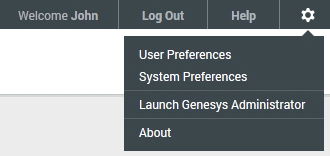Preferences
Genesys Administrator Extension enables you to customize the interface to suit your personal preferences. These preferences take effect each time that you, or anyone using your login credentials, logs in to Genesys Administrator Extension from any browser.
To open the Preferences menu, click Preferences (gear icon) in the Header Bar of the main Genesys Administrator Extension screen. If configured, the menu displays the last time that this user account was logged into Genesys Administrator Extension.
- The date and time of the local computer and the Management Framework computer are synchronized for the last login time to be accurate.
- The following lines are included in the Configuration Server confserv.cfg file (located in the installation directory of the machine that hosts Configuration Server):
- last-login = true
- last-login-synchronization = true
The Preferences menu contains four options:
- User Preferences
- System Preferences
- About—Click this option to view information about your installation. If your user account has the Read Deployable and Undeployable IPs and SPDs privilege, you can also view information about the Configuration Server to which you are connected.
- Genesys Administrator
User Preferences
Advanced Window
In the Advanced window, you can specify the logging level for Genesys Administrator Extension JavaScript logging. You need to set this only if instructed to do so by support personnel. Use the drop-down list to set the level to one of the following:
- Use system settings—Use the same setting specified in the System menu.
- Debug—All (error, warning, info, and debug) logs are generated.
- Info—Error, warning, and info logs are generated.
- Warning—Only error and warning logs are generated.
- Error—Only error logs are generated.
- Off—Logging is disabled.
Locale Window
In the Locale window, you can set the following preferences by selecting the appropriate radio button:
| Preference (field name) | Description |
|---|---|
| Language | The language to use in the GAX user interface. The default is Use system settings. You can add more language options by installing localization kit plug-ins.
Important A browser refresh is required for the changes to take effect. |
| Date Format | The format in which dates are to be displayed in Genesys Administrator Extension. The default is Use system settings. |
| Start of Week | The day on which you consider the week to start, either Sunday or Monday. The default is Use system settings. |
| Number Format | The format in which numbers are to be displayed. The default is Use system settings. |
| Time Zone | The time zone in which times are displayed in GAX. The default is Use system settings. |
System Preferences
Throttling
Genesys Administrator Extension enables you to throttle how many simultaneous changes are sent to Configuration Server. You can optimize these settings to help ensure consistent performance across your Genesys environment.
Change the Bulk Update Batch Size field to specify how many bulk updates for configuration objects can be executed simultaneously. The default value is 300. A value of 0 indicates that there will be no throttling of changes for configuration objects (all requested operations will be sent to Configuration Server without delay). You can enter 0 or any positive integer in this field.
Change the Bulk Update Batch Timeout field to specify how long (in seconds) Genesys Administrator Extension should wait between the execution of bulk-update operations. The default value is 1. A value of 0 indicates that there will be no delay between bulk-update operations. You can enter any value between 0 and 300 in this field.
Locale
In the Locale window, you can set the following preferences by selecting the appropriate radio button:
| Preference (field name) | Description |
|---|---|
| Language | The language to use in the GAX user interface. The default is English (US). You can add more language options by installing localization kit plug-ins.
Important A browser refresh is required for the changes to take effect. |
| Date Format | The format in which dates are to be displayed in Genesys Administrator Extension. |
| Start of Week | The day on which you consider the week to start, either Sunday or Monday. |
| Number Format | The format in which numbers are to be displayed. |
| Time Zone | The time zone in which times are displayed in GAX. |
Genesys Administrator
Click this link to launch the Genesys Administrator application. This link is displayed if you are configured to log in to Genesys Administrator, when you log in to Genesys Administrator Extension.