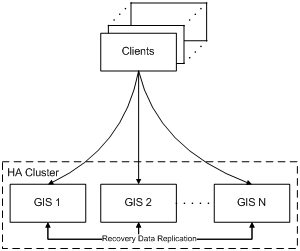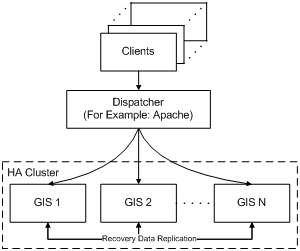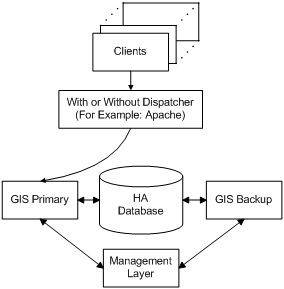Contents
High-Availability Deployments of GIS
This chapter outlines how to deploy GIS in high-availability (HA) mode, and describes the load balancing capabilities of those deployments.
Overview
In a High Availability deployment of GIS 7.6, when an instance of GIS fails, all of the session data is adopted by another instance of GIS. This means that the sessions, agent logins, event subscribers, and statistics associated with that failed GIS are then used by another instance. In this way client requests and events are restored seamlessly.
logout-on-disconnect is set to true
.GIS HA may be setup using either:
-
The Primary/Backup pair model. This model includes two instances of GIS (one configured as the primary server and one configured as the backup server) and a database where the information is stored. Either one of the two GIS instances could act as the failover instance for a failed GIS (See Alternative Deployment for High Availability).
-
The Cluster model. This model includes multiple instances of GIS all sharing context information in an embedded/configurable distributed in-memory cache. Any one of the GIS instances could act as the failover instance for a failed GIS (See Deployment for High Availability (No Load Balancing), and Deployment for High Availability with Load Balancing).
The essence of this cluster model is that any instance (or node) in a cluster can take over the role for any failed GIS. This also means that there is no backup mode for GIS; it does not switch to primary since it has neither backup nor primary state to begin with. GIS 7.6 can always accept client connections—something that previous versions of GIS did not offer.
Genesys recommends that you use the cluster configuration where all instances of GIS are active all of the time, enabling each instance to be a potential backup of the other(s). Clusters enable scalability in high-availability load-balanced environments.
Deployment for High Availability (No Load Balancing)
GIS-HA mode may be deployed without or without load balancing functionality. This section describes GIS-HA deployment without load balancing. For details about GIS-HA deployment with load balancing (See Deployment for High Availability with Load Balancing).
A standard HA deployment uses a cluster of GIS nodes, where each node is a GIS instance that has been fully configured and installed as described in:
There are 3 main procedures that must be followed to deploy GIS in HA mode:
-
Configuring the GIS Application Objects
-
Configuring the HA Cluster for Manual Peer Discovery Support
-
Configuring the Client Application
High Availability Cluster describes a GIS HA cluster with connections to clients.
Configuring the GIS Application Objects
Purpose
To configure your GIS application objects for High Availability deployment.
Prerequisites
-
You must have completely configured and installed your GIS nodes using the procedures found in Installing and Uninstalling GIS.
Start
-
For each node, use Configuration Manager to configure one GIS application using the following steps:
- Open the GIS Application object in Configuration Manager.
- Select the Server Info tab.
- Ensure that the Redundancy Type is set to Warm or Hot Standby , and that the Backup Server is set to None .
Other considerations you should keep in mind include:
-
To use Agent Interaction and Open Media services, each GIS must be connected to its own Agent Interaction and/or Open Media application.
-
Use different ports for each application on a host.
End
Next Steps
-
Configure the HA cluster by following the steps in Configuring the HA Cluster for Manual Peer Discovery Support.
-
Or:
-
Configure the HA cluster by following the steps in Configuring the HA Cluster for Automatic Peer Discovery Support.
-
more easily extendable, since the
ehcache.xml file does not require any changes to add more peers (more GIS instances) to the cluster.
-
more traffic-efficient, since peer discovery messages are multicast (though this advantage over manual peer discovery will probably be negligible in most cases).
Automatic peer discovery is:
Configuring the HA Cluster for Manual Peer Discovery Support
Purpose
To modify your ehcache.xml configuration file for manual peer discovery support for your HA cluster.
Prerequisites
-
You must have completely configured and installed your GIS nodes using the procedures found in Installing and Uninstalling GIS.
-
Your GIS nodes must be configured for HA deployment using Configuring the GIS Application Objects.
Start
- Confirm that an ehcache.xml configuration file is present in each GIS install directory (webapps\gis\conf\ for GIS:SOAP).
- Configure each GIS instance using the following entries in the ehcache.xml file:
<cacheManagerPeerProviderFactory class="net.sf.ehcache.distribution.RMICacheManagerPeerProviderFactory" properties="peerDiscovery=manual,rmiUrls=//localhost:40002/sampleDistributedCache1|//localhost:40003/sampleDistributedCache1"/> <cacheManagerPeerListenerFactory class="net.sf.ehcache.distribution.RMICacheManagerPeerListenerFactory" properties="port=40001,socketTimeoutMillis=1000"/>
Each GIS instance must be configured with:
a listening port, in this case
40001
the URLs to its peers, in this case:
//localhost:40002/sampleDistributedCache1
//localhost:40003/sampleDistributedCache1
Configuration of Three GIS Instances (Example) shows the configuration of three GIS instances.
|
GIS Application Name |
Server Port |
Peer URLs |
|---|---|---|
|
GIS_SOAP |
40001 |
//localhost:40002/sampleDistributedCache1
|
|
GIS_SOAP2 |
40002 |
//localhost:40001/sampleDistributedCache1
|
|
GIS_SOAP3 |
40003 |
//localhost:40001/sampleDistributedCache1
|
End
Next Steps
-
Configure your client application by following the steps in Configuring the Client Application.
Configuring the HA Cluster for Automatic Peer Discovery Support
Purpose
To modify your
ehcache.xml configuration file for automatic peer discovery support for your HA cluster.
Prerequisites
-
You must have completely configured and installed your GIS nodes using the procedures found in Installing and Uninstalling GIS.
-
Your GIS nodes must be configured for HA deployment using Configuring the GIS Application Objects.
-
You must have a multicast IP address in place.
Start
-
Confirm that an
ehcache.xml configuration file is present in each GIS install directory (webapps\gis\conf\ for GIS:SOAP). This XML configuration file contains, by default, the following necessary cluster properties:
- Multicast heartbeat.
- Automatic node discovery.
- RMI communication between nodes.
-
Confirm the default contents of your ehcache.xml are:
<cacheManagerEventListenerFactory class="properties="/> <cacheManagerPeerProviderFactory class="net.sf.ehcache.distribution.RMICacheManagerPeerProviderFactory" properties="peerDiscovery=automatic, multicastGroupAddress=230.0.0.1, multicastGroupPort=4446"/> <cacheManagerPeerListenerFactory class="net.sf.ehcache.distribution.RMICacheManagerPeerListenerFactory" properties="<b>port=40001</b>, socketTimeoutMillis=2000"/> <defaultCache maxElementsInMemory="10000" eternal="false" timeToIdleSeconds="0" timeToLiveSeconds="0" overflowToDisk="true" diskPersistent="false" diskExpiryThreadIntervalSeconds="120" memoryStoreEvictionPolicy="LRU" /> <cache name="sampleDistributedCache1" maxElementsInMemory="10000" eternal="false" timeToIdleSeconds="0" timeToLiveSeconds="0" overflowToDisk="false"> <cacheEventListenerFactory class="net.sf.ehcache.distribution.RMICacheReplicatorFactory"/> </cache>
The following table describes the important attributes from the ehcache.xml file.
Important ehcache.xml Attributes
Attribute
Description
peerDiscovery
Specify automatic peer discovery to allow the GIS node to be automatically recognized as a member of the cluster when starting.
multicastGroupAddress and multicastGroupPort
Specify the unique virtual address for the cluster. All GIS nodes in the cluster should be configured to use the same multicast group address and port.
port
Specify a unique node listening port . This value needs to be unique for each node that resides on the same host (although it can be the same for GIS nodes that are running on different machines).
End
Next Steps
-
Configure your client application by following the steps in Configuring the Client Application.
Configuring the Client Application
Purpose
To configure your GIS nodes so that your client application will automatically switch to the correct node when needed.
Prerequisites
-
You must have completely configured and installed your GIS nodes using the procedures found in Installing and Uninstalling GIS.
-
Your GIS nodes must be configured for HA deployment using Configuring the GIS Application Objects.
-
Your ehcache.xml configuration file must be modified for your HA cluster using Configuring the HA Cluster for Manual Peer Discovery Support.
Start
- Refer to the Agent Interaction SDK 7.6 Services Developer's Guide for details about configuring the Url and BackupUrls options to configure the URLs of all GIS nodes.
- For GIS:SOAP, using an HTTP Dispatcher, you must enable cookies in your client program. Ensure that the UseCookieContainer option is set to true.
End
Next Steps
-
To start and test GIS, Starting and Testing GIS.
Deployment for High Availability with Load Balancing
You can deploy GIS with both HA and load balancing. To accomplish this, you must deploy an application server dispatcher (for instance, Apache) with your GIS:SOAP installation. The dispatcher takes client requests and parcels them out to available instances of GIS according to the load balancing rules you configure.
The following figure shows what the dispatcher deployment looks like. (Note that this is almost identical to the deployment without a dispatcher.) For this example, an instance of Apache is used with GIS:SOAP, which is served up by Tomcat.
Generally, the configuration for standard GIS HA and HA plus load balancing are the same.
A standard HA deployment with load balancing uses a cluster of GIS nodes, where each node is a GIS instance that has been fully configured and installed as described in:
Also, the procedure described in the Configuring the HA Cluster for Manual Peer Discovery Support must be completed.
In addition, you must complete the following 3 procedures for deploying GIS in HA mode with Load Balancing:
-
Configuring Apache Dispatcher
-
Configuring Tomcat for Apache Dispatcher Deployment
-
See For GIS:SOAP, using an HTTP Dispatcher, you must enable cookies in your client program. Ensure that the UseCookieContainer option is set to true. of Configuring the Client Application
Configuring Apache Dispatcher
Purpose
To configure the Apache Dispatcher to deploy two instances GIS with HA and Load Balancing.
Prerequisites
-
You must have completely configured and installed your GIS nodes using the procedures found in Installing and Uninstalling GIS.
-
You must download the
mod_jk.so Apache module matching your installed Apache version and place it in Apache/modules/ directory.
Start
-
Include the following code in your Apache httpd.conf
file. Ensure that the actual path to your workers.properties
file is specified:
LoadModule jk_module modules/mod_jk.so <IfModule mod_jk.c> JkWorkersFile "C:\GCTI\Apache2\conf\workers.properties" JkLogFile logs/jk.log JkLogLevel error JkMount /gis/ loadbalancer JkMount /gis loadbalancer JkMount /gis/* loadbalancer </IfModule>
-
Create a workers.properties
file, similar to the example provided below:
worker.list=gis1,gis2,loadbalancer worker.gis1.port=8009 worker.gis1.host=host1 worker.gis1.type=ajp13 worker.gis1.lbfactor=1 worker.gis2.port=8009 worker.gis2.host=host2 worker.gis2.type=ajp13 worker.gis2.lbfactor=1 worker.loadbalancer.type=lb worker.loadbalancer.balanced_workers=gis1, gis2
- Refer to the Apache website for additional details on configuring load balancing.
End
Next Steps
-
You must configure your Tomcat Application Server by following the steps in Configuring Tomcat for Apache Dispatcher Deployment
Configuring Tomcat for Apache Dispatcher Deployment
Purpose
To configure Tomcat for Apache Dispatcher.
Prerequisites
-
You must have completely configured and installed your GIS nodes using the procedures found in Installing and Uninstalling GIS.
-
You must configure the Apache Dispatcher using the procedure Configuring Apache Dispatcher.
Start
- Modify your gis\conf\server.xml file, add jvmRoute="gis1" (where gis1 is the worker name declared in your apache workers.properties file) in the following line:
-
Locate the <Connector port="8009" enableLookups="false" redirectPort="8443" protocol="AJP/1.3" /> section in your gis\conf\server.xml file. Replace it with the following:
<Connector port="8009" maxThreads="1000" minSpareThreads="50" maxSpareThreads="100" enableLookups="false” redirectPort="8443" protocol=”AJP/1.3” acceptCount="100" debug="0" connectionTimeout="20000" disableUploadTimeout="true"/>
-
Locate and uncomment the following line in your gis\webapps\gis\WEB-INF\web.xml file:
<!-- <distributable>true</distributable> -->
-
Set the session value to true in this section of the gis\webapps\gis\WEB-INF\web.xml file, by adding the code below:
<servlet> <servlet-name>GISAXISServlet</servlet-name> <display-name>Apache-Axis Servlet</display-name> <servlet-class>com.genesyslab.gis.framework.GISAXISServlet </servlet-class> <init-param> <param-name>debug</param-name> <param-value>false</param-value> </init-param> <init-param> <param-name>session</param-name> <param-value>true</param-value> </init-param> <load-on-startup>2</load-on-startup> </servlet>
<Engine name="Catalina" defaultHost="localhost" jvmRoute="gis1">
End
Next Steps
-
Configure your client application according to See For GIS:SOAP, using an HTTP Dispatcher, you must enable cookies in your client program. Ensure that the UseCookieContainer option is set to true. of Configuring the Client Application.
Alternative Deployment for High Availability
GIS offers a HA deployment alternative. This deployment is designed for Primary/Backup GIS pairs. It relies on the Genesys Management Layer (LCA) Primary/Backup monitoring mechanism, requires the use of a database as a third-party recovery-data storage unit, and can be implemented with SOAP.
Your client applications automatically connect to the backup GIS instance if the primary instance fails. The Management Layer (LCA) controls this failover process, and the backup GIS instance uses sessions data stored in the (third-party) recovery database to recover smoothly from the failover.
This HA deployment uses two GIS instances that have been fully configured and installed as described in:
There are 3 main procedures that must be followed to deploy the Primary/Backup GIS pair in HA mode:
-
Configuring the GIS Application Objects
-
Configuring the HA Cluster for Manual Peer Discovery Support
-
Configuring the Client Application
Configuring and Installing GIS
Purpose
To create a GIS HA database and a pair of GIS applications (along with supporting configuration objects) that form a Primary/Backup pair.
Prerequisites
-
Review the database options found in System Requirements.
-
Ensure that you have the required templates. Refer to the Genesys Framework Deployment Guide for information on how to import a template into Configuration Manager.
Start
-
Create a GIS HA database to hold recovery information for the backup server.
You can use the Genesys Universal Contact Server (UCS) database for this purpose, or you can use a Microsoft SQL, DB2, or Oracle database. To prevent conflicts, high-availability tables in that database have names that begin with a prefix of ha_. - In Configuration Manager, configure a DAP for the database you created in Step 1 above. When creating this DAP, select JDBC connectivity.
-
Create and configure a homogeneous pair of GIS Application objects.
ImportantEach GIS instance should connect to a distinct Agent Interaction Service Application object and (if required) Open Media Interaction Service Application object. - In your primary GIS application, configure connections to your DAP, Agent Interaction Service, and (if required) Open Media Interaction Service.
-
On your primary GIS application's Server Info tab, set the Backup Server field to the second GIS application in your pair. (This automatically duplicates the connections that you configured in See In your primary GIS application, configure connections to your DAP, Agent Interaction Service, and (if required) Open Media Interaction Service. above.) Set the Redundancy Type field to Hot Standby.
ImportantDespite the name of this selection, GIS currently employs a warm-standby approach to high availability. - Repeat See On your primary GIS application's Server Info tab, set the Backup Server field to the second GIS application in your pair. (This automatically duplicates the connections that you configured in Step 4 above.) Set the Redundancy Type field to Hot Standby. for the primary Agent Interaction Service and Open Media Interaction Service Application objects.
- On your backup GIS application's Server Info tab, leave the Backup Server field empty. Set the Redundancy Type field to Hot Standby.
-
Install two homogeneous instances of GIS, as described in the appropriate section from Installing and Uninstalling GIS:
The GIS installer includes the drivers required to access your database engine, and automatically installs them in the required location:- MS SQL: jtds-1.1.jar
- DB2: db2jcc.jar
- Oracle: ojdbc14.jar
- MS SQL: jtds-1.1.jar
End
Next Steps
-
Configure the server side according to Configuring the Server Side.
Configuring the Server Side
Purpose
To configure the dispatcher to support high availability servers.
Prerequisites
-
Complete the procedure Configuring and Installing GIS.
-
You must be planning to use a dispatcher (See Deployment for High Availability with Load Balancing).
Start
- Configure your workers.properties file as follows:
worker.list=gis1,gis2,loadbalancer worker.gis1.port=8009 worker.gis1.host=host1 worker.gis1.type=ajp13 worker.gis1.lbfactor=1 # Define preferred failover node for worker1 worker.gis1.redirect=gis2 worker.gis2.port=8009 worker.gis2.host=host2 worker.gis2.type=ajp13 worker.gis2.lbfactor=1 # Disable gis2 for all requests except failover worker.gis2.disabled=True worker.loadbalancer.type=lb worker.loadbalancer.balanced_workers=gis1, gis2
End
Next Steps
- Configure the client side using the procedure that suits your deployment type:
Configuring the Client Side with Dispatcher
Purpose
To configure the client side with a dispatcher.
Prerequisites
-
Complete the procedure Configuring and Installing GIS.
-
Complete the procedure Configuring the Server Side.
Start
- Configure your dispatcher, as described in Configuring Apache Dispatcher.
End
Next Steps
-
Start GIS, Starting and Testing GIS
Configuring the Client Side without Dispatcher
Purpose
To configure the client side without dispatcher.
Prerequisites
-
Complete the procedure Configuring and Installing GIS.
Start
- Configure the Url and BackupUrls options according to the Agent Interaction SDK 7.6 Services Developer's Guide.
End
Next Steps
-
Start GIS, see Starting and Testing GIS.