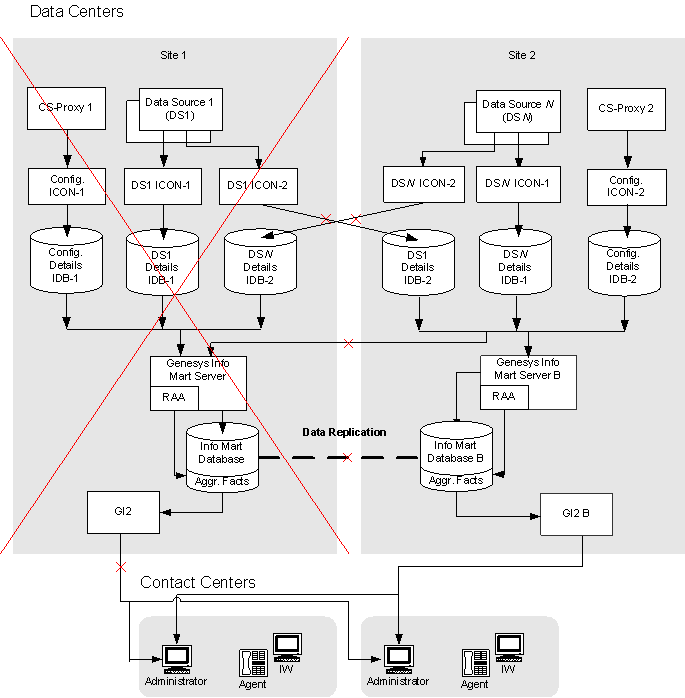Disaster Recovery
Contents
Disaster Recovery is intended to ensure that an enterprise continues to operate in the event of a Site Failure.
Genesys Info Mart supports the Site Failure scenario as described in this section. The steps that you need to take in the event of disaster and to restore normal operations are also covered.
Site Failure
In the event of a catastrophic failure of one of the sites—in other words, a failure in which all Genesys components on that site become unavailable, including locally paired HA servers—site redundancy is used to provide ongoing reporting on contact-center activity. The recommended SIP Business Continuity architecture also enables ongoing support for all logged in agents.
All contact-center activity is redirected to Site 2. Interaction Concentrators at Site 2 continue to store data about Site 2 activity, which now represents the entire contact center. You must bring the standby Genesys Info Mart at Site 2 into service and configure it to write data into the Info Mart database at Site 2. You must stop Oracle GoldenGate components at Site 2 because the replication source database is absent. You also need to bring a standby GI2 instance at Site 2 into service to provide historical reports for all users.
As a result of the disaster, some reporting data may be lost. See Potential Data Loss.
Disaster Recovery Procedure
In the event that Site 1 fails, perform the following Disaster Recovery procedure.
- Stop the Oracle GoldenGate components at Site 2, to account for the fact that the replication source is no longer available.
- Modify the Application configuration object for Genesys Info Mart Server to operate with the Genesys Info Mart Server application at Site 2 as follows:
- Update the Host property to point to the host on which the Genesys Info Mart Server application is installed at Site 2.
- Update the Startup Command Line property to point to the host and port of the Configuration Server running at Site 2.
- Adjust the configuration of connections for the Genesys Info Mart Application as follows:
- Remove any connections to the ICON Applications that collect data from data sources at Site 1.
- Remove any connections to the Database Access Point (DAP) Applications that provide access to IDBs located at Site 1.
Note: Starting with Genesys Info Mart release 8.1.2, you can disable configuration objects for ICON Applications and DAPs in the Configuration Layer, rather than remove them from the Genesys Info Mart Application connections. - Remove the DAP Application that provides access to the Info Mart database at Site 1.
- Add the DAP Application that provides access to the Info Mart database at Site 2.
- If the Info Mart database is partitioned, set the run-scheduler option to false in the [schedule] section of the Genesys Info Mart Application configuration object. This setting prevents Genesys Info Mart from running ETL jobs until after partitions are created in Step 8.
- In a deployment with GI2 or RAA, temporarily disable the aggregation as follows:
- Set the run-aggregates option to false in the [schedule] section of the Genesys Info Mart Application configuration object.
- Stop the aggregation job from the Genesys Info Mart Administration Console.
- Start the Genesys Info Mart Server application at Site 2.
- If Genesys Info Mart has been upgraded since the replication started, run the migration job as follows, to synchronize any schema (DDL) changes that were not replicated to Site 2. Otherwise, proceed to the next step.
- Check the Genesys Info Mart Server log to confirm that the server entered the migration state. If the latest log has no indication of the migration state (log message 55-20152 or 55-20034), running the migration job is not necessary and you can proceed to the next step.
- From the Genesys Info Mart Administration Console, start Job_MigrateGIM.
- Check the job status in the Genesys Info Mart Administration Console to ensure that Job_MigrateGIM completes successfully.
- If the Info Mart database is partitioned, run the maintenance job to create up-to-date partitions at Site 2 as follows. Otherwise, proceed to the next step.
- From the Genesys Info Mart Administration Console, start Job_MaintainGIM.
- Check the job status in the Genesys Info Mart Administration Console to ensure that Job_MaintainGIM completes successfully.
- Set the run-scheduler option to true in the Genesys Info Mart Application configuration object to enable a regular schedule for ETL jobs.
- Check the Genesys Info Mart Server logs to verify that the configuration is correct.
- In a deployment with GI2 or RAA, re-aggregate the data from the last 24 hours before the site failure until the current time.
To re-aggregate the data:- Run the following command from the Genesys Info Mart server root directory:
java -jar .\agg\GIMAgg.jar -user=<Info Mart user> -pass=<Info Mart password> -jdbcurl=jdbc:oracle:thin:@<Oracle host>:1521/<Info Mart Oracle Service Name> -insertPendingAggRaw ALLTENANTS:ALLSETS:<Unix epoch time 24 hours ago>:<current Unix epoch time> - Set the run-aggregates option to true in the [schedule] section of the Genesys Info Mart Application configuration object.
- Run Genesys Info Mart with RAA enabled as usual.
Note: The 24-hour period ensures that all pending notifications are accounted for, assuming that both Genesys Info Mart and RAA were operating successfully before the site failure.
- Run the following command from the Genesys Info Mart server root directory:
Procedure to Return to Normal Operation
Once a replacement site with required infrastructure is set up after the disaster (or the original site is operational again), the contact center can return to normal, two-site operation.
As explained in Operation Modes, you have to decide which site will host the active Genesys Info Mart and how you transfer a copy of the Info Mart database to the replacement site.
- (Option 1) With Site 3 hosting the active Genesys Info Mart, you have to set up Oracle GoldenGate at Site 3 and configure it as a replication source. You can reuse the existing Oracle GoldenGate configuration at Site 2, with potential modifications (if Oracle GoldenGate replication is used to accomplish database synchronization for the new site).
- (Option 2) With Site 2 hosting the active Genesys Info Mart, you have to set up Oracle GoldenGate at Site 3 and configure it as a replication target. You also have to reconfigure Oracle GoldenGate at Site 2 to serve as a replication source.
To establish database replication between the new active and standby sites, with either of the above options, you must transfer a copy of the Info Mart database from the surviving site to the new site. If it is unacceptable to stop the Genesys Info Mart server for the long period of time that the transfer of a large database may take, and if you choose Option 1, synchronization of Info Mart databases is an additional task that is required before you can start normal replication. You can use Oracle GoldenGate for database synchronization.
The instructions below describe the steps to make Genesys Info Mart active at Site 3 (Option 1). Additional steps are required for synchronization of large Info Mart databases if you run Genesys Info Mart at Site 2 during the database transfer from Site 2 to Site 3. If you decide to use Oracle GoldenGate functionality for database synchronization, you have to run Oracle GoldenGate in reverse direction first (from Site 2 to Site 3). This means that Oracle GoldenGate at both sites needs to be configured for replication in both directions. After the Info Mart databases are synchronized, you must switch the replication direction to normal (from Site 3 to Site 2) at both sites.
Note: The steps for making Genesys Info Mart active at Site 2 (Option 2) differ to some extent from the procedure described below.
To restore two-site operations:
- If it is acceptable to stop Genesys Info Mart at Site 2 for the time required for database transfer, do this now.
- Copy the Info Mart database from Site 2 to Site 3. To do so, use the Export/Import RDBMS functionality.
Note: To avoid data inconsistency in the exported Info Mart database, Genesys recommends that you do not run Genesys Info Mart during the export procedure. You can run Genesys Info Mart at Site 2 after export is completed and while the database copy is being transferred to the new site. In this case, you must synchronize the Info Mart databases at Site 2 and Site 3 before continuing with the remaining steps. - Deploy Interaction Concentrators to collect reporting data from data sources at Site 3.
Notes:- Deploy a redundant pair of ICON server applications at Site 3 per data source.
- Consider reusing the Application configuration objects that were created for ICONs servers and ICON DAPs at the failed site. Make sure the objects are Enabled.
- For redundant instances, deploy one of the IDBs at Site 3 and the other, at Site 2.
- Deploy the Genesys Info Mart server application and Genesys Info Mart Administration Console at Site 3.
Notes:- Do not create a new Application configuration object because you will reuse the Application object that currently represents the Genesys Info Mart Server at Site 2.
- Skip the deployment of the Info Mart database because you will copy the database from Site 2.
- Install and configure Oracle GoldenGate at Site 3. Follow instructions in Setting Up Replication, performing only the steps required for the replication source.
- Clean up the Oracle GoldenGate working folders at Site 2, such as
dirchk, dirdat, dirrpt,andTRACE. - Drop and re-create the Oracle GoldenGate schema at Site 2.
- Stop Genesys Info Mart at Site 2, if it is currently running.
- (For deployments with a large Info Mart database) If you plan to use Oracle GoldenGate replication in reverse direction for data synchronization immediately following the database transfer, configure Oracle GoldenGate for the replication in both directions (as source and target) at each site.
- Start Replicat at Site 2 (the target database) from the new value of
current_scn(retrieved from the source database) as described in Setting Up Replication. - Start Extract and DataPump at Site 3 (the source database) as described in Setting Up Replication.
- Make sure the Info Mart databases at Site 2 and Site 3 are completely in sync.
- Configure the DAP Application to provide access to the Info Mart database at Site 3.
- Modify the Application configuration object for Genesys Info Mart Server to operate with the Genesys Info Mart Server application at Site 3 as follows:
- Update the Host property to point to the host on which the Genesys Info Mart Server application is installed at Site 3.
- Update the Startup Command Line property to point to the host and port of the Configuration Server running at Site 3.
- If any new objects are created for ICONs servers and ICON DAPs, add all new connections to the Genesys Info Mart Application configuration object.
- Remove the Info Mart DAP object for the Info Mart database at Site 2 from the connections of the Genesys Info Mart Application.
- Add the Info Mart DAP object for the Info Mart database at Site 3 to the connections of the Genesys Info Mart Application.
- Start Genesys Info Mart at Site 3 and run ETL jobs.
- Check the Genesys Info Mart server logs to verify that configuration is correct and deployment is successful.
- Verify that replication runs as expected at Site 3 (new replication source).
- Check the Oracle GoldenGate logs and the Info Mart database at Site 2 to verify that the data is replicated to the target database as expected.
- In a deployment with GI2 or RAA, re-aggregate the data from the last 24 hours before the site failure until the current time.
To re-aggregate the data:- Run the following command from the Genesys Info Mart server root directory:
java -jar .\agg\GIMAgg.jar -user=<Info Mart user> -pass=<Info Mart password> -jdbcurl=jdbc:oracle:thin:@<Oracle host>:1521/<Info Mart Oracle Service Name> -insertPendingAggRaw ALLTENANTS:ALLSETS:<Unix epoch time 24 hours ago>:<current Unix epoch time> - Run Genesys Info Mart with RAA enabled as usual.
Note: The 24-hour period ensures that all pending notifications are accounted for, assuming that both Genesys Info Mart and RAA were operating successfully before the site failure. - Run the following command from the Genesys Info Mart server root directory: