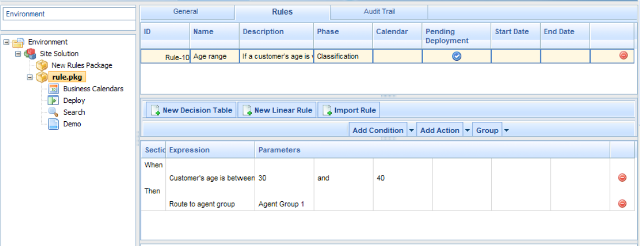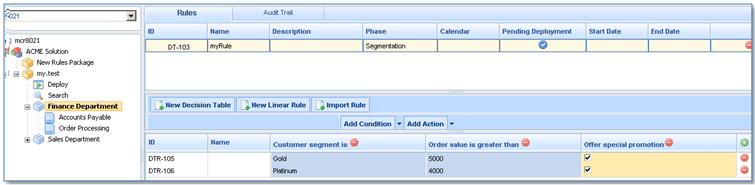Rules and Rule Packages
As well as creating a rule package, the GRAT enables you to import and export existing rule packages. This ability enables you, for example, to import a rules package from a test environment to a production environment, or to export a rules package for backup prior to upgrading.
You can configure rules for various business contexts (nodes that represent the various elements in your business structure hierarchy) or, for global rules, at the rule package level. In the Explorer Panel of the Rules Authoring Tool, each business context within the configured business structure is represented as a different node level. The order of execution of rules within a rule package depends on the node level; global rules are executed first, followed by rules at node level 1, and so on. Within a given node, you can modify the order of execution by using the up or down arrows on each rule. Rules will be executed from the top down. Refer to the Genesys Rules Authoring Tool Help for more information about how to configure rules and rule packages, and refer to
About Business Structure for information about how to configure your business structure.
Using the same example that was used in the rule language mapping section (see Rule Language Mapping), the following example shows how the action and condition might be used in a linear rule.
Example 1: Linear Rule
If a customer’s age is within the range of 30-40 years, the customer’s interaction will be routed to Agent Group 1. In the Genesys Rules Authoring Tool, create a new linear rule. Enter the name, phase, and so on, as desired, and then add a condition and an action. The phases from which the rules author can select are dictated by the rule template that the rules author is using.
There is an enumeration called Phases within the _GRS_Environment fact, that will be created whenever a new rules template project is created in the Genesys Rules Development Tool. If the Phases enumeration is not present, the rules author will simply see * in the Phase dropdown. In this case, Phase will not be considered when evaluating the rule package.
The Add Condition and Add Action drop-down lists are populated with all of the conditions and actions that were created in the rule templates that are included in the rule package. The drop-down lists contain the language expressions that the rule developers used during creation of the components, and not the rule language mapping. This makes it possible to create rules without knowing the rule language mapping or being familiar with Drools.
The parameters that are contained in each condition and action are represented by the names that are entered for them. The business rule author must replace this name either by entering a value (such as for an age range) or by selecting an option from the drop-down list (such as for an Agent Group).
So, to create this rule, the rules author would select Age Range as the condition and enter 30 as the {ageLow} parameter and 40 as the {ageHigh} parameter. The action would be Target Agent Group, and Agent Group 1 would be selected from the {agentGroup} drop-down list. The figure below shows the linear rule in the Genesys Rules Authoring Tool.
Example 2: Decision Table
Decision tables allow you to create a number of rules that have the same set of conditions (WHEN) and actions (THEN) that are to be used for a complex (structured) business case. Use decision tables to avoid dozens of linear rules that have an identical structure in the system.
Choices in decision tables must be mutually exclusive to avoid ambiguity. This ensures that there is only one outcome per evaluation. If the choices are not mutually exclusive, multiple rows may be executed in no guaranteed order. The last row that is executed will determine the final result.
When you are editing rules, be careful not to clear your cookie data, as this might cause the rule to become stuck in a locked state until the session times out (the default is 30 minutes). Consult the documentation for the browser that you are using for more information about how to prevent a user from clearing cookie data.