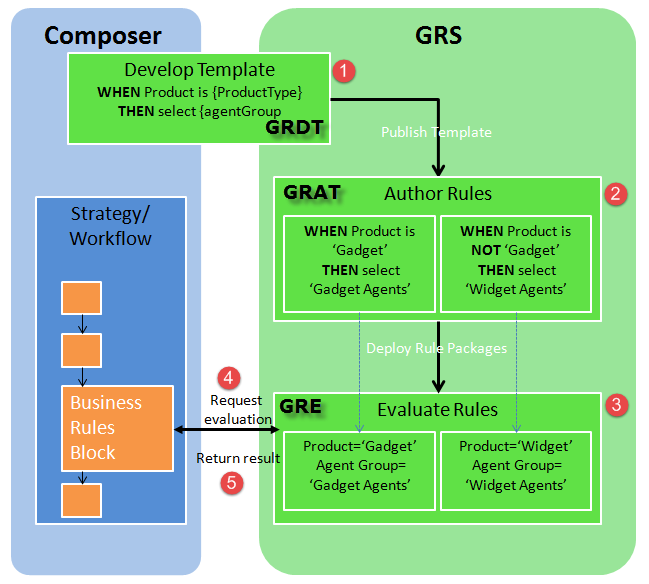Importing and Exporting Templates
To import a template project:
- Right-click anywhere in the Project Explorer and select Import, or select New > Import from the Eclipse/Composer menu.
- On the Select screen of the Import wizard, in the General folder, select Existing Projects Into Workspace.
- Click Next.
- On the Import Projects screen, select the Select root directory , click Browse to browse to your file system, and select the template project to import.
- Click Finish.
To export a template project:
- Right-click anywhere in the Project Explorer and select Export, or select New > Export from the Eclipse/Composer menu.
- On the Select screen of the Export wizard, in the General folder, select File System.
- Click Next.
- On the File System screen, select one or more template projects to export, or one or more components with the projects you wish to export.
- Browse to the location on the file system to which you want to export.
- Click Finish.
ImportantIt is up to the rule template developer to ensure that the templates that they develop do not have issues with name collision. For example, function names, Java method signatures, and facts should have different names even if they are in different templates, because a rule author can create rules based on multiple templates. Names should not be duplicated and it must be communicated to the rules author which templates/versions to use, and in which combination.
GRS/Composer Process Flow
Basic Relationships and Flow
![]() Create a template using the GRDT.
Create a template using the GRDT.
![]() Create a rule package in GRAT and deploy it to the GRE.
Create a rule package in GRAT and deploy it to the GRE.
![]() The deployed rule package arrives to GRE and awaits evaluation requests from Composer's Business Rules block.
The deployed rule package arrives to GRE and awaits evaluation requests from Composer's Business Rules block.
![]() Composer's Business Rules block sends evaluation requests to GRE.
Composer's Business Rules block sends evaluation requests to GRE.
![]() GRE returns the results in a variable to Composer's Business Rule block.
GRE returns the results in a variable to Composer's Business Rule block.
Variations
It is possible to:
- Create a template from scratch in GRDT and publish to GRAT.
- Import a template project into GRDT, optionally make some modifications, publish to GRAT (for example, the sample from Genesys Proactive Engagement).
- Import a template XML file into GRAT (eg, sample from Conversation Rules or iWD) and use it directly. If you want to modify the template, you can import into GRDT using the GRS Server Explorer window, modify, the publish it to GRAT.
This page was last edited on September 9, 2014, at 09:31.
Comments or questions about this documentation? Contact us for support!