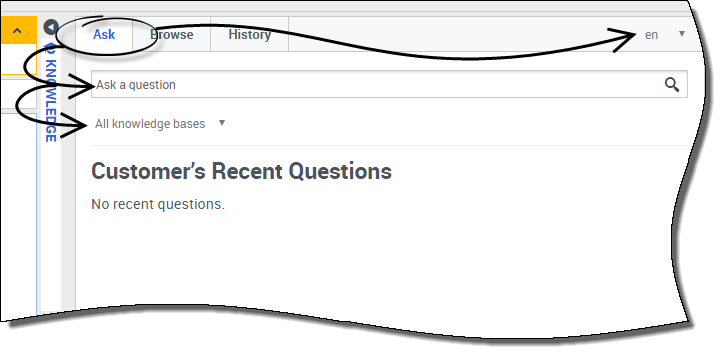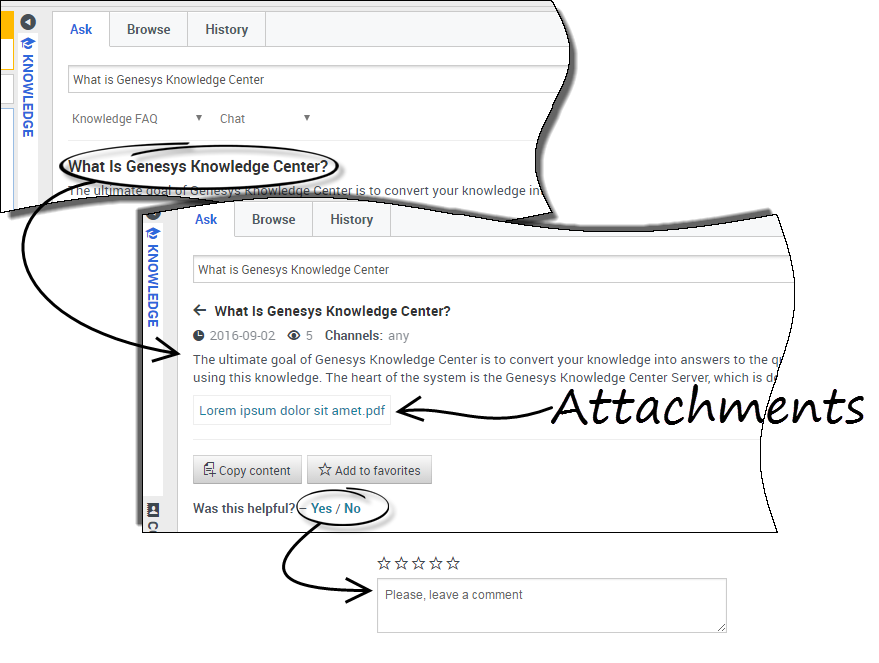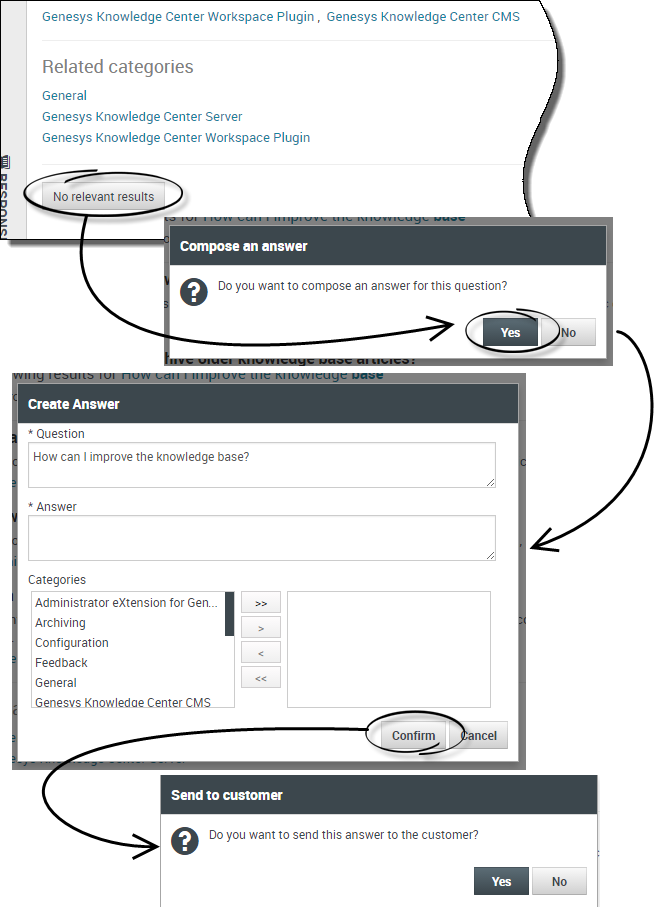Using the Ask tab
How do I ask a question?
Asking the knowledge base a question is easy and very intuitive. Once you've opened up the Ask menu by clicking on the Ask tab, you simply type your question in the field and then choose your knowledge base and language (both are set up by your Administrator).
As you type, notice that the knowledge base automatically begins suggesting questions for you. These are based on previous Knowledge searches and keywords used. If you see a question in the list that matches yours, you can select it here. If not, continue typing your question and click the magnifying glass icon.
I found my answer, now what?
Clicking on the question expands the result to display the answer. If you've found the answer to your question, you can either read the answer to the caller (if on a voice call), or you can copy and paste the answer directly into the Workspace chat window.
The document you are viewing may also have additional files attached which you can download by clicking the attachment link.
If the answer provided has been helpful, this is your chance to improve the knowledge base by providing feedback. Leaving a star-rating and a comment allows the system to better serve your future interactions by training the knowledge base to know which answers are the most suitable.
You can also add this answer to your favorites by clicking the Add to favorites button. All favorites are stored under the Browse tab.
To exit the article, simply click the back arrow next to the question.
What if I didn't find an answer or I don't like the answer provided?
If the system could not provide you a valid answer to share with your customer, taking the time to suggest an answer will enable the knowledge base to improve over time, thanks to your input.
To make a suggestion to the system, simply click the No relevant results button at the bottom of the page and confirm that you wish to compose a new answer. In the Create Answer window, you can:
- Edit your question
- Suggest the answer
- Select the categories where the question and answer belongs
Once you've confirmed all the details, the system asks you if you'd like to send this answer to the customer. Clicking Yes automatically copies your answer into the chat window in Workspace, saving you valuable time.