contact.history-search-attributes
Section: interaction-workspace
Default Value: Status,StartDate,EndDate,Subject
Valid Values: A comma-separated value list of Interaction attributes.
Changes Take Effect: When the session is started or restarted.
Specifies the list of interaction attributes that an agent can use in Advanced Search mode of the Contact History, My History and Interaction Search views. You can also use custom interaction attributes.
contact.history.media-filters
Section: interaction-workspace
Default Value: $AllMedia$,voice,email,chat,twitter,facebook,$OtherMedia$
Valid Values: A comma-separated value of valid media type names or $AllMedia$ or $OtherMedia$.
Changes Take Effect: When the session is started or restarted.
Specifies the list of media types that can be used to filter the Contact History(depends on privilege.contact.can-filter-contact-history), My History(depends on privilege.contact.can-filter-my-history), and the result list of Interaction Search(depends on privilege.contact.can-filter-all-interactions). $AllMedia$ allows to add the filter to return any media. $OtherMedia$ allows to add the filter returning any media not listed in this option.
contact.all-interactions-displayed-columns
Section: interaction-workspace
Default Value: Status,Subject,StartDate,EndDate
Valid Values: A comma-separated value list of Contact History items to display in the interaction view MyHistory, for example: Status, Subject, StartDate, EndDate, MediaType
Changes Take Effect: When the session is started or restarted.
Modified: 8.5.202.94
Specifies the list of interaction attributes that are displayed in the result list of the Interaction Search view.
contact.date-search-types
Section: interaction-workspace
Default Value: On,OnOrAfter,Before,Between
Valid Values: A comma-separated list of the following options: On, OnOrAfter, OnOrBefore, Before, Between
Changes Take Effect: When the session is started or restarted.
Related Options: contact.default-directory-page-size
Specifies the list of search types that are available for the agent to use to search the contact database by date.
contact.history-search-attributes
Section: interaction-workspace
Default Value: Status,StartDate,EndDate,Subject
Valid Values: A comma-separated value list of Interaction attributes.
Changes Take Effect: When the session is started or restarted.
Specifies the list of interaction attributes that an agent can use in Advanced Search mode of the Contact History, My History and Interaction Search views. You can also use custom interaction attributes.
contact.all-interactions-quick-search-attributes
Section: interaction-workspace
Default Value: Subject
Valid Values: A comma-separated value list of valid interaction attribute names, for example: Subject
Changes Take Effect: When the session is started or restarted.
Specifies the interaction attributes that are used to search interactions in the Quick Search mode of the Interaction Search view.
privilege.contact.can-filter-all-interactions
Section: interaction-workspace
Default Value: false
Valid Values: true, false.
Changes Take Effect: When the session is started or restarted.
Enables agents to filter interactions in the Interaction Search view.
privilege.contact.can-advanced-search-all-interactions
Section: interaction-workspace
Default Value: false
Valid Values: true, false.
Changes Take Effect: When the session is started or restarted.
Enables agents to do advanced searches of all interactions.
privilege.contact.can-search-all-interactions
Section: interaction-workspace
Default Value: false
Valid Values: true, false.
Changes Take Effect: When the session is started or restarted.
Enables agents to search among all interactions.
Enabling the Interactions Search view
In Workspace Web Edition, you can enable the Interactions Search view. When enabled, the agent can select Interactions Search from the main menu and then use a variety of advanced search controls to locate the interactions that they want to view. The search returns a maximum of 100 results.
Start
- Activate the Interaction Search view. See privilege.contact.can-search-all-interactions.
- Enable advanced searching. See privilege.contact.can-advanced-search-all-interactions.
- Enable the filtering of interactions. See privilege.contact.can-filter-all-interactions.
- Define the list of attributes that the agent can select in the Quick Search view. See contact.all-interactions-quick-search-attributes.
- Define the list of attributes that the agent can select in the Advanced Search view. See contact.history-search-attributes.
- Define the list of search types that the agent can use to define a date range for the search. See contact.date-search-types.
- Define the columns displayed in the returned search results. See contact.all-interactions-displayed-columns.
- Specify which interaction types (channels) are included in the Interaction Search view list of interactions. See contact.history.media-filters.
End
Advanced Search
The standard search enables you to search for interactions by status, subject, start date, end date, contact first name, and contact last name. You can expand the capabilities of the advanced search by enabling agents to search for interactions based on the attributes listed in the Searchable Attributes table. You specify these criteria by using the contact.history-search-attributes option.
| Attribute Name | Attribute Display Name | Comments |
|---|---|---|
| BccAddresses | Bcc Address | All types of email addresses |
| CcAddresses | Cc Address | All types of email addresses |
| ContactId | Contact | Name of a contact (Team Communicator is presented to select the contact) |
| EndDate | End Date | Date |
| EstablishedDate | Established Date | Date |
| FromAddress | From Address | |
| FromPersonal | From Personal Part | |
| Id | Interaction ID | |
| Mailbox | Source mailbox | |
| OwnerId | Processed By | Name of the agent. Team communicator is presented to select the agent |
| PhoneNumber | Phone Number | |
| ReleasedDate | Released Date | |
| ReplyToAddress | Reply-To Address | |
| SentDate | Sent Date | |
| StartDate | Start Date | |
| Status | Status | To be selected among: All, InProgress, Done |
| Subject | Subject | |
| SubtypeId | Interaction Sub-Type | |
| Text | Interaction Text | Search in the body of the interaction (email (PlainText or HTML), chat (transcript)). |
| TheComment | Notes | Contains the note associated with the interaction |
| ToAddresses | To Address | |
| TypeId | Interaction Type |
Case Sensitivity
Search is case insensitive. TEST, tESt, test, and teST are all considered identical.
Phrase Search
Searches are Starts With searches unless quotation marks are used. When quotation marks are used, Workspace employs an Exact search.
If an agent encloses a phrase in quotation marks, search results return only matches for the exact phrase.
Without quotation marks around a phrase, each word is searched for independently, and results are returned for all interactions that contain all the strings that start with the specified words. If not all of the phrase strings are found in an interaction, it will not be included in the search results.
Custom Attributes
You can define a search based on custom attributes. Custom attribute search employs an Exact Match strategy. Workspace can search on either the Display name or the Attribute name.
To use a custom attribute, in the Interaction Attributes business attribute, define a new business attribute value where:
- Name = <Name of the custom attribute>
- Display Name = The name displayed in Workspace
Custom Attribute searches can either be presented as a text field where the agent must enter the exact search string to find a match, or you can configure Workspace to display a drop-down menu of search options so that agents do not have to type in the display name.
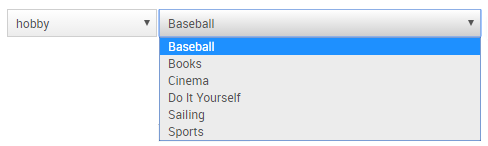
To do this:
- Define a business attribute with a name = <Name of the custom attribute> (for example, "hobby") that corresponds to an Interaction Attribute value
- Assign as the business attribute values the list of options and display names that will be displayed in the combo box for that attribute. For example:
- Name = Baseball
Display Name = Baseball - Name = Books
Display Name = Books - Name = Cinema
Display Name = Cinema - Name = DIY
Display Name = Do It Yourself - Name = Sailing
Display Name = Sailing - Name = Sports
Display Name = Sports
- Name = Baseball
