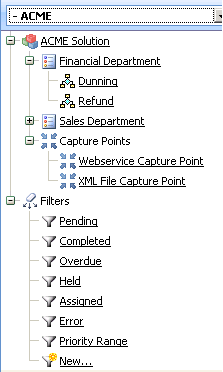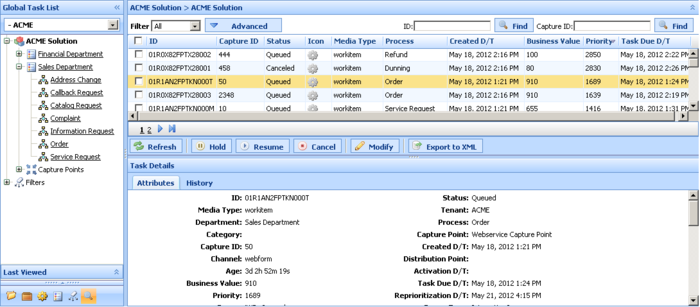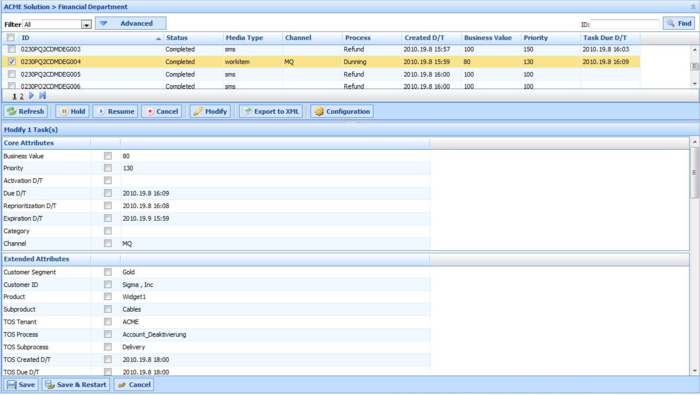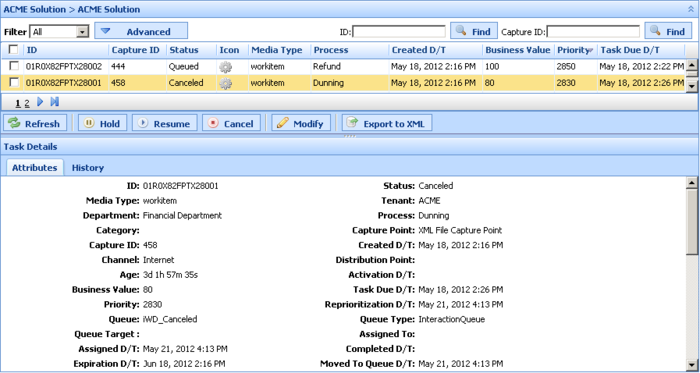Global Task List
The Global Task List (GTL) displays a list of tasks for the selected business context.
Summary
Task Management
Task Management allows monitoring and management of tasks that are being processed by iWD:
- Use Task Monitoring to view a list of tasks that are associated with different business contexts, as well as details and history for each task.
- Use Task Operation to override configured task-handling logic by performing a manual task operations on specific tasks such as Hold, Resume, Cancel, and Modify.
- Use Filters to refine the list of tasks that are available in Task Monitoring by defining filter criteria and visible task attributes (columns).
Task Monitoring
Task Monitoring allows you to view a current list of tasks for a number of business contexts:
- Solution
- Department
- Process
- Capture Point
All of the available contexts are displayed in the navigation tree. When a context is selected, the corresponding list of tasks is displayed in the Global Task List.
The Task List displays a list of tasks for the selected business context.
Display Actions
|
Attribute/Action |
Description |
|---|---|
|
Filter |
Refines the GTL and displayed columns, based on the selected filter. For more information on filters, see Filters. |
|
Advanced Filters |
Custom attributes can be displayed, where configured, in Advanced Filters. Advanced filters let you further narrow down the tasks that are listed in the GTL. Up to three additional conditions can be added to a selected filter. All of the task’s core and extended attributes are available. To add an advanced filter, select the attribute name from the drop-down list. Advanced filters cannot be saved and are retained only during an iWD Manager session. |
|
Refresh |
Refreshes the Global Task List. |
|
Click task row |
Displays task details. The selected row is marked. |
|
Tooltips |
Displays the whole value in a tooltip when you hover the mouse over the value in any column of the GTL. |
Searching for a Task
You can search for a specific task by using:
- The ID Find field, if you know the task ID.
- The Capture ID Find field, if you know the task's capture ID.
Sorting the Display Columns
Click on a column name to sort the column into either ascending (odd number of clicks) or descending (even number of clicks). When you sort columns in this way, the sorting is applied to the whole view, not just to the first (or visible) page. The following exceptions apply:
- Some core fields like Tenant, Icon, Status and Queue-related—Not sortable.
- Process—Sorted not by name but by process_id.
- Department—Sorted not by name but by department_id.
- Capture Point—Sorted not by name but by capture_point_id.
Task operations provide the ability to override manually the configured task-handling business logic. Task operations are performed on the selected task. The task is selected if the first column of the task row in the list is checked. To select/deselect all tasks in the list, click the first column in the table header. If no task is checked, but task details are opened for some task, this task is also considered to be selected.
Hold
The Hold operation holds the selected task. When a task is held, it will not be reprioritized or distributed, but it can be canceled, updated, restarted or resumed.
Resume
The Resume operation resumes processing of a held task. Only held tasks can be resumed.
Cancel
The Cancel operation permanently cancels processing of the selected task. A task cannot be canceled if it has been completed, canceled, or rejected. A task can be canceled if it is already in an Assigned state.
Modify
The Modify Tasks operation allows an update of a number of task attributes and, optionally a restart of the task. Here's an example:
An attribute will be updated only if the check box that is next to it is checked; it will be checked automatically if a value of the corresponding field has changed. If the task is also restarted, its status is set to New, and it is classified and prioritized again in the same way as a new task.
Save and Restart
| Save & Restart
A task is assigned to a Process, but that Process has a start date that is in the future. In this scenario, the task is placed into the iWD_Rejected queue (IRD) or the iwd_bp_comp.Main.iWD_Rejected queue (Composer). In order to re-initiate processing of this task once the start date of the Process has been reached, you must perform a Save & Restart in the GTL. Processing of the task will not re-initiate automatically.
This Save & Restart action might be taken if the task is in the Rejected status, or potentially for other business reasons where the task should be treated as if it has just been captured. |
Export to XML
The Export to XML operation exports all selected tasks from the GTL to an XML file. The XML file will contain all of the available attributes for each task in the standard iWD format.
Once it has been exported, a task from an XML file can be imported into a third-party application (such as Microsoft Office Excel) for further analysis and processing.
Display
When you select a task from the GTL, its attributes are displayed.
Attributes are broken down into three sections:
- Top—Core task attributes.
- Middle—Extended task attributes. These are displayed only when the task has extended attributes.
- Bottom—Custom task attributes. (These attributes can be filtered by an administrator via the GAX -> Configuration -> Intelligent Workload Distribution -> Business Structure -> <Tenant> -> <Solution Name> -> Interaction Server Settings -> Attribute Filter Include/Attribute Filter Exclude menu options.)
User-friendly, on-screen labels for custom attributes must be configured by administrators.
You can view the offset from the current time for attributes that display a timestamp, such as Task Due D/T, by moving the mouse cursor on top of the attribute. The offset is displayed in a tooltip.
You can also hover your mouse over a task attribute and view the whole value of the task attribute as a tooltip (length of the text permitting).
If (Missing) is displayed, this means the field is not empty but the value kept there is not recognized by GTL. It may mean that your system is misconfigured.
For more information about configuring and working with Task Attributes, click here (new document).
Task History can be viewed by clicking the History tab in the Task Details view. It displays all of the task attributes’ values and the task history events.
|
Attribute/Action |
Event |
Description |
|---|---|---|
|
Date/Time |
The date/time when the event occurred. | |
|
Actor |
Shows who triggered the event. This is empty for iWD system-triggered events. | |
|
Event Code |
NEW |
Task has just been created. |
|
CLASSIFY_START |
Task classification has started. | |
|
CLASSIFY |
Task classification has finished. | |
|
PRIORITIZE_START |
Task initial prioritization has started. | |
|
PRIORITIZE |
Task initial prioritization has finished. | |
|
HOLD |
Task is held. This can be triggered by the task source system or by the user with the task Hold operation (see Hold Tasks in the Task Operations tab). | |
|
RESUME |
Task is resumed from the held state. This can be triggered by the task source system or by the user with the task Resume operation (see Resume Tasks in the Task Operations tab). | |
|
REJECT |
Task was rejected. Either the department or the process to which the task was associated is expired or not yet active. | |
|
ERROR |
A processing error has occurred, and the task was held for that reason. | |
|
UPDATE |
Task attributes are updated. This can be triggered by a task source system or based on updates to a task’s attached data from a routing strategy or Genesys Interaction Server client such as an agent or knowledge worker’s desktop application. | |
|
UPDATE_COMPLETE |
Task attributes are updated after a task is completed. | |
|
ASSIGN |
Task is assigned to an agent. | |
|
FINISH |
Agent has finished working on the task. | |
|
FINISH_RETURN |
Agent has returned the task to queue. | |
|
STOPPED |
That task has stopped (removed from database). | |
|
COMPLETE |
Task is completed | |
|
QUEUE |
The task is queued. | |
|
DISTRIBUTE_QUEUE |
The task is put into a queue. | |
|
DISTRIBUTE_WORKBIN |
The task is put into a workbin. | |
|
REPRIORITIZE |
Task reprioritization has finished. | |
|
Event |
A formatted description of the event. |