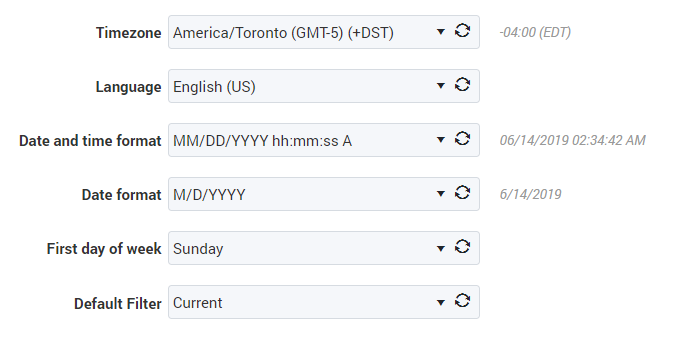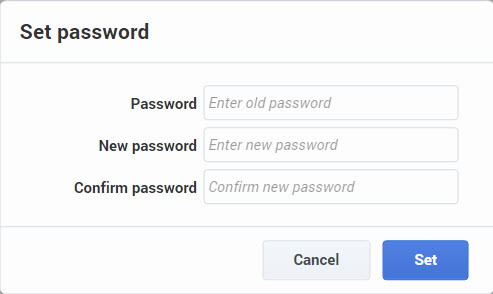User Settings
User Settings
This view lets you see and change some basic settings for your iWD Manager account. Refresh the display by clicking Refresh.
- Select values from the drop-down lists for:
- Timezone
- Language
- Date and time format
- Date format
- First day of week
- Default filter
- Click Save (top right) to commit the change.
You can also edit the Date and the Date and time format fields manually.
- Date—The Date format is used in filters as date attribute values.
- Date and time format—The Date and time format is used in the GTL's date and time, both in columns and as attribute values in details as well as in the task modification panels used to input date/time formats. You must use a valid format and you should not use the backslash (\) character. The default value is: YYYY-MM-DD HH:mm Z.
Important
All date or date+time fields display and/or retrieve their values in the timezone defined here for a user. Despite the timezone used, the absolute dates and/or times do not change.Default filter
The default filter is applied at the time when a user enters a Business Context in the Global Task List.
- Set the Default Filter in User Settings.
- Open the Global Task List and select a Business Context.
- The chosen filter is applied by default.
Important
The default filter is applied only if there is a filter available in the Business Context's Tenant. Otherwise no filter will be applied. Set Password
- Click Set Password (top right of User Settings dialog) to reset your password.
- In the dialog that opens (left), enter the current password, the new password and confirm the changes.
- Click the Set button to commit the change.
Related Links
This page was last edited on December 23, 2019, at 18:49.
Comments or questions about this documentation? Contact us for support!