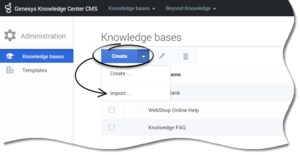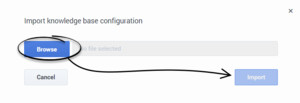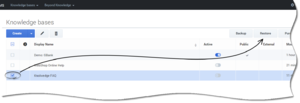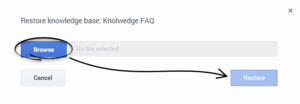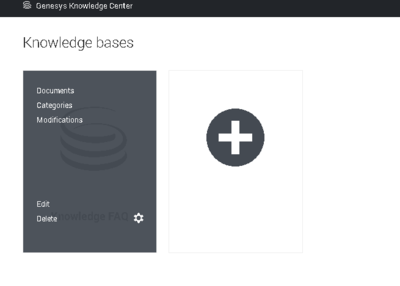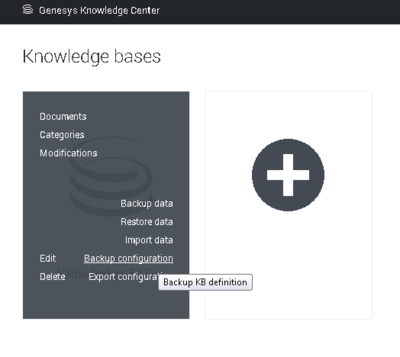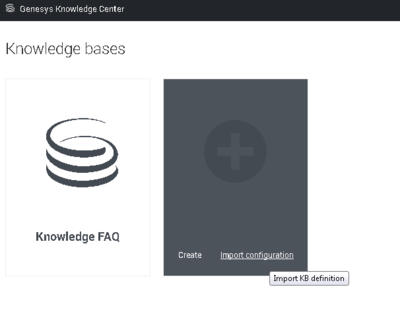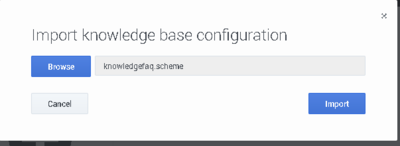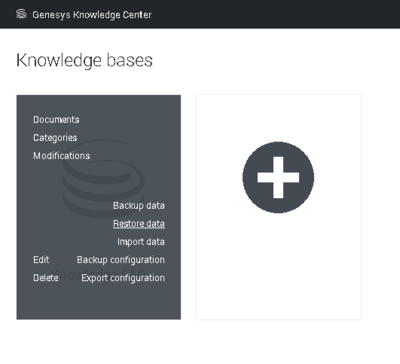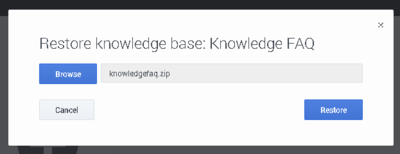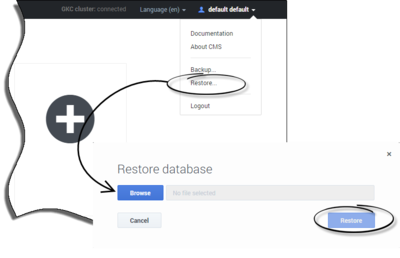Contents
- 1 Knowledge Center CMS migration
- 1.1 Migrating from 8.5.302.x and 8.5.303.x to 8.5.304.x Knowledge Center CMS
- 1.2 Migrating from 8.5.2.x and 8.5.302.x to 8.5.303.x Knowledge Center CMS
- 1.3 Migrating from 8.5.2.x to 8.5.302.x Knowledge Center CMS
- 1.4 Migrating from 8.5.1.x to 8.5.2.x Knowledge Center CMS
- 1.5 Migrating from 8.5.0.x to 8.5.2.x Knowledge Center CMS
- 1.6 Backup and restore data for Knowledge Center CMS 8.5.2.x
Knowledge Center CMS migration
- Migrating from 8.5.302.x and 8.5.303.x to 8.5.304.x Knowledge Center CMS
- Migrating from 8.5.2.x and 8.5.302.x to 8.5.303.x Knowledge Center CMS
- Migrating from 8.5.2.x to 8.5.302.x Knowledge Center CMS
- Migrating from 8.5.1.x to 8.5.2.x Knowledge Center CMS
- Migrating from 8.5.0.x to 8.5.2.x Knowledge Center CMS
- Backup and restore data for Knowledge Center CMS 8.5.2.x
Migrating from 8.5.302.x and 8.5.303.x to 8.5.304.x Knowledge Center CMS
- Back up the data from 8.5.302.x or 8.5.303.x Knowledge Center CMS using the Backup function.
- Update your Knowledge Center CMS software.
- Start the CMS.
- Restore the knowledge bases using the Import function (using the .scheme files, created during the Backup).
- Restore the data in each created knowledge base using the Restore function (using the .zip files with data, created during the Backup).
Migrating from 8.5.2.x and 8.5.302.x to 8.5.303.x Knowledge Center CMS
Important
Restrictions: If in Knowledge Center CMS 8.5.2.x document has no version in default language - this document will not be restored after migration to Knowledge Center CMS 8.5.303.xFor correct migration list of languages, configured for Knowledge Center 8.5.303.x, should include all languages used in 8.5.2.x or 8.5.302.x knowledge bases
- Back up the data from 8.5.2.x or 8.5.302.x Knowledge Center CMS using the Backup function.
- Update your Knowledge Center CMS software.
- Disable indexing by setting the enable option in the cms.index section in Application Cluster to false.
If you are migrating from 8.5.2.x, set the following options in your cluster configuration, in the cms.cluster section:
cacheName = gkc-repository
cacheBinaryName = gkc-repository-binary
cacheMetadataName = gkc-repository-metadata - Start the new CMS.
- Back up your data for each separate knowledge base using the data migration options.
- Back up the configuration for each particular knowledge base using the Backup configuration function from the Edit Knowledge base page.
- Back up the data for each knowledge base using the Backup data function from the list on the Knowledge Bases page.
- Back up the configuration for each particular knowledge base using the Backup configuration function from the Edit Knowledge base page.
- Stop the CMS. Enable indexing by setting the enable option in the cms.index section in Application Cluster to true.
If you are migrating from 8.5.2.x, remove the following options from your cluster configuration (cms.cluster section), then start it on clean data storage:
cacheName
cacheBinaryName
cacheMetadataName
- Start the CMS.
- Restore the knowledge bases using the Import configuration feature.
- Restore the data in each created knowledge base using the Restore data function.
Migrating from 8.5.2.x to 8.5.302.x Knowledge Center CMS
Important
Restrictions: If in Knowledge Center CMS 8.5.2.x document has no version in default language - this document will not be restored after migration to Knowledge Center CMS 8.5.302.xFor correct migration list of languages, configured for Knowledge Center 8.5.302.x, should include all languages used in 8.5.2.x knowledge bases
- Back up the data from the 8.5.2.x Knowledge Center CMS using the Backup function.
- Update your Knowledge Center CMS software.
- Disable indexing by setting the enable option in the cms.index section in Application Cluster to false.
If you migrate to 8.5.302.x, set the following options in your cluster configuration, in the cms.cluster section:
cacheName = gkc-repository
cacheBinaryName = gkc-repository-binary
cacheMetadataName = gkc-repository-metadata - Start the new CMS.
- Back up your data for each separate knowledge base using the data migration options.
- Back up the configuration for each particular knowledge base using the Backup configuration function.
- Back up the data for each knowledge base using the Backup data function
- Back up the configuration for each particular knowledge base using the Backup configuration function.
- Stop the CMS. Enable indexing by setting the enable option in the cms.index section in Application Cluster to true.
If you are migrating to 8.5.302.x, remove the following options from your cluster configuration (cms.cluster section) then start it on clean data storage:
cacheName
cacheBinaryName
cacheMetadataName
- Start the CMS.
- Restore the knowledge bases using the Import configuration feature.
- Restore the data in each created knowledge base using the Restore data function.
Migrating from 8.5.1.x to 8.5.2.x Knowledge Center CMS
To upgrade Knowledge Center CMS from 8.5.1.x to 8.5.2.x:
Important
Restrictions: Data must be restored from backup into empty CMS where no Knowledge Bases have been created. Restoring data into CMS with existing content could result in migration conflicts.- Backup files from CMS file storage (path to storage configured in cmsPathStorage option in cms.cluster section of Application Cluster; by default - Path to installed CMS/knowledge/store)
- Upgrade your Knowledge Center CMS software.
- Restore the data from your backup:
- Replace empty storage of new CMS with your backup files. But place files gkc-repository.dat, gkc-repository-binary.dat, gkc-repository-metadata.dat from repository, binary, metadata folders into repositories root and remove folders itself.
- Run new CMS.
Your data should now be available in the new CMS with file storage. To migrate from file storage to the Relational Database Management System you could now use standard backup-restore procedure described below.
Migrating from 8.5.0.x to 8.5.2.x Knowledge Center CMS
To upgrade Knowledge Center CMS from 8.5.0 to 8.5.2:
- Store persisted-repository.dat from the folders Path to installed CMS/target and folder Path to installed CMS/knowledge/binaries.
- Create a backup using the CMS backup tool (migration-cms-xxx.jar):
- Place persisted-repository.dat and Path to installed CMS\knowledge\binaries into one folder (for example, into the folder path to backup/CMS_BackUp).
- Run the command: java -Dcms.path.storage= <path to backup>/CMS_BackUp -jar migration-cms-xxx.jar
- The XML backup file will be generated in the path to backup/CMS_BackUp directory.
- Upgrade your Knowledge Center CMS software.
- Restore the data from your backup:
- Open your updated Knowledge CMS Server
- Use "Restore" function in CMS user menu to restore data using .xml backup file
- Or send a POST request to <host:port>/gks-cms/management/restore with the .xml backup file as a multipart/form-data body ('file' as a name/id).
Backup and restore data for Knowledge Center CMS 8.5.2.x
If you want to backup data in Knowledge Center CMS 8.5.2:
- Start Knowledge CMS Server.
- Use "Backup" function in CMS user menu to download .xml backup file
- Or send a GET request to <host:port>/gks-cms/management/backup and save the .xml backup file provided in response.
To restore data in Knowledge Center CMS 8.5.2.x or to migrate from file storage to Data Base:
- Start new Knowledge CMS Server.
- Use "Restore" function in CMS user menu to restore data using .xml backup file
- Or send a POST request to <host:port>/gks-cms/management/restore with the .xml backup file as a multipart/form-data body ('file' as a name/id).
This page was last edited on January 29, 2018, at 18:46.
Comments or questions about this documentation? Contact us for support!