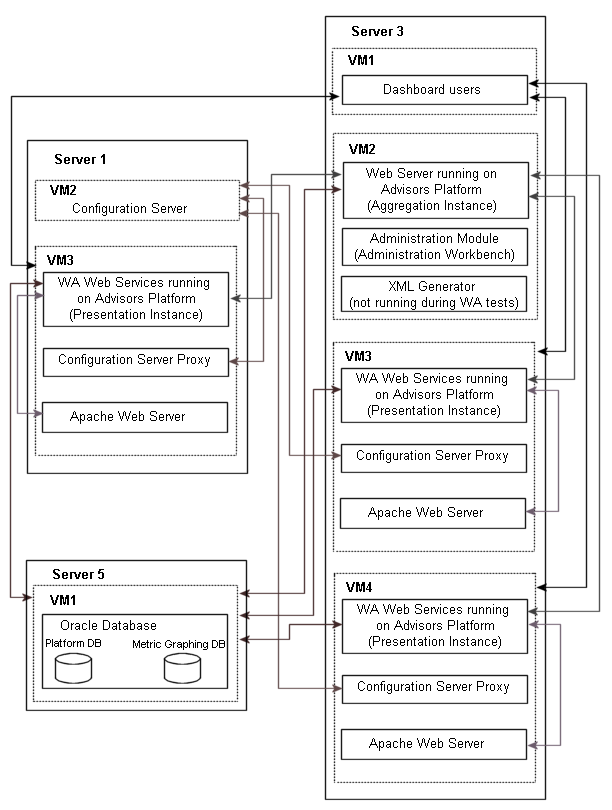Contents
WA Deployment Architecture and Recommendations for Optimal Performance
The following table describes the high-level dimensions controlling the environment used to achieve the results described in Load-Carrying Capacity.
| Object | Count |
|---|---|
| Contact Groups | 1552* |
| Contact Centers | 20 |
| Application Groups | 200 |
| Reporting Regions | 20 |
| Operating Units | 1 |
| Applications | 600 |
| Agent Groups | 1300 |
| * In this environment, the forecast data for all 1552 contact groups is updated every 10 minutes. | |
The following diagram shows the environment topology used to successfully achieve 1500 concurrent users of Workforce Advisor (WA). "VM" is a virtual machine. The Aggregation Instance performs data aggregation; the Presentation Instance services the dashboard.
Workforce Advisor Presentation Machine and VM Information
The following table describes the characteristics of the hardware and virtualization environment shown in the figure, Workforce Advisor Environment Topology, which supports 1500 concurrent users of WA.
| Server | # of Processors | Processor Type | # of Cores | Total Cores | RAM | OS | Application |
|---|---|---|---|---|---|---|---|
| Server 3:
VM-Host |
2 | Intel Xeon X5675 @ 3.07GHz | 6 | 24 logical cores with hyper-threading | 32 GB | VMWare ESXi 5.0 Standard 64bit | |
| Server 3:
VM-1 |
1 | Same as host | 1 | 1 | 8 GB | Windows Server 2008 Standard SP2 64bit | Dashboard simulator |
| Server 3:
VM-2 |
2 | Same as host | 2 | 4 | 8 GB | Windows Server 2003 Standard SP2 64bit NOTE: At the time of testing, Genesys supported Windows Server 2003. In your enterprise, be sure to use a Genesys-supported operating system. |
Apache Geronimo (WA aggregation instance on Advisors Platform) |
| Server 3:
VM-3 |
2 | Same as host | 4 | 8 | 8 GB | Windows Server 2008 R2 Standard SP1 64bit | Apache Geronimo (WA presentation instance on Advisors Platform), Configuration Server Proxy, Apache |
| Server 3:
VM-4 |
2 | Same as host | 4 | 8 | 8 GB | Windows Server 2008 R2 Standard SP1 64bit | Apache Geronimo (WA presentation instance on Advisors Platform), Configuration Server Proxy, Apache |
| Server 1:
VM-Host |
2 | Intel Xeon X5675 @ 3.07GHz | 6 | 12 | 32 GB | VMWare ESXi 5.0 Standard 64bit | |
| Server-1:
VM-2 |
2 | Same as host | 1 | 2 | 1.5 GB | Windows Server 2003 Standard SP2 64bit NOTE: At the time of testing, Genesys supported Windows Server 2003. In your enterprise, be sure to use a Genesys-supported operating system. |
Configuration Server |
| Server-1:
VM-3 |
2 | Same as host | 4 | 8 | 8 GB | Windows Server 2008 R2 Standard SP1 64bit | Apache Geronimo (WA presentation instance on Advisors Platform), Configuration Server Proxy, Apache |
| Server 5:
VM-Host |
2 | AMD Opteron 2439SE @ 2.8GHz | 6 | 12 | 32 GB | VMWare ESXi 5.0 Standard 64bit | |
| Server 5:
VM-1 |
2 | Same as host | 1 | 2 | 8 GB | RHEL Server 5.7 64bit | Oracle database |
Recommendations for Workforce Advisor Performance Improvement
The following table describes settings you can change to improve Workforce Advisor performance.
| Location | Sub-directory or File, where applicable | Settings |
|---|---|---|
| On each WA node | <WA home>\geronimo-tomcat6-minimal-2.2.1\bin\setenv.bat
Tip Starting with release 8.5.2, the path to the setenv.bat file changes to <WA home>\apache-tomcat-<version>\bin\setenv.bat. |
Change
GERONIMO_OPTS=-ms128m -mx1024m
-XX:MaxPermSize=128mTo GERONIMO_OPTS=-Xms6g -Xmx6g
-XX:MaxPermSize=256mStarting with release 8.5.2, GERONIMO_OPTS becomes CATALINA_OPTS. In addition, the XX:MaxPermSize setting no longer exists. So, starting with release 8.5.2, you make the following change in the setenv.bat file: Change CATALINA_OPTS=-ms1024m -mx2048mTo CATALINA_OPTS=-Xms6g -Xmx6g |
| <WA home>\geronimo\var\catalina\server.xml | Under the <Connectorname="TomcatAJPConnector"> section, add maxThreads="800"
Tip Starting with release 8.5.2, you do not change the TomcatAJPConnector setting because it does not exist. | |
| On WA presentation nodes only | <WA home>\geronimo-tomcat6-minimal-2.2.1\var\config\config-substitutions.properties | Set MaxThreadPoolSize to "3000"
Tip Starting with release 8.5.2, the config-substitutions.properties file does not exist. To change the value of the MaxThreadPoolSize setting, you update the following file: <WA home>\apache-tomcat-<version>\config\catalina.properties. |
| Dashboard administration setting | For optimal performance:
| |
| On AGA | Releases 8.1.5 and 8.5.0: <AGA home>\conf\wrapper.conf Release 8.5.1 and later: |
Releases 8.1.5 and 8.5.0: Change Wrapper.java.initmemory=128
Wrapper.java.maxmemory=1024To Wrapper.java.initmemory=4096
Wrapper.java.maxmemory=14336Release 8.5.1 and later: -ms128m
-mx1024mTo -ms4096m
-mx14336m |
| On each Apache HTTP proxy | httpd.conf |
<IfModule mpm_winnt_module>
ThreadsPerChild 512
MaxConnectionsPerChild 0
</IfModule>
<IfModule mpm_event_module>
StartServer 6
ServerLimit 32
MinSpareThreads 150
MaxSpareThreads 250
ThreadsPerChild 25
MaxRequestWorkers 800
MaxConnectionsPerChild 0
</IfModule>
|
Best Practices for Workforce Advisor Sizing
Use the following notes and best practices for optimizing WA performance:
- Use Gigabit connectivity between the WA aggregation node and WA presentation node(s).
- Enable an AJP connection between the Apache HTTP proxy and WA presentation layer(s).
- Allocate as much CPU resource to WA as possible; WA performance is improved if you provide multiple CPU cores and faster clock speeds.
- Allocate sufficient memory for WA components (Genesys recommends 6GB).
- Genesys recommends increasing the number of presentation nodes if the dashboard request response time exceeds acceptable thresholds.
- Apply role-based access control to minimize the number of hierarchy objects and metrics that each user can access.
- Avoid unnecessary updates to forecast data; that is, avoid calculations that consume processing power unnecessarily. For example, do not configure 10-minute updates of forecast data if hourly updates are sufficient.
- Regarding Stat Server performance:
- Stat Server is a single threaded process. Carefully monitor the CPU usage of your Stat Server(s).
- Consider adding more Stat Server pairs if a Stat Server is saturating a CPU. You may require up to four pairs of Stat Servers for best performance.