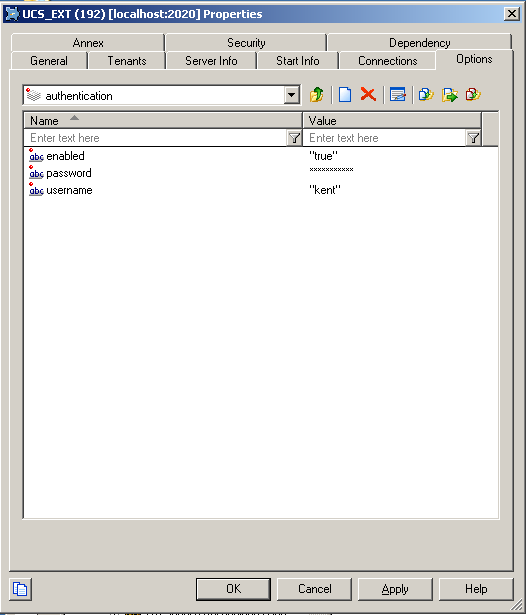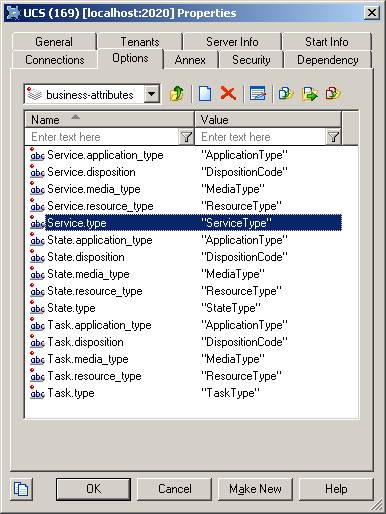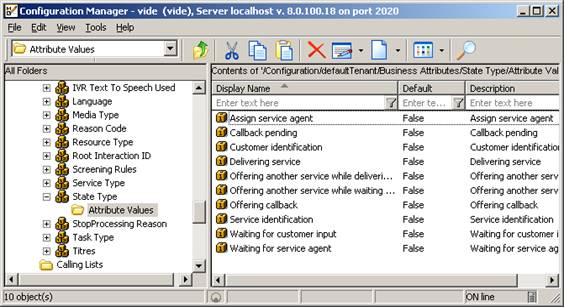Contents
Configuration Options
| Purpose: Lists the configuration options that your application can read. |
Description
The tables in the following sections present the UCS configuration options that Context Services can read from the Configuration Layer:
- cview section—Options and values specific to Context Services.
- archiving section—Activates set-based archiving.
- authentication section—Enables and configures authentication control.
- business-attributes section—Maps Context Service keys to Business Attribute key-value pairs.
- log-filter section—Implements security log filtering.
- log-filter-data section—Also relates to security log filtering.
You can modify all these option values in the Configuration Manager. However, the change may not be effective immediately. For some options you have to restart UCS for changes to take effect (see the tables below).
In Configuration Manager and Genesys Administrator, you can see many options other than those described here. They relate to UCS's functioning in eServices (short description here), and are described in the eServices Reference Manual.
Also, this page describes options that are displayed on the Options tab of the UCS Application object in Configuration Manager and Genesys Administrator. Some options that can be added to the Annex Tab in Configuration Manager, or to Advanced View (Annex) in Genesys Administrator, are described in Using Configuration Options to Schedule Service Pruning and UCS Options for TLS.
[cview] Section
This section adjusts the overall configuration of Context Services.
| Name | Restart UCS<ref name="restart">This column indicates whether you must restart UCS for changes in the option value to take effect.</ref> | Description |
|---|---|---|
| enabled | Yes |
|
| port-http | Yes | The HTTP port used to deploy UCS/CS (defaults to 8080). |
| port-https | Yes | The HTTPS port used to deploy UCS/CS (defaults to 8083). |
| base-url | Yes | The base URL used to deploy Context Services. Based on this configuration, the services are available at the following URL:
Where:
For example, if the ip-address is 192.168.1.1, the port 8080, and the base URL cms, the Set Server Mode operation would be available at the following URL: |
| ip-address | Yes | IP address used to deploy Context Services (localhost by default). |
| data-validation | No |
|
| keyPassword
Deprecated since: 8.1.000.xx
|
Yes | Password for the certificate.
No longer available in 8.1. See the Security and Authentication page.
|
| keystorePassword
Deprecated since: 8.1.000.xx
|
Yes | Password for the keystore file.
No longer available in 8.1. See the Security and Authentication page.
|
| keystorePath
Deprecated since: 8.1.000.xx
|
Yes | Path to standard JKS file.
No longer available in 8.1. See the Security and Authentication page.
|
| keystoreType
Deprecated since: 8.1.000.xx
|
Yes | JKS or other JSSE-supported type.
No longer available in 8.1. See the Security and Authentication page.
|
| start-mode | Yes | Start-mode of the server mode:
|
| tenant-id | Yes | Defaults to 101. Specifies the numeric tenant ID associated with Context Services: subsequent customer/contact records created through your application are associated with this tenant. |
| metadata-cache available since: 8.0.3
|
No |
The cache contains metadata for contact attributes, identification keys, profiles, services, states and tasks extensions.
|
<references />
[archiving] Section
This section activates and deactivates set-based archiving. It is not present on the UCS template; you must create it. It contains just one option:
| Name | Restart UCS<ref name="restart">This column indicates whether you must restart UCS for changes in the option value to take effect.</ref> | Description |
|---|---|---|
| use-np | Yes |
|
<references />
[authentication] Section
This section configures authentication for clients connecting to UCS. Authentication, available since release 8.0.300.02, applies to UCS/CS only. See also:
- The directly-related Basic Access Authentication page.
- Authentication on the Security and Authentication page.
| Name | Restart UCS<ref name="restart">This column indicates whether you must restart UCS for changes in the option value to take effect.</ref> | Description |
|---|---|---|
| enabled | Yes |
|
| mode | Yes | Authentication mode:
|
| password | Yes | Password to check the identity of the specified user. Effective only if mode is set to single-user.</tt> |
| username | Yes | User name allowed to connect to the Context Services API. Effective only if mode is set to single-user.</tt> |
| use-role | Yes |
|
<references />
[business-attributes] Section
This section defines the mapping between Context Services and the Business Attributes configured in the Genesys Configuration Server. The Business Attribute values are defined in the Tenant.
| Name | Restart UCS<ref name="restart">This column indicates whether you must restart UCS for changes in the option value to take effect.</ref> | Description |
|---|---|---|
${resource name}.${field name}
|
No | Associates a Business Attribute key with the name of the Business Attribute configured in the proper tenant. The option key name follows this syntax:
${resource name}.${field name}
Possible ${resource name} values are:
Possible ${field name} values to map are:
Such as, for instance: Service.service_type, Task.disposition, State.media_type. Notes:
|
| map-names | No | Possible values are:
|
<references />
Mapping Example
This first screenshot shows the section in UCS options, with the list of mapped keys, such as, for instance: Service.service_type, Task.disposition, State.media_type.
The following screenshot shows one of the mapped business attributes, the key and the associated values, which your application can retrieve in the result of GET operations by setting to true the map-names UCS options, as stated above.
[log-filter] Section
This section contains general settings for how or whether user data keys appear in the logs. Its settings can be overridden for specified keys by options in the log-filter-data section.
| Name | Restart UCS<ref name="restart">This column indicates whether you must restart UCS for changes in the option value to take effect.</ref> | Description |
|---|---|---|
| default-filter-type | No | Sets the default for filtering the output of user data keys to the UCS server log.
Possible values:
This default filter applies to all user data keys, except that is is overridden by any settings for individual keys in the log-filter-data section. |
| filter-depth | No | Depth used while filtering nested key-value pairs. The default is 99. Any value greater than this is not checked. Using a high value can result in lower performance in the case of deeply nested key-values. |
<references />
[log-filter-data] Section
This section enables you to override the log-filter section's setting for one or more specific data keys. You do this by creating options with the name <keyname> and the value <filtering mode>, where:
- <keyname> is the user data key affected.
- <filtering mode> is skip, hide, or copy, the same as the possible values of default-filter-type in the log-filter section.