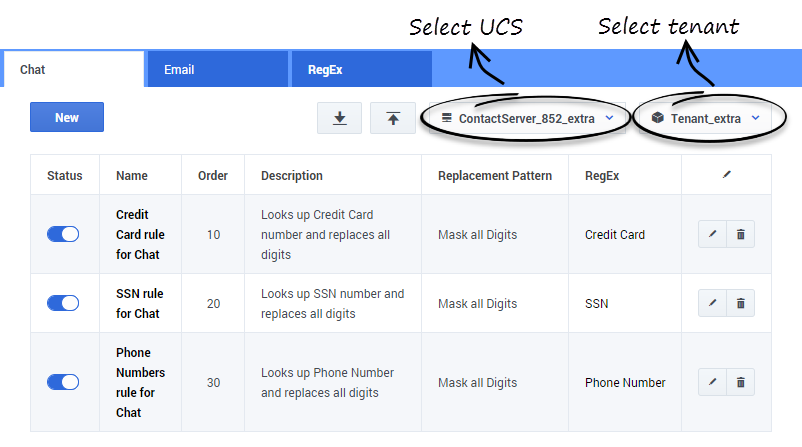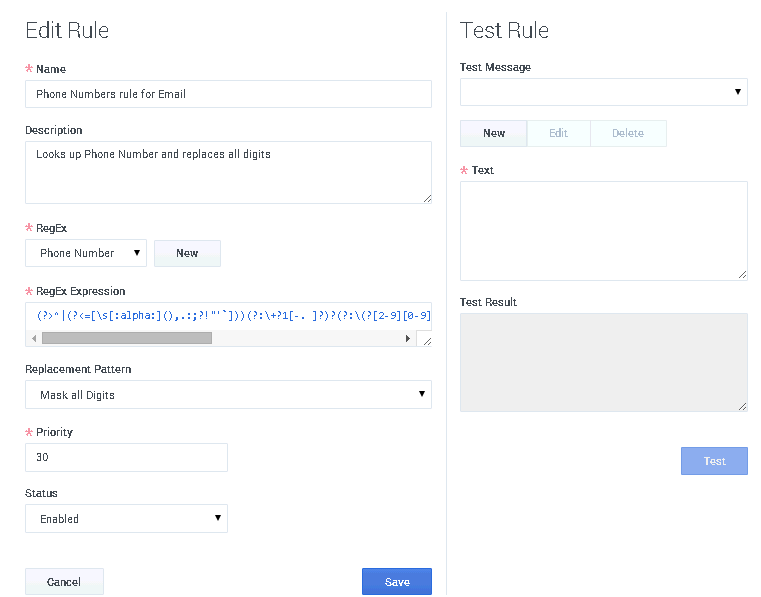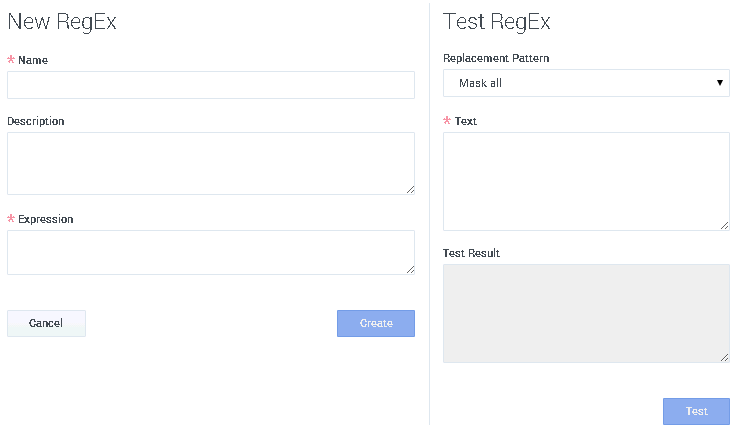Contents
Using Privacy Manager
Starting
- In GAX Configuration Manager, go to eServices and select Privacy Manager.
- Select a UCS. The main Privacy Manager window displays.
Tip
Privacy Manager is designed to be viewed at a minimum screen resolution of 1280х1024, or a full HD resolution of 1920x1080.Creating or Editing a Rule
- To create a rule, click New.
- To edit an existing rule, click the rule name or the Edit icon.
The window that opens is titled either New Rule/Test Rule or Edit Rule/Test Rule, but in either case the fields and functionality are identical.
Note the following:
- For RegEx, you can either select one of the ready-made regular expressions or open the RegEx Create/Edit window to create a new one.
- For Priority, 1 is the first (highest) priority, 2 is next, and so on.
Important
Although it is possible to assign the same priority to multiple rules in the same group, Genesys recommends against doing so.Testing a Rule
The right-hand pane of the edit/create window allows you to test a rule.
- Test message is text that you will try applying the rule to. You can select a ready-made test message or write your own.
- Click Test to run the rule on the test message. The results appear in Test Result.
Creating, Editing, and Testing RegExes
You can use Privacy Manager to write your own rules and test them, but Genesys also provides hard-coded rules that use the following regular expressions:
| Name | Regular Expression |
|---|---|
| Credit Card (Visa and MasterCard only) | (?>^|(?<=[\s[:alpha:](),.:;?!"'`]))(?>4\d{3}|5[1-5]\d{2}|6011|622[1-9]|64[4-9]\d|65\d{2})[ -.]?\d{4}[ -.]?\d{4}[ -.]?\d{4}(?>$|(?=[\s[:alpha:](),.:;?!"'`])) |
| Phone Number (North America) | (?>^|(?<=[\s[:alpha:](),.:;?!"'`]))(?:\+?1[-. ]?)?(?:\(?[2-9][0-9]{2}\)?[-. ]?)?[2-9][0-9]{2}[-. ]?[0-9]{4}(?>$|(?=[\s[:alpha:](),.:;?!"'`])) |
| SSN (Social Security Number - U.S. only) | (?>^|(?<=[\s[:alpha:](),.:;?!"'`]))(?!000|666|9)\d{3}[- .]?(?!00)\d{2}[- .]?(?!0000)\d{4}(?>$|(?=[\s[:alpha:](),.:;?!"'`])) |
To create a RegEx,
- Click New on the RegEx tab, or
- Click New next to the RegEx field in the New Rule/Edit Rule window.
To edit a RegEx, click its Edit icon on the RegEx tab.
Testing RegExes works in the same way as testing rules.
Limitations
Genesys recommends that you observe the following limits:
- RegEx: no more than 400 per Tenant
- Test Messages per RegEx: no more than 20
- Rules per Group: no more than 200
This page was last edited on December 24, 2019, at 00:47.
Comments or questions about this documentation? Contact us for support!