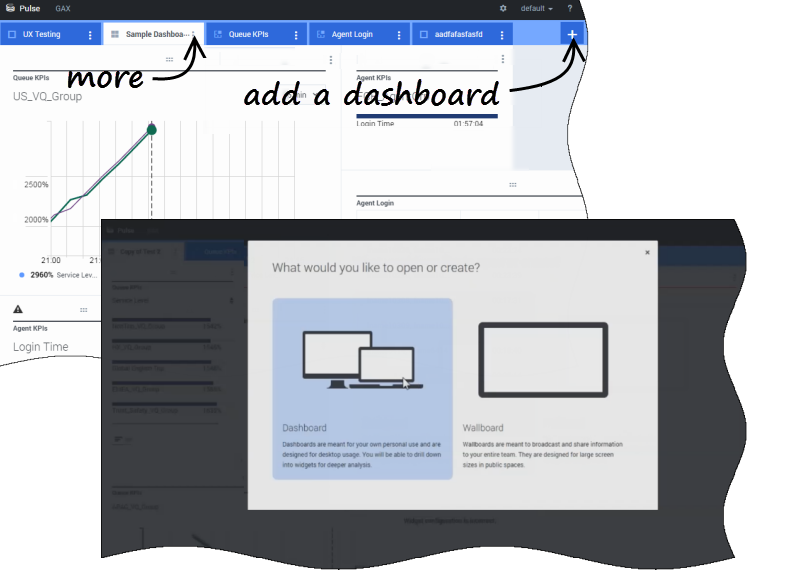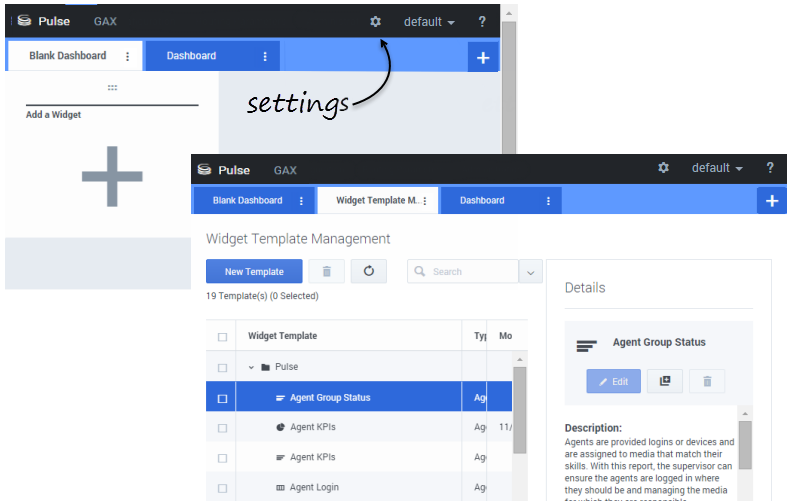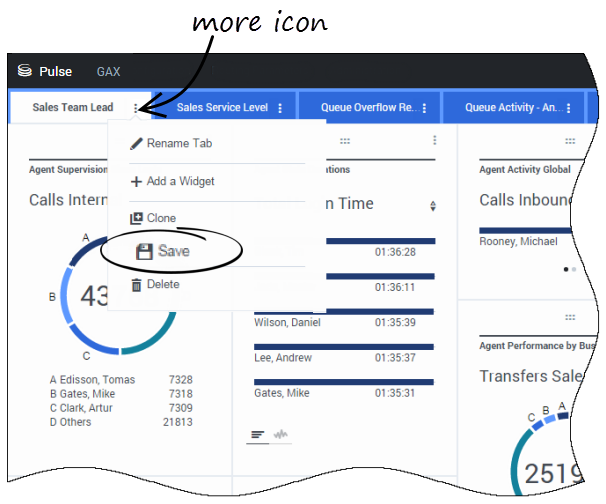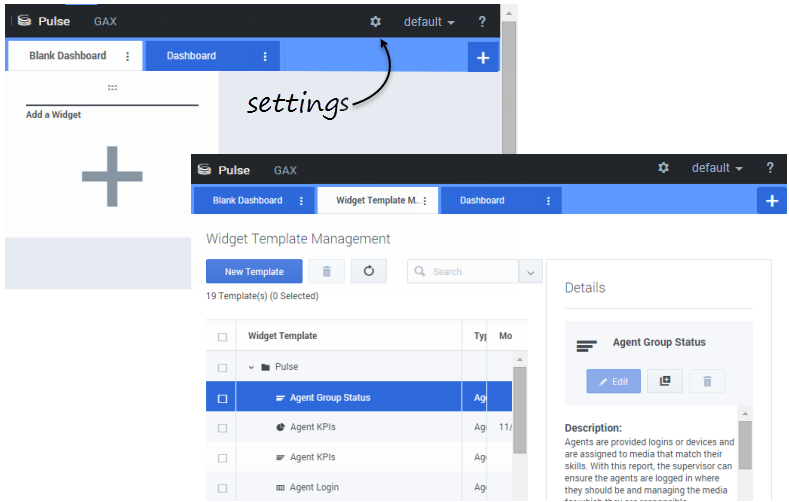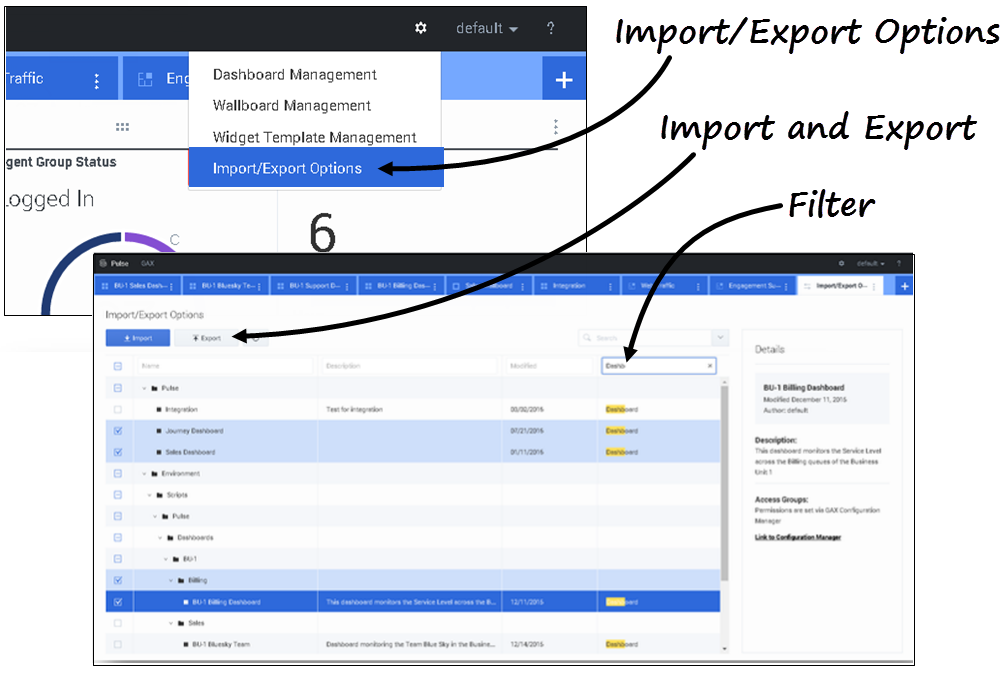Contents
Dashboards and Wallboards
Use Pulse dashboards and wallboards to display real-time reports within widgets, so that you can monitor your contact center to suit your needs.
Dashboards are for personal use, and provide drill-down reports and contain more detail than a wallboard.
Wallboards can broadcast information on a large screen for a team of people. You can use only KPI widgets on your wallboards.
Add a dashboard or wallboard
To open or create a new dashboard or wallboard, click Add a Dashboard.
Then you can choose between a dashboard and a wallboard.
The wizard guides you through the rest of the steps.
To manage shared dashboards, wallboards, and templates, select Settings.
From here you can perform actions on dashboards, wallboards, and widget templates, including assigning them to groups of users.
Genesys Pulse lists saved and shared items in a table and displays item details to the right.
You can share your custom dashboard or wallboard with others (for example, with a user group such as Sales Team Leads). When you Publish or Save As from the more menu, you must select Save to Genesys Configuration Server, and choose the directory to save and share the dashboard with others. Be sure to give it a name specific to the user's needs.
Use Dashboard Management to hide your dashboard from others. Select a dashboard, click Link to Configuration Manager on the right under Access Groups, and set permission settings for people who will view your dashboards.
To prevent others from using your dashboards, you need the GAX permissions: Access Configmanager; Read Scripts; and Create/Full Control of Scripts.
To save dashboards or wallboards to Genesys Configuration Server, you need Full Control access to the target directory.
Allow users to customize dashboards
Your Genesys Pulse users might want to save any changes they make to their dashboards. You can enable this by granting them the proper permissions.
On the Configuration Manager page, under Accounts, go to Roles and find the role assigned to the user.
Edit the privileges granted by the Role on the Assigned Privileges tab in the Pulse section to allow following actions:
- Pulse Manage Tabs—User can launch and close dashboards and expand widgets to tab.
- Pulse Edit Widget Display—User can modify widget display options.
- Pulse Manage Widgets—User can create, remove, or modify all widget options.
You can export dashboards, wallboards, and templates from one environment to another. This means after you create your own custom content based on the business requirements, you can easily build a package to use in other environments.
Export package file from your environment
- Select Import/Export options from the top right menu.
- Select any dashboards, wallboards, and widget templates from the centralized repository. You can also apply a filter on the type of objects or the name of dashboards
- Click Export to save a package file (json format) into your system.
Import package file to another environment
- In the other environment, select Import/Export options from the top right menu.
- Click Import to select a previously exported package file.
- Select the dashboards, wallboards, and widget templates from package file to import into your current environment
- Click Import.
What do I do next?
You might want to learn more about: