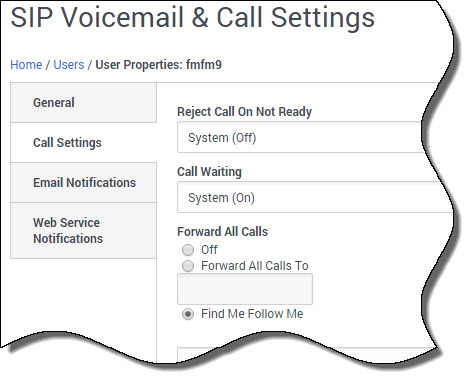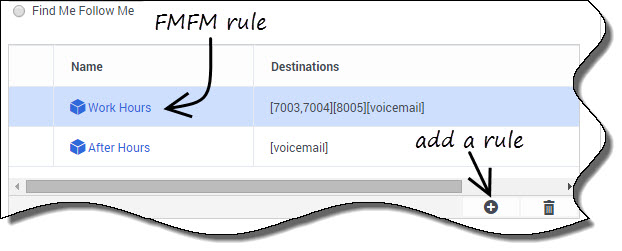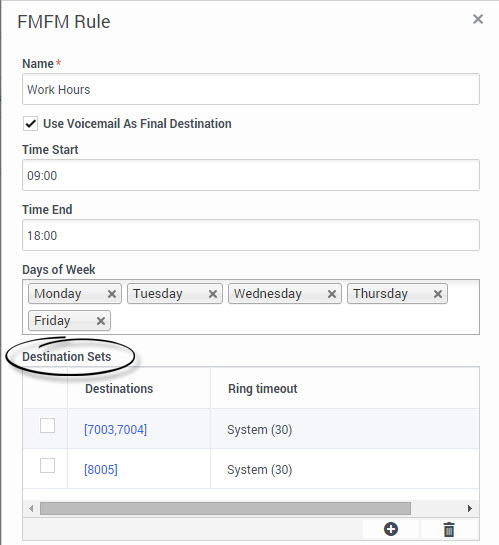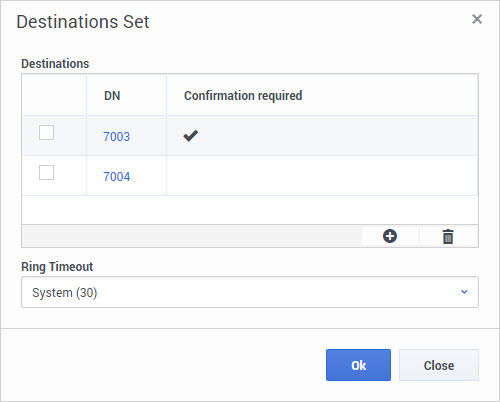Find Me Follow Me
Find Me Follow Me (FMFM) is an industry-standard method for customizing call forwarding. You can specify multiple forwarding destinations that can vary over time and day of the week. Depending on your assigned forwarding profile, destinations can include some combination of internal extensions, external phone numbers, and voicemail.
Contents
Selecting Find Me Follow Me
To set up Find Me Follow Me on the Call Settings tab of the User Profile page, select Find Me Follow Me under Forward All Calls.
If you can't see the Find Me Follow Me option, your forwarding profile doesn't allow it. The forwarding profile can also restrict the number of destinations and prevent you from using external phone lines as destinations.
For the Find Me Follow Me feature to work, follow these steps:
- Create a Trunk Group DN that represents the Media Server.
- Mention the name of the Trunk Group DN created in the above-mentioned step in the fmfm-trunk-group option under the TServer section on the Options tab of the SIP Server Application object.
Refer to the TServer section to know more about Find Me Follow Me related configuration options.
Selecting FMFM rules
The FMFM rule table lists all the rules that apply to you. Here, you see the two default rules, Work Hours and After Hours, and the destinations for each.
You can edit or remove these rules, with two exceptions:
- The After Hours rule acts as the default rule for all times not covered by other rules, so you cannot delete it or edit its times or days. You can, however, change destinations, and all other rules take priority.
- The Work Hours rule acts as the default rule for work hours. You cannot delete it but you can change times, days, and destinations, so you can effectively make it inactive by removing all days.
You can also create your own rules from scratch.
Editing or creating an FMFM rule
The FMFM Rule page opens when you select an existing rule to edit or decide to add a new one.
In this example, when you get a call during work hours, lines 7003 and 7004 ring simultaneously, because a single destination set includes them both. If no one answers after 30 seconds, line 8005 rings. If no one answers after another 30 seconds, the call transfers to voicemail because the rule has Use Voicemail As Final Destination checked.
The default value of Time End is End of the day, which is equivalent to a moment immediately before midnight.
One rule at a time: Feature Server ignores all forwarding settings applied to destinations. In this case, if the owners of 7003 and 7004 have set their calls to go to 7777, the call still goes to 8005.
Destination sets
All destinations in a set ring simultaneously. If you want to ensure that a call is being handled by a human, Confirmation required requires the person who answers the phone to enter a digit specified by the spoken prompt, usually zero.
Destinations limited: You might not be able to forward calls to internal destinations at other company sites. If the forwarding profile allows it, you can try to use the external version of that number: 800-555-7003, for example, rather than 7003.
Rule example: Wednesdays
If you typically work away from the office on Wednesdays, you could create a Wednesday-only rule. First, delete Wednesday from the Days of Week in the Work Hours rule (to avoid a conflict). Then create a new rule that uses the same start and end times as the Work Hours rule, but set the Day of Week to Wednesday and your mobile phone as the primary destination.