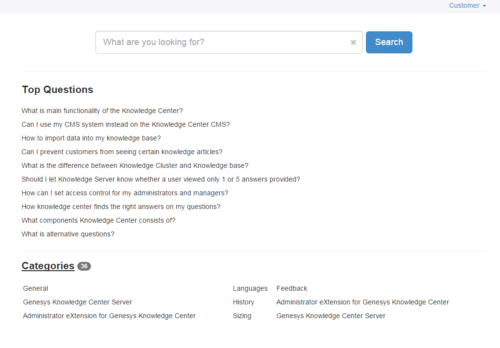Genesys Knowledge Center Quick Start Guide
Welcome to the Genesys Knowledge Center Quick Start Guide. This guide will help you get Genesys Knowledge Center up and running quickly by installing and working with the sample knowledge base.
Overview
The fastest way to get started with Knowledge Center is to create a sample knowledge base and try it out. After you install Knowledge Center Server, you can find the sample knowledge base in the <Knowledge Center Server Installation Folder>\server\tools\indexer folder. At that point, you can create a new knowledge base in Genesys Administrator or Knowledge Center CMS and import documents into it using the tool shipped with the Knowledge Center Server. After these steps, you are ready to work with the basic features of Knowledge Center .
For a more in-depth overview of Knowledge Center, you can read the Knowledge Center Components topic in the Deployment Guide.
Setting up your Knowledge Center
Start
- Review the prerequisites and make sure your Genesys environment meets the requirements.
- Define language code ("language/code=en") for the English business attribute value of Language business attribute.
Note: you can skip this step when installing 8.5.303.xx or higher version of the product. The English language will be checked and modified by the provisioning tool during installation. - Configure Knowledge Center Cluster.
ImportantPlease specify the planned host and port for the Knowledge Center Server as the host and default port of the Knowledge Center Cluster. This allows the system to work without the load-balancer.
- Configure the Knowledge Center Server applications and install the server nodes (first 4 steps of that procedure).
- (for 8.5.302.xx and earlier) Install the Knowledge Center Plugin for Administrator.
- (for 8.5.302.xx and earlier) Create your first knowledge base by following [+] these steps
- Install Knowlege Center CMS.
- Create agent that will be used to work with the knowledge by following [+] these steps
- (for 8.5.303.xx and after) Create agent that will be used to work with the Knowledge Center CMS by following [+] these steps
- Start your Knowledge Center CMS instance:
- To start your servers from Genesys Administrator follow [+] these steps
- To start your servers using the provided start script (server.bat on Windows and server.sh on Linux) follow [+] these steps
- (for 8.5.303.xx and after) Create your first knowledge base in Knowledge Center CMS by following [+] these steps
- Start your knowledge Center Server instance:
- To start your servers from Genesys Administrator follow [+] these steps
- To start your servers using the provided start script (server.bat on Windows and server.sh on Linux) follow [+] these steps
- Import first knowledge into your knowledge base by following [+] these steps
ImportantThe example below imports knowledgeFAQ.xml that is shipped with Knowledge Center Server into the knowledge base named knowledgefaq on behalf of the agent named knowledge. The most recent version of the frequently asked questions is downloadable from here.
End
Using the Sample UI
Congratulations! You are ready to use Genesys Knowledge Center. For sandbox testing, try using the Sample UI web application, whose components are available at:
- http://host:port/gks-server—The Knowledge Center Server
- http://host:port/gks-sample-ui—The Sample UI sandbox
For more information on using the Sample UI, consult the Deployment Guide.