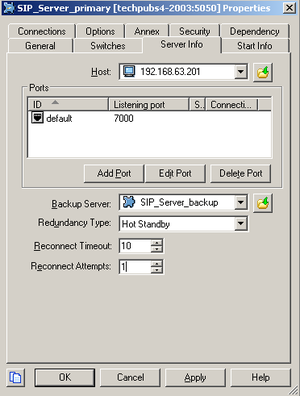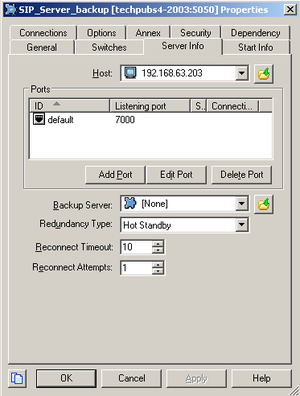Configuring SIP Server HA
The following table provides an overview of the main steps that are required to configure SIP Server HA in the Configuration Layer.
|
Objective |
Related Procedures and Actions |
|---|---|
|
1. Configure Host objects for primary and backup SIP Server applications. |
|
|
2. Configure primary and backup SIP Server applications. |
Procedure: Configuring primary and backup SIP Server applications |
Configuring Host objects
Purpose
To configure a Host object for the computer on which a primary SIP Server application runs and to configure a Host object for the computer on which a backup SIP Server application runs.
Start
- In Configuration Manager, right-click the Environment > Hosts folder and select New > Host.
- On the General tab (see the following figure):
- Enter the name of the host for the primary SIP Server application—for example, 192.168.63.201.
- Enter the IP address of the host—for example, 192.168.63.201.
- Select the type of operating system from the OS Type drop-down list, and enter its version, if known.
- Enter the LCA port number or accept the default (4999) to be used by the Management Layer to control applications running on this host.
- Click OK.
- Right-click the Environment > Hosts folder and select New > Host.
- On the General tab:
- Enter the name of the host for the backup SIP Server application—for example, 192.168.63.203.
- Enter the IP address of the host—for example, 192.168.63.203.
- Select the type of operating system from the OS Type drop-down list, and enter its version, if known.
- Enter the LCA port number or accept the default (4999) to be used by the Management Layer to control applications running on this host.
- Click OK.
End
Next Steps
Configuring primary and backup SIP Server applications
Purpose
To configure primary and backup SIP Server applications.
Start
- Open the primary SIP Server application.
- Click the Server Info tab, and then specify the Host you created for the primary SIP Server application.
- Click the Options tab. In the TServer section, set options as specified in the following table:
Configuration Options for a Primary SIP Server Application Option Name
Option Value
Description
sip-address String Set this option to the value of the BIG-IP LTM Virtual IP address, which is the destination address for all incoming SIP messages. In our example, this would be 192.168.203.164. sip-port <5060> Set this option to the value of the port on which SIP Server listens to incoming SIP requests. The same port number is used for both TCP and UDP transports. sip-interface String Set this option to the value of the host physical IP address where the primary SIP Server runs. In our example, this would be 192.168.63.201. internal-registrar-enabled true, false Set this option to true. internal-registrar-persistent true, false Set this option to true. sip-hold-rfc3264 true, false Set this option to true. - When you are finished, click OK.
- Open the backup SIP Server application.
- Click the Server Info tab, and then specify the Host you created for the backup SIP Server application.
- Click the Options tab. In the TServer section, set options as specified in the following table:
Configuration Options for a Backup SIP Server Application Option Name
Option Value
Description
sip-address String Set this option to the value of the BIG-IP LTM Virtual IP address, which is the destination address for all incoming SIP messages. In our example, this would be 192.168.203.164. sip-port <5060> Set this option to the value of the port on which SIP Server listens to incoming SIP requests. The same port number is used for both TCP and UDP transports. sip-interface String Set this option to the value of the host physical IP address where the backup SIP Server runs. In our example, this would be 192.168.63.203. internal-registrar-enabled true, false Set this option to true. internal-registrar-persistent true, false Set this option to true. sip-hold-rfc3264 true, false Set this option to true. - When you are finished, click OK.
End
This page was last edited on July 16, 2013, at 17:48.
Comments or questions about this documentation? Contact us for support!