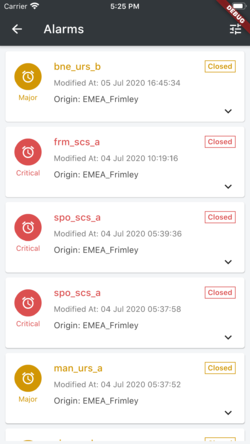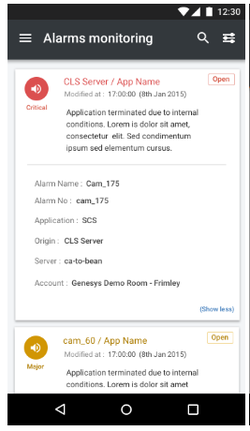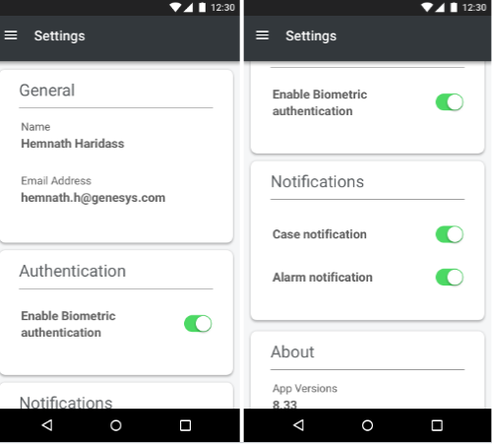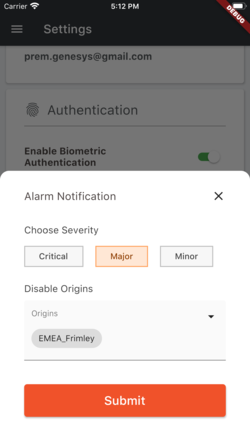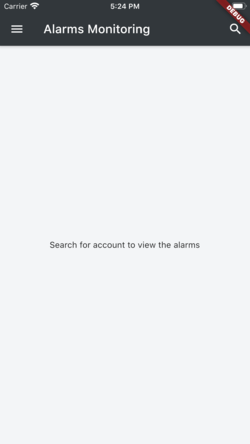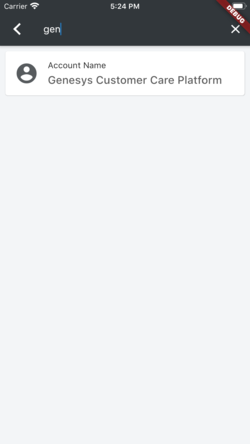Contents
Alarms
If you are an on-premises user and have Remote Alarm Monitoring with Workbench, you will be able to access the Alarms and Alarm Notifications feature. You can view alarms and also set up alarm notifications.
Alarms Screen
You can view the Alarm Monitoring Screen by selecting Alarm monitoring from Application Menu from Home screen.
The Alarms list will populate based on a default view of all alarms by date received (descending order with most recent first). From the list, you will see a summary of key alarm information such as Alarm Severity, Server, App Name, Modified Date/Time, Description and Status.
Customizing the Alarms List View
You can also choose to customize the list of alarms that you wish to see on the List screen. The screen comes along with filtering option to filter the alarms based on various categories such as,
- Alarm Type – All/Active/Closed
- Alarm Severity – Critical/Major/Minor
- Time Interval – Start Time; End Time
- Disable Origin – List of server origins
You can view the filters by selecting the menu icon in the top right corner or by swiping left from the Cases tab. Once selected and applied, you can use the Reset filter option to reset the alarm filters.
(left) Alarms List Screen, (right) Filter Alarms Screen,
Alarm Details
Tap on the alarm on the alarms list screen to view the details of that specific alarm. The alarm details will be populated as an expanded ribbon.
Alarm Details Screen
Alarm Notifications
Included with Remote Alarm Monitoring with Workbench is the benefit of receiving alarm notifications. To enable, tap the Menu icon ≡ and select Settings. From the Settings screen, select Alarm Notifications and then check the Enable Alarm Notifications box. You can also select which alarm severities to be notified about.
(left) Settings Screen and (right) Alarm Notifications Screen
Multiview Alarm List for Partners and Internal Users
If you are a Genesys Partner or Internal User managing more than one end user with Remote Alarm Monitoring, you can view all your customers and their active alarms.
The Alarms screen will not have a list but will have a search option. Search for the account for which the alarms need to be displayed. Select the account and you can view the list of alarms for the account.
Alarms Search for Accounts