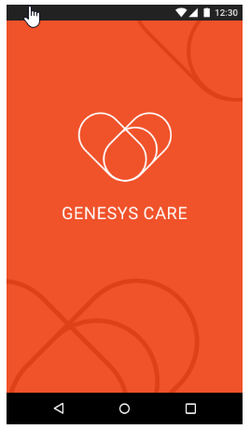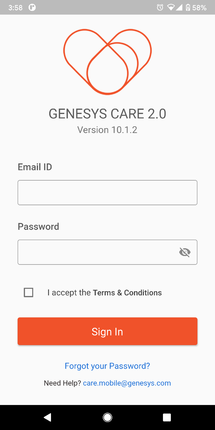Installation
Prior to downloading the Genesys Care Mobile App, please complete the following:
- Ensure you have obtained a My Support account which is available on the My Support Registration page.
- Once you have your account, login successfully to My Support at least once.
- Confirm you are a Designated Contact or have Read-Only access. If you would like to check/change your existing My Support access level, login to My Support and click on down arrow next to your name in the upper right corner and select Manage Profile. Please see our My Support FAQs for more information regarding access levels.
Mobile Application Store Links:
Android - https://play.google.com/store/apps/details?id=gcare.genesys.genesys_care_mobile&hl=en_IN
iOS - https://apps.apple.com/us/app/genesys-care-2-0/id1520526271
After the Mobile App has been installed and opened, the app will display a splash screen with Genesys logo for a while and will be directed to the login screen.
You will be able to login in the application using
- My Support portal credentials (External Users/Customer)
- Genesys OKTA Credentials (Internal Users)
The credentials will be in form of email address and password combination. In case if you forgot the password, you can reset the password by clicking on the “Forgot Password” Link.
(left) Splash Screen (right) Login Screen
Mandatory Update of Mobile App
In certain circumstances involving software version dependencies, the app should be updated with the latest available version. The user will receive a popup on the home screen when the latest version of the mobile app is available. The user will need to install the new application to access the latest mobile app functionalities.
Share the App Feature
User can share the app to their peers via the App Menu -> Share the app option. This generates link that is shared to the peers that helps them to install the Genesys Care 2.0 application via the stores.