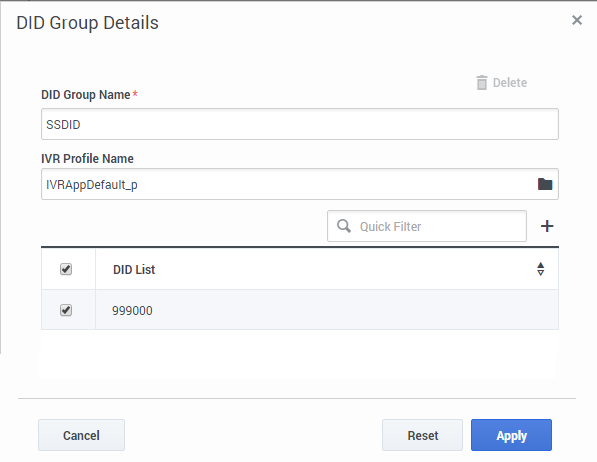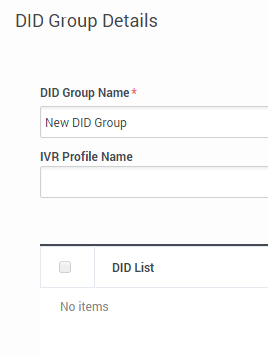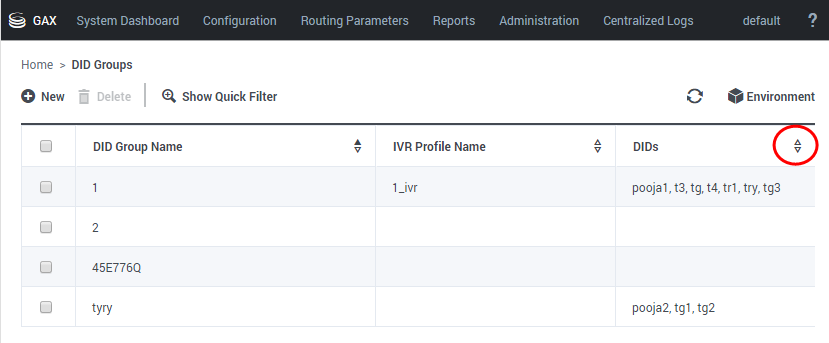Contents
Creating and managing DID Groups
Important
This content may not be the latest Genesys Engage cloud content. To find the latest content, go to Genesys Engage cloud for Administrators.
All procedures begin in the DID Groups Main Page. To get there:
- Log into Platform Administration as a tenant user.
- Select DID Groups from the Administration menu.
At the end of each procedure, click Apply to save changes.
Creating a new DID Group
- Click New.
- Configure the DID Group Details dialog:
- Enter an unused DID Group Name and an existing IVR Profile Name.
- Check the selection box of each DIDs in the DID List field, to include those DIDs in the group you are creating.
Optional Quick filter field: enter text to limit the number of DIDs displayed, or click plus (+) to query for additional DIDs not displayed.
When you leave this dialog, the DID Group that you created is now listed in the DID Groups directory.
Modifying an existing DID Group
Removing items from the group
- Click on the name of an existing DID Group to open its DID Group Details dialog.
- Uncheck individual items to remove them from the DID group.
Provisioning conflicting entries
- DID group provisioning succeeds when you remove the conflicting entries in overlapping ranges (example: 100-200 and 150-250).
Sorting an existing DID Group
- Click on the name of an existing DID Group to open its DID Group Details dialog.
- Click the arrowhead (a triangle) at the top right of the DID List field to sort it in the direction of that the arrowhead points (up=descending order, down=ascending order).
The list of DIDs in the group is sorted. You can re-sort the list, but you cannot unsort it.
This page was last edited on October 2, 2020, at 12:32.
Comments or questions about this documentation? Contact us for support!