Assigning Roles
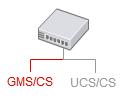
|
Steps to assign Context Services roles to users. |
Contents
Introduction
If you need role-based access control for your Context Services queries, you must define a user which owns the Tasks privileges related to GMS/CS:
| Name | Description |
|---|---|
| Administrator | Specifies write access for all CS APIs. |
| Administrator or Supervisor | Specifies read access for all CS APIs. |
You can get more information about roles and queries here.
Enabling the Role Options for Context Services
Purpose: Enable the Role-Based access for your CS API.
Prequisites: You already enabled the Context Services.
Start
- Start Genesys Administrator (or the Configuration Manager) and navigate to PROVISIONING > Environment > Applications.
- Edit your GMS application.
- Select the Options tab, and click on the New button to create a new option.
- Enter cview for the Section.
- Enter use-role for the Name.
- Enter true for the Value.
- Click OK.
Assigning Roles to the Context Services User
Prequisites: You already enabled Context Services.
Start
- Start Genesys Administrator (or the Configuration Manager) and edit your user's properties.#
- Select the Annex tab, and create or edit the gms section.
- Create a roles option and enter the list of roles separated with commas.
- Click OK.
This page was last edited on January 20, 2015, at 13:05.
Comments or questions about this documentation? Contact us for support!

