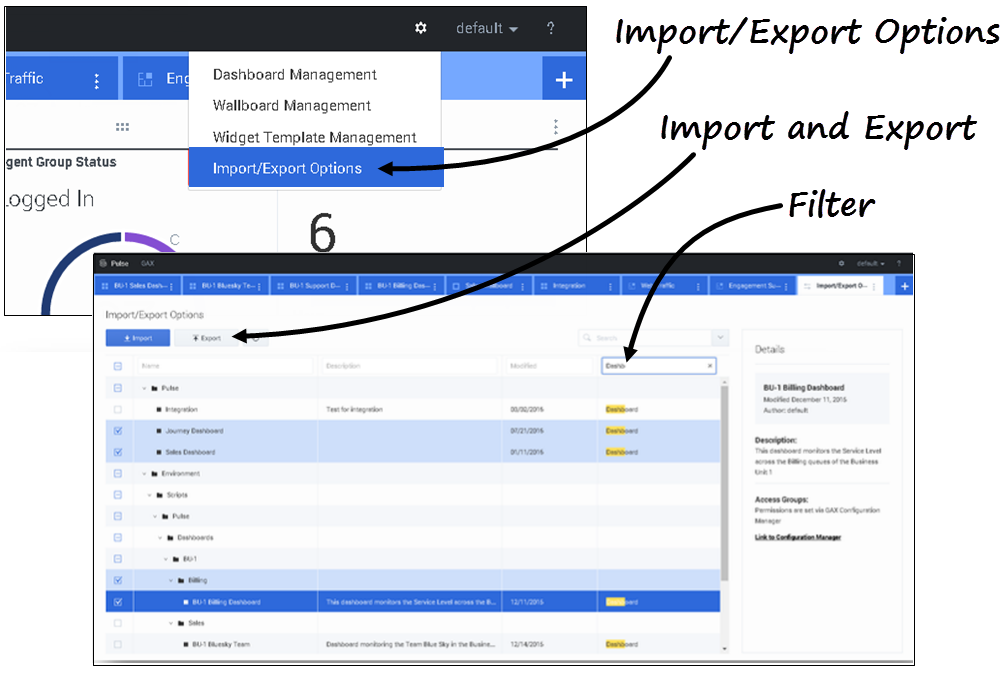Contents
Import/Export
Import and export of custom dashboards, wallboards, and templates
You can export dashboards, wallboards, and templates from one environment to another. This means after you create your own custom content based on the business requirements, you can easily build a package to use in other environments.
Tip
Pulse does not preserve links between created Widgets and Widget Templates after exporting and importing to other environments.Prerequisite: Set User Permissions
To import or export package files, users must have appropriate permissions, as follows:
- Pulse Manage Shared Dashboards—ability to import/export Dashboards and Wallboards.
- Pulse Manage Templates—ability to import/export Templates.
- Read-Write—access to the appropriate folder if the import/export is performed for objects saved in Configuration Server.
Export package file from your environment
- Select Import/Export options from the top right menu.
- Select any dashboards, wallboards, and widget templates from the centralized repository. You can also apply a filter on the type of objects or the name of dashboards
- Click Export to save a package file (json format) into your system.
Import package file to another environment
- In the other environment, select Import/Export options from the top right menu.
- Click Import to select a previously exported package file.
- Select the dashboards, wallboards, and widget templates from package file to import into your current environment
- Click Import.
What do I do next?
You might want to learn more about:
This page was last edited on March 1, 2022, at 20:44.
Comments or questions about this documentation? Contact us for support!