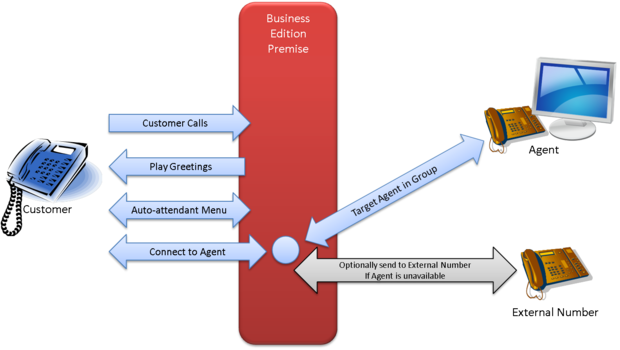Voice routing application
The Business Edition Premise voice routing application provides essential inbound call center functions using built-in strategies:
- Entry handling based on contact center status
- Auto-attendant (Interactive Voice Response) menus
- Call distribution based on agent availability and call priority
Entry handling
The application receives the incoming call, retrieves the dialed number (DNIS), and applies status conditions to the call. Is the contact center closed, and if so, why?
- Is it a holiday? If so, the caller hears the Special Day announcement.
- Did the call come in outside of normal operating hours? If so, the caller hears the Closed announcement.
- Is an emergency underway? If so, the caller hears the Emergency announcement.
If the contact center is open, the caller hears an announcement or the auto-attendant menu (if one exists), or the call passes directly to an agent.
If you have given the caller a menu of options (“Press 1 for Sales,” and so on), the call passes to the Auto-attendant menu (DTMF) workflow, which specifies the action to be taken depending on the caller’s menu choice. The Auto-attendant flow can cycle up to three times, to accommodate three layers of routing. The Auto-Attendant Menus (DTMF) workflow, diagrammed below, acts as an Interactive Voice Response tree to the customer. It plays a menu announcement configured in the Inbound Template, and assigns a Distribution Parameter Group or an Inbound Parameter Group based on the digit (touch tones) collected. For example: The announcement gives the customer three choices (Press 1 for Customer Service, 2 for Sales, and 3 for Technical Support):
- Touch tone 1 = Customer Service (Distribution Template)
- Touch tone 2 = Sales (Distribution Template)
- Touch tone 3 = Tech Support at Route Point 6001 (the Inbound Template that matches the DNIS for the Technical Support Route Point)
The auto-attendant flow can accommodate up to three cycles during a call. In the example above, Touch tone 2 (Sales) might give the caller a second set of options: for Product A, press 1; for product B, press 2, and so on. To learn how to build your menus, see the Configuration tab.
Call distribution
The Distribution call flow distributes the call to an agent:
- It collects statistics to determine what agents are logged in and available to take the call.
- It routes the call to an agent from a target agent group: it first tries an agent from Target 1, then, in sequence, tries Targets 2, 3, and 4 if it does not find an agent within the timeout set for that target. Finally, if it does not find an agent from Targets 1-4 within the allotted time, it sends the call to the overflow target, which can be a standard telephone number (such as 415-555-1212) or a routing point (such as 6001). Note that Targets 2-4 are optional; routing skips any undefined targets.
The application plays queue music in a loop until the call is distributed to an agent or abandoned.
Redirect On No Answer (RONA): if the call has already been distributed to an agent who does not answer, the Distribution flow distributes the call as if it had not been previously distributed, and sets to Not Ready the status of the agent who did not answer.
Business Edition Premise routing configuration occurs at two levels:
- Initial configuration, which involves the setup of auto-attendant menus, business rules, and other configuration objects, requires a basic understanding of Genesys software, particularly Genesys Administrator, SIP Server, and, for email, eServices Knowledge Manager.
- Administrative configuration, such as setting open hours and switching among auto-attendant menu trees, is a subset of the initial configuration tasks and takes place entirely within Genesys Administrator Extension (GAX). It requires no advanced knowledge of Genesys software.
You can configure different values for a number of routing parameters, such as open hours and call priority. To handle different call flow and email scenarios, you use GAX to create parameter groups based on the default parameter group templates supplied in Business Edition Premise.
Voice solution definitions (SPDs)
Installation of the solution definitions (SPDs) automatically creates several objects. Configuration Server objects created by previous voice or email installations are not overwritten. [+] Show more infoInitial configuration
Initial configuration of the voice routing application depends on the needs of the customer. Typically, the defaults supplied in the solution definition are sufficient. You can adjust voice routing parameters in either of two ways:
- To set new default values to be used in all new parameter groups that use the parameter, open Genesys Administrator Extension, navigate to Operations > Parameters, and adjust values as desired. Do not change Key Names.
- To set a new value that applies only to a specific parameter group, open Genesys Administrator Extension, navigate to Operations > Parameter groups, and adjust values as desired.
For each parameter group, enter a description in the Description field.
Audio and Announcements
For instructions on setting these parameters, see the Configuration tab.
| Parameter | Values (default in bold) | Mandatory? | Description |
|---|---|---|---|
| Announcement-Closed | Closed Annc, any valid audio resource | Yes | Audio Resource played when the service is closed |
| Announcement-Auto attendant menu | Auto-attendant Menu 1, any valid audio resource | Yes | Audio Resource played when the auto attendant is enabled |
| Announcement-Emergency | Emergency Annc, any valid audio resource | Yes | Audio Resource played when Emergency declared is True |
| Announcement-Greeting 1 | Greeting 1, any valid audio resource | Yes | Audio Resource played when Greeting 1 is enabled |
| Announcement-Greeting 2 | Greeting 2, any valid audio resource | No | Audio Resource played after Greeting 1 when Greeting 2 is enabled |
| Announcement-Special day | Special Day Annc, any valid audio resource | Yes | Audio Resource played for a special day |
| Greetings activated | False, True | Yes | Activates the Greeting 1 and, if enabled, Greeting 2 announcements |
| Music File | Music In Queue, any valid audio resource | Yes | Audio Resource for music played while the caller is in the queue |
| Personality | Default Personality, other personality defined in GAX | Yes | The voice used in the announcements |
For instructions on setting these parameters, see the Configuration tab.
| Parameter | Values (default in bold) | Mandatory? | Description |
|---|---|---|---|
| Auto attendant menu activated | False, True | Yes | Activates an auto-attendant menu (such as Press 1 for Sales) for this parameter group |
| Touch tone 0 | [none], target parameter group | No | Distribution or Inbound parameter group selected when the caller selects 0 |
| Touch tone 1 | [none], target parameter group | No | Distribution or Inbound parameter group selected when the caller selects 1 |
| Touch tone 2 | [none], target parameter group | No | Distribution or Inbound parameter group selected when the caller selects 2 |
| Touch tone 3 | [none], target parameter group | No | Distribution or Inbound parameter group selected when the caller selects 3 |
| Touch tone 4 | [none], target parameter group | No | Distribution or Inbound parameter group selected when the caller selects 4 |
| Touch tone 5 | [none], target parameter group | No | Distribution or Inbound parameter group selected when the caller selects 5 |
| Touch tone 6 | [none], target parameter group | No | Distribution or Inbound parameter group selected when the caller selects 6 |
| Touch tone 7 | [none], target parameter group | No | Distribution or Inbound parameter group selected when the caller selects 7 |
| Touch tone 8 | [none], target parameter group | No | Distribution or Inbound parameter group selected when the caller selects 8 |
| Touch tone 9 | [none], target parameter group | No | Distribution or Inbound parameter group selected when the caller selects 9 |
Business (reporting)
For instructions on setting these parameters, see the Configuration tab.
| Parameter | Values (default in bold) | Mandatory? | Description |
|---|---|---|---|
| Department | [none], an item from the Department custom list for the parameter group | No | A business organization used as a category in reporting |
| Flow | [none], an item from the Flow custom list for the parameter group | No | A business flow used as a category in reporting |
| Product | [none], an item from the Product custom list for the parameter group | No | A product or product group used as a category for reporting |
| Segment | [none], an item from the Segment custom list for the parameter group | No | A customer category used as a category for reporting |
| Service | [none], an item from the Service custom list for the parameter group | No | Business categories typically used as the top level of the auto-attendant menu choices |
| Target virtual queue | [none], a target virtual queue set in GA | No | A reporting entity set up in Genesys Administrator |
Contact center status
For instructions on setting these parameters, see the Configuration tab.
| Parameter | Values (default in bold) | Mandatory? | Description |
|---|---|---|---|
| Emergency declared | False, True | Yes | Activates the emergency announcement, overriding any other announcement |
| Open Hours | From Monday to Friday, 0800-2000, closed Saturday and Sunday, value set for parameter group | Yes | Sets the hours that you are open and accepting calls; to specify open hours on specific dates, you must place the date above all day-of-week entries |
| Special day | December 25, January 1, any dates | No | A list of exceptions to the regular open hours, for a holiday or other reason. |
Distribution
For instructions on setting these parameters, see the Configuration tab.
| Parameter | Values (default in bold) | Mandatory? | Description |
|---|---|---|---|
| Default distribution parameter group | [none], parameter group | No | The distribution parameter group that provides the default and overflow target for this parameter group; if you do not set this parameter, the call flow uses the originally defined list of targets and timeouts |
| Target 1 | [none], agent group | No | The first agent group to which the call is routed |
| Target 2 | [none], agent group | No | The second agent group to which the call is routed |
| Target 3 | [none], agent group | No | The third agent group to which the call is routed |
| Target 4 | [none], agent group | No | The fourth agent group to which the call is routed |
| Target 1 timeout | 300, integer between 0 and 99999 | No | The timeout, in seconds, after which the call is routed to the next target agent group |
| Target 2 timeout | 1, integer between 0 and 99999 | No | The timeout, in seconds, after which the call is routed to the next target agent group |
| Target 3 timeout | 1, integer between 0 and 99999 | No | The timeout, in seconds, after which the call is routed to the next target agent group |
| Target 4 timeout | 1, integer between 0 and 99999 | No | The timeout, in seconds, after which the call is routed to the next target agent group |
| Target overflow | [none], a standard telephone number, such as 8005551212 | No | The phone number to which a call is routed if the final Target timeout is exceeded or if no target agent group is specified. Important: you cannot use a routing point as this number. |
Priority tuning
For instructions on setting these parameters, see the Configuration tab.
| Parameter | Values (default in bold) | Mandatory? | Description |
|---|---|---|---|
| Priority Increment | 0, integer between 0 and 99999 | No | Sets the number to add to the priority value each time the priority interval is exceeded |
| Priority Interval | 0, integer between 0 and 99999 | No | The time interval (in seconds) between priority increments |
| Priority Limit | 0, integer between 0 and 99999 | No | Sets the upper limit for priority increments; all calls at the maximum priority level receive equal treatment |
| Priority Start | 1, integer between 1 and 99999 | Yes | The initial priority assigned to each incoming call |