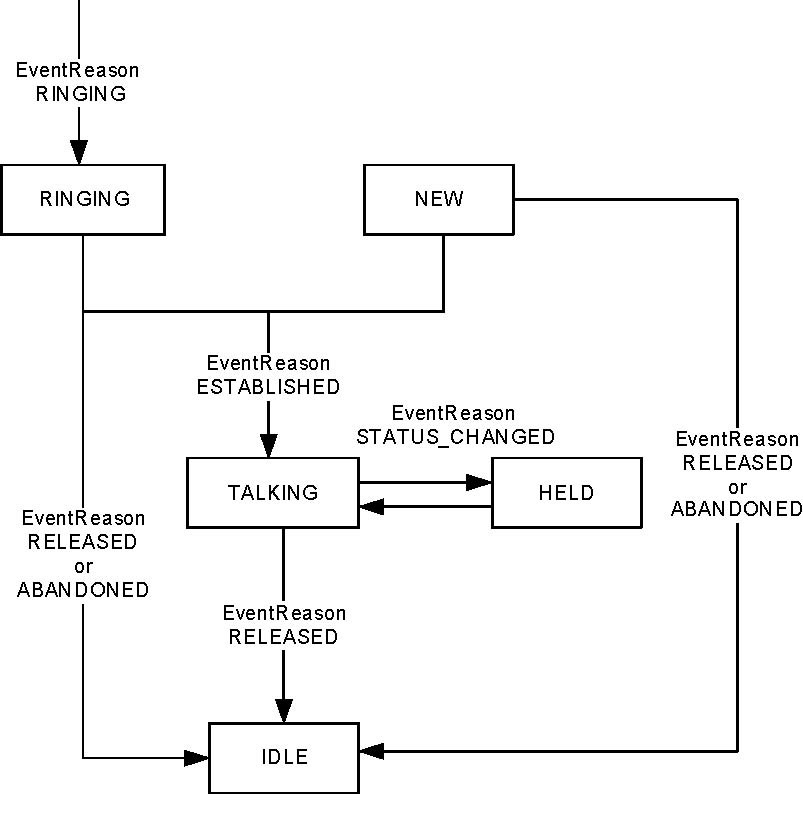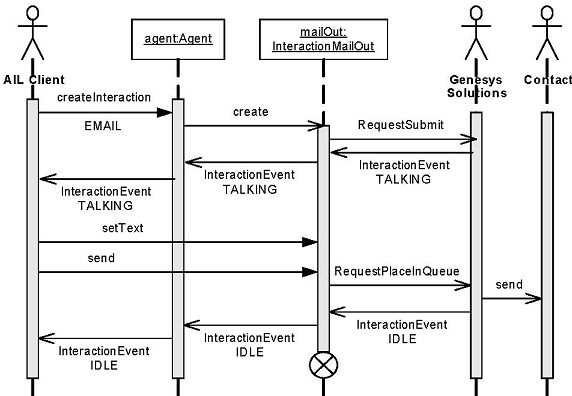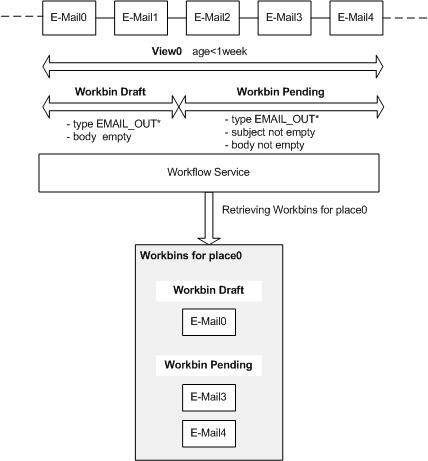Contents
E-Mail Interactions
Multimedia interactions are interaction interfaces inheriting the InteractionMultimedia interface, that is, common e-mails, collaborative e-mails, chat interactions, and open media interactions.
This chapter presents SimpleEmailInteraction, a code example that lets a user receive and answer e-mails. It also covers collaborative e-mails and workbin interactions.
SimpleEmailInteraction
This example is similar to SimpleVoiceInteraction, which was introduced earlier. It uses the same graphical user interface and the same internal structure, inheriting from SimplePlace.
When an e-mail arrives for this agent, the Accept button will be enabled. At this point, the agent can accept the e-mail. This displays the text of the incoming e-mail, and also enables the Reply button, as shown in Accepting an E-Mail.
If the agent clicks the Reply button, a new window is created for the agent to type and send a response, as shown in The E-Mail Reply Window.
After the agent sends the e-mail, the processing of the inbound e-mail is finished and the example releases all the associated interactions.
As in the SimplePlace and SimpleVoiceInteraction examples, there are only six steps to follow in writing this application. As some of these steps have been done by SimplePlace, which is the superclass for this example, they will not be repeated here.
Set Up Button Actions
After calling the superclass method and setting up the tab, the linkWidgetsToGui() method is ready to set up the buttons. The Accept button is very simple. All it does is “answer the call” when an e-mail comes in:
sampleEmailIn.answerCall(null); This changes the status of the incoming e-mail from RINGING to TALKING.
The Reply button issues a call to the createReply() method of SimpleEmailInteraction. This method first creates an outbound reply e-mail:
// Getting a queue to which to send the reply email.
String outboundQueue = getOutboundQueues();
sampleEmailReply = sampleEmailIn.reply(outboundQueue, false);Then it makes call to an agentInteractionGui method, as shown here:
// Create a dialog box to enable the user to enter the reply text.
// The subject, the addresses, and part of the message are
// already created in the interaction.
agentInteractionGui.createReplyWindow( sampleEmailReply.getSubject(),
sampleEmailReply.getFromAddress().toString(),
sampleEmailReply.getMessageText());This method creates a new window allowing the agent to enter a reply to the incoming e-mail in the widget and include a Send button. As for thelinkWidgetsToGui() method, the createReply() method links widgets for managing the sending of the e-mail response.
// Linking widgets
sendButton = agentInteractionGui.sendButton;
replyWindow = agentInteractionGui.replyWindow;
responseTextArea = agentInteractionGui.responseTextArea; When the agent has finished the reply, he or she can click the Send button in the reply window, which will do several things, as described here.
First, you will need to get the name of a queue. This is because you are about to send an e-mail interaction, and e-mail interactions must have a queue to go into. After getting a queue name, which will be explained in a moment, you must set the text of the outgoing e-mail based on the text entered by the agent:
//Get the queue
String outboundQueue = getOutboundQueues();
// Set the message text to the reply
sampleEmailReply.setMessageText(responseTextArea.getText());Finally, you can send the response and close the reply window.
// Send the response
sampleEmailReply.send(outboundQueue);
replyWindow.dispose(); As mentioned above, you must supply a queue for the outgoing e-mail. There are several ways to do this. In this example, the available queues are read in and the first one is chosen, as shown in the next stretch of code. You may need to use more sophisticated means to perform this task.
String queueId = "";
Collection availableQueues = sampleEmailIn .getAvailableQueuesForChildInteraction();
Iterator iterator = availableQueues.iterator();
Queue queue;
while (iterator.hasNext()) {
queue = (Queue) iterator.next();
queueId = queue.getId();
break;
}
return queueId; That is a lot more work that you had to do in the previous examples, but there is not much left to do now.
Add Event-Handling Code
The handleInteractionEvent() method in this example is different from the corresponding method in SimpleVoiceInteraction. The significant difference is in how it processes two different types of e-mail interactions: sampleEmailIn for an incoming e-mail and sampleEmailReply for the response.
In this purpose, the SimpleEmailInteraction uses EmailInteractionEventThread class to process InteractionEvent events. All the event processing is performed in the run() method of the thread.
public void handleInteractionEvent(InteractionEvent event) {
super.handleInteractionEvent(event);
EmailInteractionEventThread p = new EmailInteractionEventThread(event);
p.start();
}When an e-mail comes in, it will have a status of RINGING. At this point, if the sampleEmailIn interaction associated with the example is null, the example gets the event’s e-mail interaction and displays a few details in the GUI, as shown here:
if (sampleEmailIn == null
&& event.getSource() instanceof InteractionMailIn
&& event.getStatus() == Interaction.Status.RINGING) {
sampleEmailIn = (InteractionMailIn) event.getSource();
//Displaying From and Subject fields
String emailText = "From: "
+ sampleEmailIn.getFromAddress().toString()
+ "\nSubject: " + sampleEmailIn.getSubject();
inboundEmailTextArea.setText(emailText);
}
At this point, if the received event provides notification of a change of status for the sampleEmailIn interaction, the handleInteractionEvent() method checks for two cases:
-
If the e-mail is in TALKING status, the agent agreed to process it; sampleEmailInteraction reads information from the incoming e-mail and places it in the GUI by calling the displaySampleEmailIn() method.
-
If the e-mail is in IDLE status, it marks it done (if necessary) and removes it from the example.
//The event involves the inbound email being processed
if(sampleEmailIn!= null
&& event.getSource().getId() == sampleEmailIn.getId())
{
// The inbound email is in talking status, and can be displayed
if (event.getStatus() == Interaction.Status.TALKING)
{
sampleEmailIn = (InteractionMailIn) event.getSource();
displaySampleEmailIn();
}
// The interaction is processed,
// the sample no longer needs to handle it
else if (event.getStatus() == Interaction.Status.IDLE )
{
if(!sampleEmailIn.isDone())
sampleEmailIn.markDone();
sampleEmailIn = null;
}
setInteractionWidgetState();
}
Then, the event can also provide notification of a change of status for the sampleEmailReply interaction. In this case, the method checks whether or not this e-mail is released. If true, this interaction and its widgets are removed from the example, as shown here.
else if(sampleEmailReply!= null && event.getSource().getId() == sampleEmailReply.getId())
{
if (event.getStatus() == Interaction.Status.IDLE )
{
if(!sampleEmailReply.isDone())
sampleEmailReply.markDone();
sampleEmailReply = null;
sendButton = null;
replyWindow = null;
}
setInteractionWidgetState();
}Synchronize the Widgets
As said previously, the standalone code examples use two similar methods to synchronize their user interface widgets with the application state: setPlaceWidgetState() and setInteractionWidgetState()
.
SimpleEmailInteraction overwrites both methods:
-
setPlaceWidgetState() to update login buttons in the Simple Place panel, according to the e-mail media’s possible actions.
loginButton.setEnabled(sampleEmail.isPossible(Media.Action.LOGIN));
-
setInteractionWidgetState
to update the interaction buttons in the SimpleE-Mail Interaction panel, according to the actions available on the e-mail inbound interaction.
acceptButton.setEnabled(sampleEmailIn.isPossible(InteractionMailIn.Action.ANSWER_CALL));
As you can see, the work you do to reply to an e-mail is not that different from what you do to handle a call. The following sections go into more detail about e-mail interactions.
Handling an E-Mail Interaction
To access e-mail interactions, an agent must log into the e-mail media of his or her place. Due to consolidation of the interactions, some method names and events applied to the manipulation of e-mail are drawn from telephony terminology.
E-Mail State
The e-mail state diagram below, E-Mail State, shows the life cycle of an e-mail interaction (inbound or outbound). The workflow is similar to that of a voice phone call, but without pure voice operations. States are Interaction.Status values and transitions are InteractionEvent.EventReason values.
Sending an E-Mail
To send an e-mail, create an outgoing e-mail interaction, that is, an InteractionMailOut instance of type Interaction.Type.EMAILOUT.
Creating an e-mail is similar to creating a phone call. You first create an interaction with the Agent.createInteraction() (or Place.createInteraction()) method with type EMAIL, as shown in the following code snippet:
AilFactory factory = AilLoader.getAilFactory();
Agent agent = (Agent) factory.getPerson( AgentId );
Place place = (Place) sAF.getPlace(PlaceId);
HashSet myMedia = new HashSet();
myMedia.add(MediaType.EMAIL.toString());
agent.loginMultimedia(place, myMedia, ActionCode.Type.LOGIN.toString(),
"Login e-mail" );
//...
InteractionMailOut mailOut =
(InteractionMailOut) agent.createInteraction(MediaType.EMAIL, null, Queue);Then, you immediately receive an InteractionEvent event, setting your interaction to the Interaction.Status.TALKING
. You are now ready to fill in the e-mail with the methods of InteractionMailOut
.
To set addresses, you must create and fill an EmailAddress object for each e-mail address, as shown here:
EmailAddress[] myAddresses = new EmailAddress[1];
myAddresses[0] = sAF.createEmailAddress("My Contact","myContact@company.com");
mailOut.setToAddresses( myAddresses );
mailOut.setSubject( "Your Subject" );
mailOut.setMessageText( "Your BodyText" );
Once finished, you call the InteractionMailOut.send() method to send your e-mail to the Genesys servers.
mailOut.send( Queue ); //you have to specify the queue
Invoking send() automatically releases your interaction. You receive an InteractionEvent event propagating the interaction status change to Interaction.Status.IDLE.
The following diagram presents event flow for sending an e-mail.
Receiving an E-Mail
When your agent receives an incoming e-mail, your application receives an InteractionEvent event, giving an interaction of type Interaction.Type.EMAILIN with the status RINGING
. This interaction corresponds to the incoming e-mail and is available through the InteractionMailIn interface.
void handleInterationEvent( InteractionEvent event ) {
InteractionMailIn mailIn =
(InteractionMailIn) event.getSource();
// ...
}
After invoking the answerCall
() method to acknowledge the handling of the interaction, you receive another InteractionEvent event propagating the status of the interaction changed to TALKING.
mailIn.answerCall( null );
You can now access the incoming e-mail content.
System.out.println( "\nFrom: "+ mailIn.getFromAddress().toString() +"\nSubject: "+ mailIn.getSubject() +"\nText: "+ mailIn.getMessageText());
The following sequence diagram presents event flow for sending an e-mail.
Responding to an E-Mail
Responding to an e-mail is as straightforward as sending one. You can call the InteractionMailIn.reply() method to initiate a reply if the InteractionMailIn.Action.REPLY is available; you test this by invoking isPossible(). In the following code snippet, the Agent Interaction Java API creates a new interaction of type Interaction.Type.EMAILOUT_REPLY in TALKING status, and sends it to you through an event InteractionEvent, or as a result of the method.
//Create a reply, with auto mark done of the inbound e-mail
InteractionMailOut mailOutReply = mailIn.reply( Queue, false, true);
Above, the InteractionMailIn instance is automatically marked done, so it is no longer available.
If you wish to keep alive the InteractionMailIn instance for making further replies, you set the auto-mark-done parameter to false. Later, to terminate this interaction, your application marks it done, as shown here:
//Create a reply, with no auto mark done of the e-mail in
InteractionMailOut mailOutReply = mailIn.reply( Queue, false, false);
//...
mailIn.markdone();The InteractionMailOut reply is handled exactly in the same way as sending an e-mail. As soon as your application calls the InteractionMailOut.send() method, AIL places the request in the specified queue and terminates the InteractionMailOut reply. Your application does not need to mark done this interaction.
Handling Collaborative E-Mail Interactions
When an agent is working on an outgoing e-mail, he or she can request the collaboration of other agents to elaborate the e-mail content.
A collaboration session involves several types of collaborative interactions. A collaborative interaction is an e-mail interaction that manages additional collaboration data.
During a collaboration session, your application can:
-
Initiate a collaboration session on an outgoing e-mail.
-
Participate in a collaboration session.
When an agent initiates the collaboration, he or she sends invitations to the participants. By periodically refreshing the status of the invitations, your application can monitor the participants’ collaboration activity.
If the agent is a participant, your application manages InteractionEvent events for Interaction.Status changes and performs collaboration actions both on the invitation and on the reply that is sent as a result of the collaboration.
Classes and interfaces dedicated to the collaboration are part of the com.genesyslab.com.ail.collaboration package.
Types of Collaborative E-Mail Interactions
Types for collaborative e-mail interactions are accessed with the inherited Interaction.getType() method. The following table presents the types of collaborative e-mail interactions that your application can deal with.
|
Interactions |
Interaction.Type |
Interface |
Description |
|---|---|---|---|
|
Parent invitation |
COLLABORATION_INVIT_OUT
|
InteractionInvitationOut
|
Interactions for sending invitations to participants. |
|
Invitation seen by the parent |
COLLABORATION_INVIT_IN
|
InteractionInvitation
ParentIn
|
Interactions for invitations sent by the agent (or parent) who requested collaboration. |
|
Incoming invitation |
COLLABORATION_INVIT_IN
|
InteractionInvitationIn
|
Interactions for incoming invitations received by the participant (or child). |
|
Reply to invitation |
COLLABORATION_REPLY_OUT
|
InteractionReplyOut |
Interactions for collaborative replies sent by participants (or children). |
Outgoing Invitations
As mentioned in the Agent Interaction SDK (Java) API Reference, the collaborative InteractionInvitationOut interaction is used to set a list of participants in the collaboration session. This interaction creates and sends incoming invitation interactions to each participant on this list. You need a single InteractionInvitationOut interaction to send invitations to several participants.
Invitation
Invitation interactions are inbound e-mails of type COLLABORATION_INVIT_IN
. Depending on your application’s role in the collaboration (child or parent), the application provides you with two interfaces to handle invitations:
-
InteractionInvitationIn
—child invitation:
-
Each participant in the collaboration session receives an incoming child invitation.
-
This interaction informs the participant of the collaboration request.
-
For information about child invitation management, see Participating in a Collaboration Session.
-
InteractionInvitationParentIn
—parent invitation:
-
For each invitation sent to a participant, the agent who initiates the collaboration can access the corresponding invitation interaction.
-
The agent uses parent invitations to monitor the collaboration and the participants’ replies.
-
Each invitation is a child interaction of the initial outgoing e-mail interaction.
-
Use InteractionMailOut.getSentInvitations() to retrieve parent invitations.
-
For information about parent invitation management, see Handling a Collaboration Session.
-
send()
—Sends the invitations to the participants in pull mode. The child invitations are available in workbins. See Putting Interactions in Workbins.
-
transfer()
—Transfers the invitations to the participants in push mode. Each participant receives the invitation as an incoming interaction.
Collaborative Reply
The collaborative reply is an outgoing e-mail replying to a child incoming invitation. It is created by calling the InteractionInvitationIn.reply() method. As for an outgoing replying e-mail, some e-mail fields are already filled in and you just have to set new text with theInteractionReplyOut.setMessageText() method.
Use a collaborative reply in the same way that you would use a reply outgoing e-mail interaction. For further details, see Participating in a Collaboration Session.
Collaboration Status
Collaborative interactions all have a collaboration status—described in the InteractionInvitationIn.Status inner class—available through the getCollaborationStatus() method.
Applications that initiate the collaboration have specific interests in the collaboration status of their parent invitations.When a parent invitation gets a FULFILLED
collaboration status, the application can get the reply corresponding to the invitation by calling the getCollaborativeReply() method.
The following state diagram shows non-exhaustive transitions that exist between collaboration statuses of an incoming invitation.
You must take into account an invitation’s collaboration status to perform collaboration actions.
Handling a Collaboration Session
From the parent’s point of view, the collaboration feature has been designed as a set of invitations that are children of the outgoing e-mail interaction that requests a collaboration session.
This section discusses first the sending of invitations to participants, then the management of the parent invitations.
Sending Invitations
First, create a draft of the relevant outgoing e-mail interaction. You need a single InteractionInvitationOut interaction to send invitations to several participants.
Use the InteractionMailOut.createCollaborationInvitation() method as shown in the following code snippet:
InteractionInvitationOut myInvitationsToSend =
myInteractionMailOut.createCollaborationInvitation();
You have to specify the reason for this collaboration session. Use setSubject() and setMessageText() to add information.
You must add participants to the collaboration session. First, create each participant with the InteractionInvitationOut.createParticipant()
method, then add those participants to the outgoing invitation with the InteractionInvitationOut.addParticipant() method, as shown in the following code snippet:
Participant myParticipant0 = myInvitationsToSend.createParticipant();
// Setting type and name of the participant that is agent 0.
myParticipant0.setType(QUEUE);
myParticipant0.setName(“agent0”);
// Adding agent0 to the list of participants
myInvitationsToSend.addParticipant(myParticipant0);
To determine if those participants have been correctly added to the outgoing invitation, you can implement a ParticipantsListener listener and add it with the InteractionInvitationOut.addParticipantsListener() method.
Once all participants have been added to the outgoing invitation, you can send them invitations. Depending on the method called to send invitations, your application activates a specific mode:
The following code snippet uses the transfer() method:
// Use transfer in the push mode
myInvitationsToSend.transfer();
In push mode, on the child side, each participant receives a RINGING InteractionEvent for the corresponding InteractionInvitationIn
. See Participating in a Collaboration Session.
Managing Parent Invitations
For each participant to the collaboration session, you manage a corresponding InteractionInvitationParentIn interaction. You can get the set of parent invitations by calling the InteractionMailOut.getSentInvitations() method of the outgoing e-mail interaction involved in the collaboration session.
Parent Actions
You can perform parent-specific actions on the invitations, that is, reminding participants about invitations or recalling invitations.
Those parent actions are available in theInteractionInvitationParentIn.Action inner class. To determine if the RECALL and REMIND actions are available, test the collaboration status of the invitation as shown in the following code snippet:
if((myInteractionInvitationParentIn.getCollaborationStatus() == InteractionInvitationIn.Status.ACCEPTED) ||
(myInteractionInvitationParentIn.getCollaborationStatus() == InteractionInvitationIn.Status.ACCEPTANCE_PENDING)
{
// The parent can take the REMIND or RECALL action on the
// interaction.
myInteractionInvitationParentIn.remind(myPlace);
} else {
// Collaboration status is DECLINED, FAILED, or FULFILLED
// REMIND or RECALL are not available
}Monitoring Participant Activity
InteractionInvitationParentIn interactions are not used as incoming e-mails; they should be used to monitor the participant activity on the invitation.
Test the collaboration status periodically to take changes into account. To get the collaboration status of an invitation, call the InteractionInvitationParentIn.getCollaborationStatus() method.
When the collaboration status is InteractionInvitationIn.Status.FULFILLED, you can get the response of the corresponding participant by calling the getCollaborativeReply() method.
if(myInteractionInvitationParentIn.getStatus() == InteractionInvitationIn.Status.FULFILLED)
{
InteractionReplyOut myCollabReply = myInteractionInvitationParentIn.getCollaborativeReply();
System.out.println("The reply is: "+myCollabReply.getMessageText() );
}
Participating in a Collaboration Session
In push mode, from the participant (or child) point of view, the agent receives an InteractionEvent for a RINGING incoming e-mail interaction of type COLLABORATION_INVIT_IN. See Putting Interactions in Workbins for details about pull mode. The following code snippet implements the handleInterationEvent() method for an AgentListener:
void handleInterationEvent( InteractionEvent event ) {
Interaction myInteraction = (Interaction) event.getSource();
//...
if(myInteraction.getType() == Interaction.Type.COLLABORATION_INVIT_IN)
{
//Management of the collaborative invitation
}
//...
}
Cast the interaction associated with the event to InteractionInvitationIn, as shown in the following code snippet:
InteractionInvitationIn myInvitation = (InteractionInvitationIn) event.getSource();
You can manage this incoming interaction as a common e-mail by answering to it. See also Responding to an E-Mail.
Once the interaction is in TALKING status, the agent can either accept the collaboration by calling the acceptInvitation() method or decline the invitation by calling the declineInvitation() method.
If the agent accepts, he or she can reply to the invitation, as shown in the following code snippet:
//Getting the interaction for the reply
InteractionReplyOut myReply = (InteractionReplyOut) myInvitation.reply("Place0") ;
//Setting the collaboration message
myReply.setMessageText("My reply is...");
//Sending the message
myReply.send();
Once the reply is sent, the collaboration status of the corresponding invitation interaction becomes FULFILLED and the agent who initiates the collaboration can access the reply. Both the invitation and reply interactions are released.
Handling Workflow
Workflow management is provided with the WorkbinManager interface and classes of thecom.genesyslab.ail.workflow package.
The WorkbinManager interface accesses the workbins of a place. From an agent’s point of view, a workbin is a sort of interaction directory from which your application can pull, or into which it can put, interactions.
To define workbins more precisely: a queue contains interactions, and a view filters a queue’s interactions according to a set of criteria. A workbin filters a view’s interactions according to a further set of criteria. The following diagram shows an example of a view and some workbins defined for a queue.
The above figure shows a queue containing e-mail interactions. For this queue, View0 lets your application see only e-mail interactions that are no older than a week.
In this view, two workbins coexist: one for draft e-mail interactions, and one for pending e-mail interactions. The WorkbinManager interface can use those filters to retrieve a set of interactions organized in workbins for a particular place.
Here, the WorkbinManager interface retrieves interactions no older than a week and available for place0. E-Mail1 and E-Mail2 are not retrieved, as they should not be processed in place0.
Use the Configuration Layer to define views and workbins. For further details, refer to your Configuration Layer documentation.
Workbins enable pull mode for multimedia interactions. Interaction status is IDLE in a workbin. You have to pull an interaction to change the interaction status and execute actions on the interaction.
Use the Workbin and WorkbinManager interfaces to:
-
Display workbins and their filtered interactions.
-
Enable an agent to put an interaction in a workbin.
Getting the Workbin Manager
The workbin manager is available on the Place interface. Invoke Place.getWorkbinManager() on your agent’s place to get the workbin manager.
WorkbinManager myWorkbinManager = place0.getWorkbinManager();
Use the WorkbinManager interface to get Queue and Workbin instances available for the agent. For example, the following code snippet gets the Workbin instance corresponding to Draft (see the diagram example for Workbins, Views, and Queues).
Workbin myDraftWorkbin = myWorkbinManager.getWorkbin("Draft");Workbin Content
The Workbin interface is designed to manage the contents of a workbin as a set of InteractionMultimediaSummary. It provides the following methods:
-
getContent()—retrieves interaction summaries for this particular workbin.
-
getContentForAll()—retrieves interaction summaries for all agents or places defined for this workbin.
-
getSortedContentForAll()—retrieves interaction summaries for all agents or places defined for this workbin, sorted by agent or place.
The InteractionMultimediaSummary interface is a summary description of an interaction available in a workbin. The corresponding interaction’s status is IDLE. To execute actions on workbin interactions, you first have to pull those interactions. You cannot work with summaries or interactions retrieved from summaries.
The following code snippet displays the contents of the draft workbin for this place.
Collection myDrafts = myDraftWorkbin.getContent();
Iterator itDrafts = myDrafts.iterator();
while(itDrafts.hasNext())
{
InteractionMultimediaSummary myDraft = (InteractionMultimediaSummary) itDrafts.next();
System.out.println("Type: "+myDraft.getType().toString() + " Subject:"+myDraft.getSubject()
+ " Date:"+myDraft.getDateReceived().toString()+"\n");
}
The Workbin interface has methods to display information about the workbin itself—for instance, its name with getName(), the name of the associated queue with getQueue(), and its type with getType().
Putting Interactions in Workbins
You can put an InteractionMultimedia into a workbin by calling the Workbin.put() method, as shown here:
/// Creating an outgoing e-mail interaction
InteractionMailOut mailOut = (InteractionMailOut) agent.createInteraction(MediaType.EMAIL, null, Queue);
// Putting the interaction in the draft workbin
myDraftWorkbin.put(mailOut);
Two types of workbins coexist:
-
Agent workbin—The AgentWorkbin interface allows your application to put interactions into the same workbin defined for other agents, or to get the contents of this workbin for another agent.
-
Place workbin—The PlaceWorkbin interface allows your application to put interactions into same workbin defined for other places, or to get the contents of this workbin for another place.
You can cast the workbin according to its type, as shown here:
if( myDraftWorkbin.getType() == Workbin.Type.AGENT)
{
AgentWorkbin myDraftAgentWorkbin = (AgentWorkbin) myWorkbinManager.getWorkbin("Draft");
///....
// Creating an e-mail
InteractionMailOut mailOut = (InteractionMailOut) agent.createInteraction(MediaType.EMAIL, null, Queue);
// Getting Agent2 interface
Agent agent2 = (Agent) myAilFactory.getPerson(“Agent2”);
// Putting the interaction in the draft workbin of agent2
myDraftAgentWorkbin.put(mailOut, agent2);
}
During a collaboration session, the inviting agent can choose to use pull mode when sending his or her invitations. When setting the participant list of an InteractionInvitationOut, he or she can activate the pull mode. When the parent sends the outgoing invitation by calling InteractionInvitationOut.send(), participants of type Participant.Type.AGENT get their invitation in their workbin. They have to pull the invitation interaction to process it.
InteractionInvitationOut myInvitationsToSend = myInteractionMailOut.createCollaborationInvitation();
// Setting type and name of the participant that is agent 0.
myParticipant0.setType(AGENT);
myParticipant0.setName("agent0");
// Adding agent0 to the list of participants
myInvitationsToSend.addParticipant(myParticipant0);
// Sending invitations: participant0 receives his or her invitation
// in his or her workbin
myInvitationsToSend.send();Pulling Interactions
You can pull an interaction from its InteractionMultimediaSummary to a place by calling pullInteractionMultimedia().
You can pull an interaction with the corresponding identifier by calling Agent.openInteraction() or Place.openInteraction().
The InteractionMultimedia interaction is pulled on the agent or the place. Your application receives an InteractionEvent to update the Interaction.Status status which changes from IDLE in the workbin to TALKING once pulled.
Further processing of pulled interactions does not differ from the use cases described in the earlier sections.