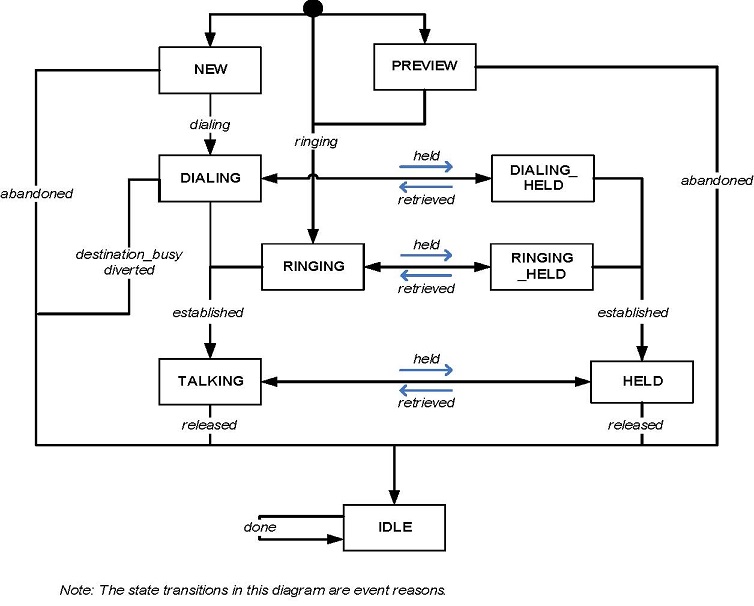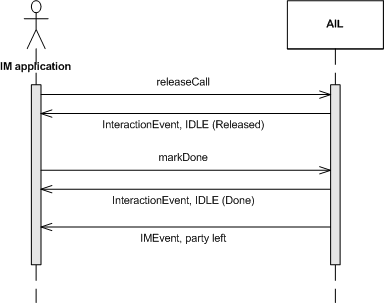Contents
Voice Interactions
This chapter shows you how to write AIL client applications that can log in and out; send, receive, and transfer phone calls; and set up conference calls.
As explained in chapter About the Code Examples, Genesys is developing two sets of examples. This chapter will explain how to use standalone examples that demonstrate these voice interactions.
Voice Interaction Design
To follow the discussion in this chapter, you will need the Agent Interaction SDK 7.6 Java API Reference, which is located in the doc/ subdirectory under the Agent Interaction (Java API) product installation directory, and the source code for the SimplePlace.java and SimpleVoiceInteraction.java examples. Refer to the discussion in About the Code Examples for more information on how to use these examples.
Voice Interaction Data
Voice interactions are available through the InteractionVoice interface of the com.genesyslab.ail package. The InteractionVoice interface inherits the Interaction interface, and thus provides a set of interaction data to manage the interaction; the following list is not exhaustive:
-
The interaction ID available through the getId()
method.
-
The date the interaction was created, available with the getDateCreated() method. This method is only available when a Universal Contact Server is connected.
-
The subject of the interaction available with the getSubject()
method. This method is available only when a Universal Contact Server is connected.
The InteractionVoice interface manages voice-specific data that characterize a voice interaction, such as:
-
Dialed Number Identification Service (DNIS) number available with the getDNIS() method.
-
Automatic Number Identification (ANI) number available with the getANI() number.
-
The call type defined with the InteractionVoice.CallType enclosed class and available through the getCallType() method.
The InteractionVoice interface also includes a set of methods that allow your application to perform agent actions on the interaction. The InteractionVoice.Action class describes the possible agent actions on voice interactions, and each of its values corresponds to a method of the InteractionVoice interface. For instance, InteractionVoice.Action.HOLD corresponds to theInteractionVoice.holdCall() method.
Since InteractionVoice inherits Possible, your application can use an InteractionVoice.Action value to test whether or not an action can be requested at a certain point in time.
InteractionEvents propagate:
-
The results of the actions taken on a voice interaction. If successful, those actions can change the status of the voice interaction.
-
Changes in status or information (for example, in attached data, parties, or extensions).
-
The availability of, and changes to, possible actions.
Your application receives an InteractionEvent that has an InteractionEvent.EventReason.POSSIBLE_CHANGED reason when only the possible actions of the monitored interaction have changed. This can happen due to third-party changes that your application might not monitor. (Refer to the Interaction SDK 7.6 (Java) Deployment Guide for further details).
Voice State Event Flow
The current state of a voice interaction is available with the getStatus() method as an Interaction.Status value.
The status of a voice interaction changes if:
-
A successful action is confirmed by an event sent from the Genesys servers; for example, if the InteractionVoice.Action.HOLD action has been performed on the call, the voice interaction status changes to Interaction.Status.HELD.
-
A CTI event changed it; for example, if a call is no longer dialing but now ringing, the voice interaction status changes to Interaction.Status.RINGING
The voice state diagram below is a generalized example that shows the main possible states of a voice interaction during its life cycle, considering it as an incoming or an outgoing phone call.
Refer to the T-Server Deployment Guide for your environment, to the Genesys 7 Events and Models Reference Manual for model details, and to the Agent Interaction SDK 7.6 Java API Reference for the full lists of reference material relating to the Agent Interaction (Java API).
Statuses are switch-specific and are not available for switches that do not support the feature associated with this status. For example, if the held feature is not available on a particular switch, theInteractionVoice.Action.HOLD action is not available. This has consequences for Interaction.Status.HELD and Interaction.Status.DIALING_HELD status:
-
If InteractionVoice.Action.HOLD is unavailable, the Interaction.Status.HELD and Interaction.Status.DIALING_HELD status are not reachable.
-
Some switches have theInteraction.Status.HELD
feature but do not allow its use during the dialing of the call, in which case theInteraction.Status.DIALING_HELD status is not reachable.
The possible statuses, transitions and event workflow differ from one switch to another. For additional details, see also Switch Facilities.
Six Steps to an AIL Client Application
Now that you have been introduced to the Agent Interaction (Java API), it is time to outline the steps you will need to work with its events and objects. There are six basic things you will need to do in your AIL applications:
-
Implement a listener from among those provided by AIL. The new examples use a PlaceListener, since this listener has access to all three of the event types you will most likely need—namely, Dn events, Place events, and Interaction events. Here is how SimplePlace does this:
public class SimplePlace implements PlaceListener { -
Connect to AIL. The code examples use the Connector application block to do this, as explained in Application Essentials:
Connector connector = new Connector(); connector.init(agentInteractionData.getApplicationParameters());
-
Set up button actions (or actions on other GUI components) tied to AIL functions. The standalone code examples have a linkWidgetsToGui() method that does this.
-
Register your application for events on the object that your listener refers to. The standalone code examples use a PlaceListener, so they use this method call to register with the Place object:
samplePlace.addPlaceListener(this);
-
Synchronize the user interface with the state of the AIL objects to which your application refers. The standalone examples have two methods for this: setPlaceWidgetState() and setInteractionWidgetState(). These methods make use of the isPossible() method to determine whether the action linked to a particular button is possible. If it is, the button is enabled, like this:
loginButton.setEnabled(sampleDn.isPossible(Dn.Action.LOGIN) );
-
Add event-handling code to the appropriate AIL event handler. The standalone code examples use the handleDnEvent(), handlePlaceEvent(), and handleInteractionEvent() methods, which are required by the PlaceListener interface.
The standalone code examples have been designed to make these steps stand out so that you can quickly learn to write your own real-world applications. Now it is time to see how they are implemented in the SimplePlace example.
SimplePlace
The SimplePlace example provides a GUI-based desktop application that lets agents log in, set their status to ready, and perform other preliminary tasks. These tasks use Dn and Place events.
The buttons for these tasks are part of the Simple Place panel located in the upper-left corner of the user interface.
The panel containing these buttons has a light green background. Note that the buttons themselves will be changing from enabled to disabled, and back again, as the agent status changes based on the flow of Dn and Place events.
There is also some status information on the left, on the right and a log panel at the bottom of the application window.
This section will focus on the API features for working with Dn and Place events, but most of the concepts you will learn here can be applied to Interaction events, too.
The following subsections show how SimplePlace carries out the six steps to writing an AIL standalone application.
Implement a Listener
This is a simple step, which is accomplished in the class declaration:
public class SimplePlace implements PlaceListener {
AIL has four listener interfaces. SimplePlace uses PlaceListener because it can handle the three types of events used in the code examples:
-
DnEvent—The standalone code examples use a login method that ties an agent to a DN. DnEvent
s inform the application of the agent’s status in relation to the DN; for instance, whether the agent can log in, or whether he or she can be made ready to make and receive calls.
-
PlaceEvent—The standalone code examples also use a multimedia login that is associated with a place. This login allows the agent to process things like e-mail or open media interactions. These events are similar to DnEvents and inform the application whether the agent can log in for multimedia processing, and whether he or she can be made ready to send and receive multimedia interactions.
-
InteractionEvent—These events are generated as interactions go through their life cycle. For instance, when there is an incoming call, the application will receive an interaction event with a status of RINGING. When the agent answers the call, the status of the interaction changes to TALKING and the application will receive an event to that effect.
Connect to AIL
The standalone code examples include the SimpleConnector class which implements a WindowListener. This class makes calls to the Connector application block to establish the all-important connection to the AIL, and to release the connection when the user closes the application.
For more information on how the Connector application block connects, please refer to the Application Essentials section of About the Code Examples. For the purposes of this example, here is all you need to do:
Connector connector = new Connector();
connector.init(agentInteractionData.getApplicationParameters()); Set up Button Actions
SimplePlace can carry out the five actions that an agent takes to set his or her status: log in, log out, become ready, become not ready, and carry out after-call work. The AgentInteractionGui class has created buttons for each of these actions, but at this point they do nothing. It is the job of SimplePlace to bring these buttons to life.<
To do this, SimplePlace has a method called linkWidgetsToGui() that links to the GUI buttons and then sets up actions for them. For each button, there is a statement like this:
loginButton = agentInteractionGui.loginButton;Now that loginButton is available, SimplePlace can assign an action to it:
loginButton.setAction(new AbstractAction("Log In") {
public void actionPerformed(ActionEvent actionEvent) {
try {
if(voice)
// Perform a voice-only login
samplePlace.login(agentInteractionData.getLoginId1(),
agentInteractionData.getPassword1(),
agentInteractionData.getQueue(), null, null, null);
else if(mediaList != null)
// Perform a multimedia login (this login is for all
// media types other than voice)
samplePlace.loginMultimedia( sampleAgent, mediaList, null, null);
} catch (Exception exception) {
exception.printStackTrace();
}
}
}); As mentioned above, there are two logins here. The first one is for voice use only. While the login() method is explicitly associated with a place, the Configuration Layer already has information on the agent’s DN. This DN will be the basis for the DnEvent activity associated with this login. For more information on the voice-based login method, see Place in the API Reference.
The second login (loginMultimedia) is for non-voice media and uses a Collection of media types that inherited multimedia examples set up in the setSampleType() method, as shown here.
// Collection of media types for multimedia methods
mediaList = new LinkedList();
// Add the media types used by these examples
mediaList.add("email");
voice = false; Since inherited examples will be working with e-mail, chat, and open media interactions, they disable voice and add the required media to the mediaList, using the Configuration Layer’s terms for each of them (email, chat,and workitem, respectively). As pointed out in the API Reference, you can also issue the loginMultimedia() method with a parameter of null instead of an explicit media list. This will log the agent into all of the media types available for the specified place.
Now that the agent is logged in, SimplePlace needs to update the GUI by calling setInteractionWidgetState() and setPlaceWidgetState(). This will be explained in detail below.
The other buttons have a similar structure that allows them to perform logout, ready, not ready, and after-call-work functions.
After the buttons have been set up, there are a few lines of code that link various status fields to the GUI and populate them with configuration information.
loginNameLabel = agentInteractionGui.loginNameLabel;
loginNameLabel.setText("Login Name: "
+ agentInteractionData.getAgent1UserName());
...Register Your Application
The next step is to register your application so it can send and receive the events you will need to work with interactions. This is the last thing done by linkWidgetsToGui():
try {
// THIS IS AN IMPORTANT STEP:
// Register this application for events on the sample place
samplePlace.addPlaceListener(this);
} catch (Exception exception) {
exception.printStackTrace();
}SimplePlace has access to a DN (sampleDn), an agent (sampleAgent), media (sampleEmail, sampleChat, and sampleOpenMedia), and a place (samplePlace). Since it is using the PlaceListener interface, it adds a place listener to samplePlace.
Synchronize the Widgets
The standalone code examples use two similar methods to synchronize their user interface widgets with the application state: setPlaceWidgetState() and setInteractionWidgetState(). SimplePlace implements only the first one, since it does not process interactions. Each of these methods uses the isPossible() method to determine whether a particular button should be enabled. Here is the code to enable or disable the loginButton for voice examples:
loginButton.setEnabled(sampleDn.isPossible(Dn.Action.LOGIN)); As you can see if you look in the API Reference, this method is checking whether the LOGIN action is possible on the sample DN. If it is, the button will be enabled. Otherwise, it will be disabled.
The same thing is done for each of the other buttons in the SimplePlace user interface.
Add Event-Handling Code
Each type of event handled by the PlaceListener interface has its own event-handling method. Classes implementing this interface must include each of these methods, although the method bodies may be empty. Because SimplePlace is interested in DN and place events, it has functional handleDnEvent() and handlePlaceEvent() methods.
As explained in the Threading section in About Agent Interaction (Java API), the standalone code examples use threads to avoid delaying the propagation of events.
In this purpose, the SimplePlace uses DnEventThread, PlaceEventThread, and InteractionEventThread classes to respectively process DnEvent, PlaceEvent, and InteractionEvent events.
Most of the code in these classes writes messages to the log panel at the bottom of the SimplePlace user interface. SimplePlace is not actually processing interactions, but further examples use place actions for widgets used to create interactions, so the code in each of the run() methods of these DnEventThread and PlaceEventThread classes is:
// THIS IS AN IMPORTANT STEP:
// As the status changes, enable or disable the buttons
setPlaceWidgetState();
setInteractionWidgetState();
As the comments indicate, this is an important step. If you do not have a line like this in your event-handling threads, the user interface will be out of sync with the state of the objects and events with which you are working.
As for the handlePlaceEvent() and handleDnEvent() methods, the handleInteractionEvent() method code uses the InteractionEventThread classes to write messages to the log panel. However, it does not include event-handling logic. The SimpleVoiceInteraction example will handle interaction events. At that point, you will see some more complicated event-handling code, but for this example, this is all you have to do for your event handlers.
The Importance of Timing
It is important to note that if you want your application to work, certain steps must be executed before others. For example, you need to register your application—by issuing the samplePlace.addPlaceListener(this) method call—before you can receive events.
Timing For Login shows the sequence of method calls and events involved for managing login with the SimplePlace example.
Likewise, you will need to synchronize the user interface every time you handle an event, or else your buttons will not reflect the appropriate capabilities. This synchronization can be tricky, but if you experiment with the code examples, you will start to get a feel for how things fit together. You might want to run the examples with certain lines commented out, or placed in a different order, so that you can see how this affects your event handling.
Wrapping Up
If you can master the preceding six steps, you will have the foundation for writing your own AIL standalone applications. However, there is also some code in the SimplePlace constructor that you might be curious about. In order to make it easier to understand this example—and the other standalone examples—here is a brief explanation of how the SimplePlace() constructor performs the setup tasks for the SimplePlace object.
Set Sample Type
The first statement calls the setSampleType() method, which sets the value of a field that will tell the GUI which example is being executed.
Connect to AIL and Make Configuration Data Available
Next, the SimplePlace() constructor creates a new instance of Connector. This class reads the configuration data from AgentInteraction.properties and connects to AIL, as described in Application Essentials.
After Connector returns, the constructor links to the AgentInteractionData instance that makes Configuration Layer data available to the examples, including the IDs of an Agent, Place, and Dn, which are retrieved via the AilFactory instance:
sampleAgent = (Agent) connector.ailFactory.getPerson( agentInteractionData.getAgent1UserName());
samplePlace = connector.ailFactory.getPlace( agentInteractionData.getPlace1());
sampleDn = connector.ailFactory.getDn( agentInteractionData.getDn1());Create and Link to the GUI
At this point, the constructor calls AgentInteractionGui
, which creates the graphical user interface.
// Create the GUI
agentInteractionGui = new AgentInteractionGui(windowTitle, sampleType);
With the GUI components created, it is possible to link them to actions that affect AIL objects. This is done with a call to the linkWidgetsToGui() method. As explained above, this method also includes the statement that registers the application to receive events on samplePlace.
// Link the GUI components to API functionality
linkWidgetsToGui();Start the Application
Finally, there are a few lines of code that set up the GUI and make it visible.
// Start the application
agentInteractionGui.mainGuiWindow.setDefaultCloseOperation( JFrame.DO_NOTHING_ON_CLOSE); agentInteractionGui.mainGuiWindow.addWindowListener(connector);
agentInteractionGui.mainGuiWindow.pack();
agentInteractionGui.mainGuiWindow.setVisible(true);About the User Interface
Now that you understand the basics of the SimplePlace application, you can start running it in your environment. As you do so, you will notice that you are receiving event messages in the log panel at the bottom of the application window. The user interface is designed to make it easy for you to track these messages by giving each type its own color. The DnEvent messages are blue, PlaceEvent messages are green, and InteractionEvent messages are red.
You can also turn off each of the message types so that you can focus on certain messages. To do this, use the radio buttons on the right side of the application window. In addition, you can get more detailed messages by clicking the Debug radio button for a given message type. If you want to, you can customize the log messages created in the event handlers. As you experiment with these messages, you will get a better understanding of the event flow in your application.
SimpleVoiceInteraction
SimpleVoiceInteraction extends SimplePlace
. While SimplePlace shows how to log your agent in and out and otherwise change his or her status, SimpleVoiceInteraction shows how to make and receive calls. SimpleVoiceInteraction uses the same user interface as SimplePlace, but one more panel of the GUI is activated.
To make or receive calls, your agent must be logged in and ready, as shown in Agent Is Ready. As you can see, the Make Call button is enabled, indicating that the agent can type a number into the Target DN field and press the button to initiate the call. Likewise, if there is a call waiting for the agent to answer it, the Answer button will be enabled and the agent can click it to receive the call.
As you might expect, the Hold button allows you to put a call on hold, the Retrieve button re-activates the call, the release button cuts your connection to the call, and the Mark Done button marks the interaction as done.
Now that you have an idea of what this example does, here is a description of how it carries out the six steps in writing an AIL application.
Implement a Listener
SimpleVoiceInteraction is a subclass of SimplePlace. Because of this, it already implements the PlaceListener interface. Here is the class declaration for SimpleVoiceInteraction:
public class SimpleVoiceInteraction extends SimplePlace {Connect to AIL
This step has been done for you already, since the SimpleConnector constructor calls Connector to make the connection to AIL. For further details, see Connect to AIL.
Set up Button Actions
Since SimpleVoiceInteraction needs to use the SimplePlace buttons, the first thing done by the linkWidgetsToGui() method is call the superclass method:
super.linkWidgetsToGui(); The voice-interaction-based examples share the same tab in the middle of the user interface. Now SimpleVoiceInteraction can link to the GUI buttons and add button actions to them. The code to carry out these actions must be wrapped in a try/catch block, but beyond that, it can be fairly simple, as shown in these examples for the Answer and Release buttons:
sampleInteraction.answerCall(null);
...
sampleInteraction.releaseCall(null);
Other buttons require a bit more code to allow the application to process the interaction. For example, the Make Call button needs to create a new voice interaction that is associated with sampleInteraction before making the call, as shown below.
// Create a new interaction for use in making the call
sampleInteraction = (InteractionVoice) samplePlace.createInteraction(MediaType.VOICE, null, agentInteractionData.getQueue());
if (sampleInteraction instanceof InteractionVoice) {
// Make the call, using the phone number provided by
// the agent
sampleInteraction.makeCall(
simpleVoiceTargetDn.getText(), null,
InteractionVoice.MakeCallType.REGULAR, null,null, null);
} For more information about these steps, see the Agent Interaction SDK 7.6 API Reference.
Register Your Application
This step was done for you by SimplePlace when you called super.linkWidgetsToGui(), as described in the previous section.
Synchronize the User Interface
The setInteractionWidgetState() method is very similar to the setPlaceWidgetState() method used by SimplePlace. It is called by the handleInteractionEvent() handler, but it can also be called in any other situation requiring an update to the interaction-related buttons.
This method checks to see whether there is a voice interaction associated with the application. At that point, it uses the isPossible() method to enable or disable the user interface buttons, as shown here for the Answer button:
if (sampleInteraction!=null) {
answerButton.setEnabled(sampleInteraction.isPossible(InteractionVoice.Action.ANSWER_CALL));
makeCallButton.setEnabled(sampleInteraction.isPossible(InteractionVoice.Action.MAKE_CALL));
//...
}
If there is no interaction associated with the application, the buttons are all disabled, except the Make Call button. This button is enabled if the MAKE_CALL action is available for sampleDn, as shown here:
answerButton.setEnabled(false);
makeCallButton.setEnabled(
sampleDn.isPossible(Dn.Action.MAKE_CALL));
releaseButton.setEnabled(false);
doneButton.setEnabled(false);
holdButton.setEnabled(false);
retrieveButton.setEnabled(false);
Add Event-Handling Code
Because SimplePlace implements the PlaceListener interface, it must implement the handleInteractionEvent() method. But since SimplePlace does not process interactions, this method body does not include event-handling logic, and only writes messages to the log console. SimpleVoiceInteraction
, on the other hand, is designed to handle voice interactions. This means there needs to be interaction-related, event-handling code.
As explained in the Threading section in About Agent Interaction (Java API), the standalone examples use threads to avoid delaying the propagation of events. The SimpleVoiceInteraction uses VoiceInteractionEventThread instances to process InteractionEvent events.
Since SimpleVoiceInteraction needs to write a message to the log console, the first thing that the handleInteractionEvent() method does is to call the superclass method (which will create a thread to process this task):
super.handleInteractionEvent(event);
As with SimplePlace, the event-handling code in VoiceInteractionEventThread is fairly simple. It checks several statements and implements the following action items:
-
Check whether the interaction event involves a voice interaction:
if(event.getSource() instanceof InteractionVoice)
-
If no voice interaction is associated with the application, check whether the event provides notification of a RINGING voice interaction. In this case, the event means there is an incoming phone call: sampleInteraction needs to be associated with the event’s interaction so the application can process the call:
if (sampleInteraction == null && event.getStatus() == Interaction.Status.RINGING) { // Associate sampleInteraction with the event source sampleInteraction = (InteractionVoice) event.getSource(); //... } -
Check whether the interaction associated with the example is idle and is done. If so, the interaction is removed:
// If the interaction is idle and done, // the example no longer handles it. if (sampleInteraction!=null && interaction.getId() == sampleInteraction.getId() && event.getStatus() == Interaction.Status.IDLE && sampleInteraction.isDone() ) { sampleInteraction = null; simpleVoiceTargetDn.setText(""); } -
Finally, the GUI must be updated to keep in sync with the state of the application:
setInteractionWidgetState();
Notice that the interaction-related widgets are updated here—not the place widgets. Interaction events do not normally affect the status of the DN.
As you can see, there were only a few additional items to take care of when extending SimplePlace to handle voice interactions.
MultipartyVoiceInteraction
You now know how to make and receive calls. But what if your agents need to transfer a call or set up a three-way conference call?
The MultipartyVoiceInteraction example shows how to do this. As you can see below, the Multiparty Voice Interaction panel is activated in the user interface.
This panel has fields to enter the DN to which you want to transfer, or conference with, and the reason for this action. It also has buttons to carry out the conference or transfer and then, if you are doing a dual-step transfer or a conference call, to complete it. At the bottom of the panel there are three radio buttons letting you choose the type of transfer you want to carry out.
As we have seen in Six Steps to an AIL Client Application, there are six steps you will need to carry out to write this application. But this example is a subclass of SimpleVoiceInteraction, so many of the steps you would otherwise need to accomplish have already been done for you. In discussing this example, we will omit those steps.
However, it is important to note that this example involves actions that require a call to be in progress. So before you can conference or transfer a call, you will have to use the buttons in the upper panel to answer or make a call. At that point, you will have an interaction available for further action.
Set up Button Actions
Since MultipartyVoiceInteraction needs to use the SimplePlace and SimpleVoiceInteraction buttons, the first thing the linkWidgetsToGui() method does is call the superclass method:
super.linkWidgetsToGui(); After that, it links the application to the GUI widgets, this time including two text fields and toggle buttons:
multipartyVoiceTargetDnLabel = agentInteractionGui.multipartyVoiceTargetDnLabel;
multipartyVoiceTargetDnText = agentInteractionGui.multipartyVoiceTargetDnTextField;
multipartyVoiceReasonText = agentInteractionGui.multipartyVoiceReasonTextField;
singleStepTransfer = agentInteractionGui.singleStepTransferRadioButton;
dualStepTransfer = agentInteractionGui.dualStepTransferRadioButton;
muteTransfer = agentInteractionGui.muteTransferRadioButton;
Now you can set up the button actions. In this example, these actions are generally more complicated than in SimpleVoiceInteraction. One reason for this is that you have to keep track of whether you are going to do a transfer or a conference call. In order to help with this, there is a boolean field called thisIsAConferenceCall. This field will be set to true if you are making a conference call, or to false for a transfer.
The toggle buttons indicate which type of conference or transfer is selected. When the user clicks each radio button, the user interface deselects the others. The Transfer and Conference buttons invoke dedicated methods that take this selection into account and perform the appropriate action, as shown here to transfer a call:
thisIsAConferenceCall = false;
performTransfer(); The performTransfer() method has to take into account the possibilities that you are doing a single-step, a dual-step, or a mute transfer. For each transfer, the method call is fairly simple, but all transfer types have to be accounted for. A try/catch block surrounds the following code snippet:
// If "Single step" is selected...
if (singleStep.isSelected() && sampleInteraction != null) {
// ...a single step conference is required
sampleInteraction.singleStepConference(getTransferTarget(), null, null, null, null);
// If "Dual step" is selected...
} else if (dualStep.isSelected() && sampleInteraction != null) {
// ...a dual step conference is required
sampleInteraction.initiateConference(getTransferTarget(), null, null, null, null);
// If "Mute" is selected...
} else if (muteTransfer.isSelected() && sampleInteraction != null) {
// ...by default, a single step conference is performed
sampleInteraction.singleStepConference(getTransferTarget(), null, null, null, null);
}
The Complete button must take into account whether you are doing a transfer or a conference, but it is otherwise fairly simple:
if (thisIsAConferenceCall) {
sampleInteraction.completeConference(null, null);
} else {
sampleInteraction.completeTransfer(null, null);
}
Now you can set up which toggle buttons are visible. Not all switches can perform every transfer and conference function. The Switch class tells you which functions are available through its isCapable() method. The MultipartyVoiceInteraction example displays only those toggle buttons whose mode is available at some point during runtime.
if(sampleDn instanceof Dn )
{
Switch theSwitch = sampleDn.getSwitch();
if (theSwitch != null) {
switchCanDoSingleStep =
theSwitch.isCapable( InteractionVoice.Action.SINGLE_STEP_TRANSFER)
|| theSwitch.isCapable( InteractionVoice.Action.SINGLE_STEP_CONFERENCE);
switchCanDoMuteTransfer = theSwitch.isCapable(InteractionVoice.Action.MUTE_TRANSFER);
switchCanDoDualStep = theSwitch.isCapable(InteractionVoice.Action.INIT_TRANSFER)
|| theSwitch.isCapable(InteractionVoice.Action.CONFERENCE);
}
}
singleStep.setVisible(switchCanDoSingleStep);
muteTransfer.setVisible(switchCanDoMuteTransfer);
dualStep.setVisible(switchCanDoDualStep);
For further details about switch features, refer to Switch Facilities.
Synchronize the User Interface
The first step for the setInteractionWidgetState() method is, as usual, to call the superclass method. After that, you do the usual checks to see if the various buttons and radio buttons should be enabled or disabled.
The Transfer and Conference buttons are enabled if at least one type of transfer or conference is available, as shown in the following code snippet.
//The transfer button should be enabled if at least one type
// of transfer is available:
// single step OR mute OR dual step
boolean transfer = (sampleInteraction.isPossible(InteractionVoice.Action.SINGLE_STEP_TRANSFER))
|| (sampleInteraction.isPossible(InteractionVoice.Action.MUTE_TRANSFER))
|| (sampleInteraction.isPossible(InteractionVoice.Action.INIT_TRANSFER));
transferButton.setEnabled(transfer);
Add Event-Handling Code
The first step for the handleInteractionEvent() method is, as usual, to call the superclass method and create a thread to process the interaction event. Since MultipartyVoiceInteraction handles multiparty interactions, interaction events may include multiparty-related information. This information is described in InteractionEvent.Extension and is available by calling the InteractionEvent.getExtension() method.
HashMap map = (HashMap) event.getExtensions();
String info ="";
if(map.containsKey(InteractionEvent.Extension.RINGING_TRANSFER_REASON))
{
info += "Transferred ("
+ ((String)map.get(InteractionEvent.Extension.RINGING_TRANSFER_REASON))+")";
multipartyVoiceReasonText.setText(info);
}Instant Messaging
The Instant Messaging feature is available only for places which include a SIP DN that is configured for multimedia. Because of this relationship to a place, your application needs an InteractionVoice instance to handle instant messaging features. The Instant Message (IM) interactions have a MediaType.CHAT and are tightly coupled to IMInteractionContext
objects.
Handling Instant Messaging also leads your application to deal with additional classes of the com.genesyslab.ail.im package, as explained in following subsections.
Starting an Instant Messaging Session
To start an instant messaging session, your application should first create a voice interaction of MediaType.CHAT
, as shown in the following code snippet:
InteractionVoice sampleInteraction = (InteractionVoice) samplePlace.createInteraction(MediaType.CHAT, null, agentInteractionData.getQueue());
Your application can then retrieve an IMInteractionContext instance tight to this interaction by calling the AilFactory.getIMInteractionContext
() method, as shown here:
sampleContext = ailFactory.getIMInteractionContext(sampleInteraction);
Then to connect a party, make a call, as shown below:
sampleInteraction.makeCall( "SIP DNID", null, InteractionVoice.MakeCallType.REGULAR, null, null, null);Handling Instant Messages
Send a Message
To send a message, your application needs a call to the IMInteractionContext.sendMessage(String, String) method, as shown here:
sampleContext.sendMessage(“My instant message”, "text/plain");
Get the Session Transcript
When your application gets an IMInteractionContext instance, it can retrieve all the session transcript messages and party events by calling the getTranscript() method. The following code snippet shows how to read the transcript.
Iterator it = sampleContext.getTranscript().iterator();
while (it.hasNext())
{
IMEvent ev = (IMEvent) it.next();
// Process the event
if( ev instanceof IMMessage)
{
IMMessage msg = (IMMessage) ev;
IMParty party = msg.getParty();
System.out.println(party.getNickname()+"> "+msg.getContent());
} else if(ev instanceof IMPartyJoined)
{
System.out.println(ev.getParty().getNickname()+" has joined ");
}
else if(ev instanceof IMPartyLeft)
{
System.out.println(ev.getParty().getNickname()+" has left "); }
}Handle Events
At runtime, AIL provides two types of events that your application can handle by implementing the PlaceListener interface:
-
InteractionEvent for status changes and information modification (when a party sends a message, or joins, or leaves).
-
PlaceEventIMInteractionContextInfo to get the IMEvent that contains a new message or the modified party’s information.
When your application starts a new session and is connected to parties and ready for sending and receiving instant messages, the Interaction.Status of your interaction changes to TALKING, as shown below.
Then, when your application receives a message, it gets an InteractionEvent and a PlaceEventIMInteractionContextInfo.
Terminate the Instant Messaging Session
To terminate the Instant Messaging session, your application releases the InteractionVoice instance. An IMEvent notifies your application as a party left, and the interaction can be mark done, as shown here:
SIP Preview
The Agent Interaction SDK offers a preview feature which enables your application to accept or reject incoming SIP interactions. Previously, SIP interactions were incoming in RINGING status. The agent using the AIL application had no choice but accept the call, or (in the worst case) terminate it.
The SIP Preview feature solves this issue. If the agent is not willing to process the call, he or she can refuse it and redistribute the call in the system.
The SIP Preview Interaction
SIP Preview Interactions are similar to standard voice interactions and do not require a specific integration effort. Your application should handle them identically to other voice interactions.
The SIP Preview feature is an addition to the InteractionVoice interface, and does not modify the event cycle and the management of the interaction.
Managing a SIP Preview interaction
Instead of receiving an interaction in RINGING status, your application receives an interaction in Interaction.Status
.PREVIEW status.
if (event.getStatus() == Interaction.Status.PREVIEW) {
// Associate sampleInteraction with the event source
sampleInteraction = (InteractionVoice) event.getSource();
As shown in Generalized Example of a Voice State Diagram (Incomplete), the PREVIEW status occurs prior to the RINGING status.
At this point, the application can accept the call by calling the InteractionVoice.acceptPreview() method, and as a result, the interaction status changes to RINGING. Your application can then call theInteractionVoice.answerCall() to change the interaction status to TALKING.
Otherwise, if the application rejects the interaction by calling the InteractionVoice.rejectPreview(), the interaction status changes to IDLE.
As for standard voice interactions, your application can benefit from InteractionVoice.Action.ACCEPT_PREVIEW and InteractionVoice.Action.REJECT_PREVIEW enumerate types to check whether the SIP preview feature is available.
if(sampleInteraction.isPossible(InteractionVoice.Action.ACCEPT_PREVIEW)
sampleInteraction.acceptPreview( null, null);
else if(sampleInteraction.isPossible(InteractionVoice.Action.REJECT_PREVIEW)
sampleInteraction.rejectPreview ( null, null);
If one of these actions is successful, your application receives an InteractionEvent as notification of the status change, indicating the new interaction status.