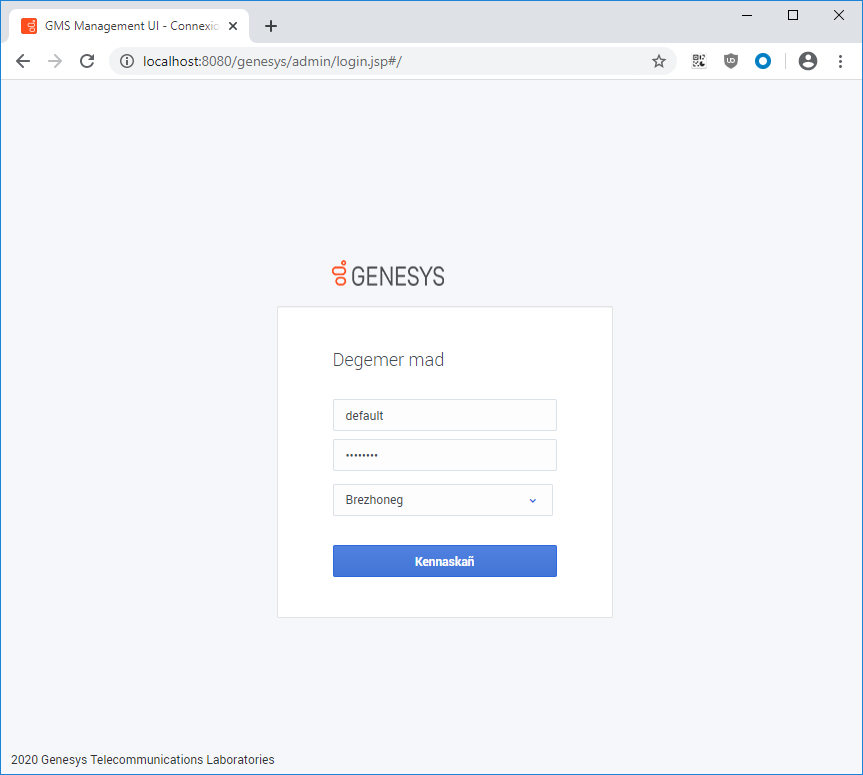Contents
Admin UI Internationalization
This page describes how you can extend the languages supported in the Admin UI for Internationalization and Localization.
Prerequisites
- GMS is installed
- GMS servers are stopped
Step 1. Create a locale.js File
- Check the standardized nomenclature used to classify languages in the list of ISO 639-1 codes to find the four-letter ISO language code matching your language.
- In the <GMS HOME>/files directory, create a subdirectory using the nomenclature name, for example, br-FR.
- Download the locale.js file example or copy one of the <GMS HOME>/files/xx-XX/locale.js files, for example fr-CA/locale.js, to the new folder.
- Edit this file to translate messages appropriately. For further information, check the section reference below.
- ImportantDo no edit keys. Modify values only.
Main_Login: { title: "Brezhoneg", APP_NAME_GMS_LOGIN: "GMS Management UI - Connexion", APP_NAME_GES_LOGIN: "GES Management UI - Connexion", loginFormTitle: { username:"arveriad", password:"Mot de passe", language:"Yezh", button: "Kennaskañ", forgotPassword:"Mot de passe oublié ?", page:"Degemer mad", copyright:"2021 Genesys Telecommunications", version:"1.0.0", termOfUse:"Conditions générales d'utilisation", privacyPolicy:"Politique de confidentialité" }, errorMessages: { incorrectLogin: "Nom d'utilisateur et/ou mot de passe incorrect(s).", frameWorkConnectionError: "Perte de la connexion au serveur de configuration.", emptyField: "Remplissez tous les champs obligatoires.", connectionError: "Erreur de connexion au serveur", maxSessions: "Cet utilisateur a atteint le nombre maximum de connexions simultanées autorisées." } }, ...
Step 2. Enable the new Language
- Edit the files/locale.js and add your language nomenclature to the list as shown in the below example for br-FR.
... "ja-JP" : true, "br-FR" : true ...
ImportantTo disable a language, set the language value to false. - Restart GMS.
- To test the new language, change your web browser's language. For example, in Chrome, navigate through Settings > Advanced > Languages > Language > Add Languages. There, move the new language to the top of the list. For example, select br[-FR].
- Open the GMS Admin UI. The Welcome page is displayed by default with the new language. If not, select the language in the dropdown list.
Reference List of the locale.js Sections
| UI Page | File Section |
|---|---|
| Welcome page | Main_Login |
| Home view, services hub page | Common, HOMEVIEW |
| MonitorView, services configuration page | Common, ModelManagement, TemplateChangeDialog, DownloadDfmTemplate, PatternGroupView, ICalenderView, ResourcesView, RemoveResourceGroup, NewResourceGroup, RemovePatternGroup, ReloadServiceTemplate, ServiceTemplateView, ServiceTemplatesView, StatisticsView, NewPatternGroupDialog, SettingView, ServiceView, ServicesView, RemoveService, RemoveSetting, NewService, Provisioning, NavigationView, Error, Reporting, System, DATETIME_FORMATS, OfficeHourView, ConfigView, CapacityView, SampleView, MonitorView, ConfiguredServicesView, ServiceTemplatesViewNew, ErrorModal, NavBar |
| Callback view | Common, CallbackView_ANGULAR, DATETIME_FORMATS, ErrorModal, NavBar |
| Context Service view and Timeline web page | Common, ContextServices, HOMEVIEW, TimelineGeneral, FormControl, KPIInfo, RunQuery, DATETIME_FORMATS, ErrorModal, NavBar |
This page was last edited on May 31, 2024, at 08:42.
Comments or questions about this documentation? Contact us for support!