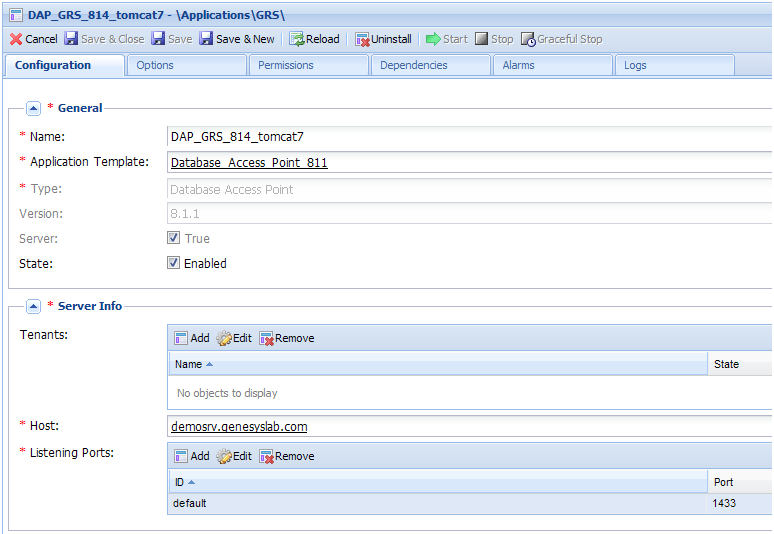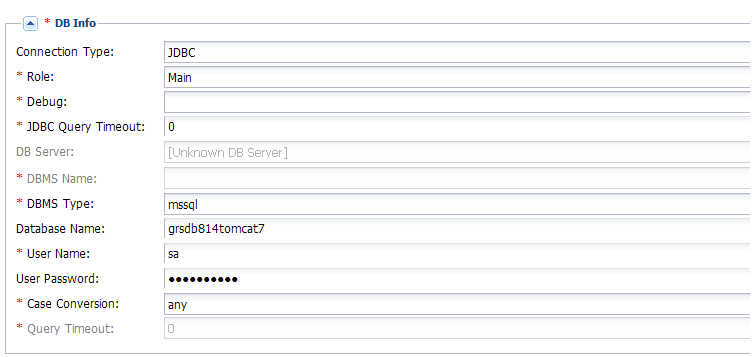Configuring the Rules Repository Database using Genesys Administrator
This procedure creates and configures the GRAT Rules Repository database using Genesys Administrator.
Most database distributions include the JDBC connector that is needed. If this is not the case, you must download it from the vendor’s site. Genesys does not provide the JDBC connector.
Genesys Rules System 8.5.1 can use only Java 7. Java 6 is no longer supported in release 8.5.1.
Once the configuration below is complete, the same database configuration will be used whenever GRAT is installed or updated. There will be no need to specify it again. Also, if any of the database information changes (for example, DB Server location, DB name, DB user or DB password), users can simply update the DAP and restart GRAT.
Prerequisites
Either Oracle 11g or 12c or Microsoft SQL or DB2 or PostGRE SQL 9.4
Procedure
- Create a new database using the normal DBMS procedures for the type you are working with. This is the database that will be populated by GRAT. Create a DB user/password that will have full access to this new database.
- In Genesys Administrator, navigate to the Environment > Applications > GRS folder.
- Create a new application to be the new Database Access Point.
- Select the Application Template type Database_Access_Point_811 (or later).
- Ensure that the State: Enabled check box is checked.
- In the Server Info panel, enter values for the Host and the Listening Ports of the DBMS server.
- In the DB Info panel, enter JDBC as the Connection Type. This will disable the DBMS Name field.
- Set the Role field to value Main.
- Set the Debug field to value 0 (zero).
- Set the Query Timeout field to value 0 (zero).
- Select the value in the DBMS Type field (MSSQL, DB2, Oracle or PostGRE SQL).
- Enter the name of the database created in Step 1. For Oracle, this is the "service name".
- Enter the database username and password created in Step 1.
- Ensure that the Case Conversion field has the value any.
- Save your changes.
- Add this newly created DAP as a Connection on the GRAT Application object. When GRAT initializes, it will use the information in this DAP to connect to the repository database.