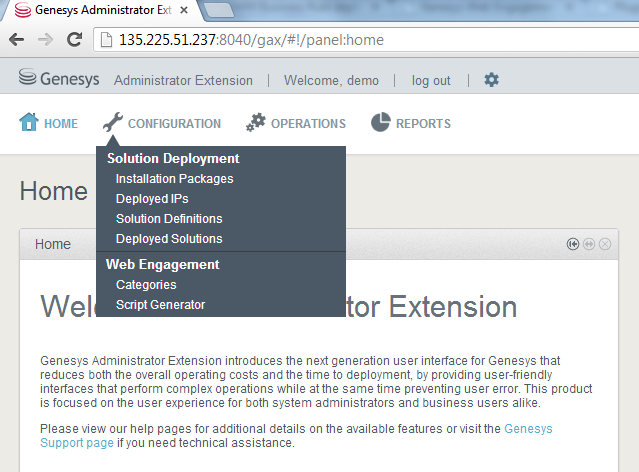Install the Plug-in for GAX
Contents
Installation of the Genesys Web Engagement Plug-in for Genesys Administrator Extension on Windows
Prerequisites
- Genesys Administrator Extension, version 8.1.301.02, or later, must be installed. For further information about installing the Genesys Administrator Extension, refer to the Genesys Administrator Extension Deployment Guide.
- Installation must be driven from the host where you intend to install the plug-in.
Start
- Open Genesys Administrator and navigate to Environment > Applications. Select the Genesys Administrator Extension application and stop it.
- On your desktop, open the Genesys Web Engagement CD/DVD or the Genesys Web Engagement IP, navigate to the web_engagement_gax_plug-in\windows folder, and double-click the Setup.exe file.
- On the Welcome panel, do one of the following:
- Click Next to begin the installation procedure.
- Click Cancel to exit the Genesys Installation Wizard.
- Click About to open the Genesys Web Engagement ReadMe file in your default browser.If you clicked Next, the Destination folder dialog is displayed.
- Browse the installation folder or use the default location and click Next.
- On the Ready to install panel, click the Install button to install the plug-in. As a result, the gax-webme-plugin-[version].jar and wmcategory-[version].jar files were copied to the [Genesys Administrator Extension Tomcat server]/webapps/gax/WEB-INF/lib/ folder.
- Restart Genesys Administrator Extension Server. Open Genesys Administrator and navigate to Environment > Applications. Select the Genesys Administrator Extension application and start it.
- Open Genesys Administration Extension. The CONFIGURATION menu of Genesys Administrator Extension now includes Web Engagement items, Category Manager, and Script Generator.
End
For further information about the tools, see Using the Plug-in for Genesys Administrator Extension.
Next Steps
![]() Back to Task Table
Back to Task Table
Installation of the Genesys Web Engagement Plug-in for Genesys Administrator Extension on Linux
Prerequisites
- Genesys Administrator Extension, version 8.1.301.02, or later, must be installed. For further information about installing the Genesys Administrator Extension, refer to the Genesys Administrator Extension Deployment Guide.
- Installation must be driven from the host where you intend to install the plug-in.
Start
- Open Genesys Administrator and navigate to Environment > Applications. Select the Genesys Administrator Extension application and stop it.
- On your console, open the Genesys Web Engagement CD/DVD or the Genesys Web Engagement IP, navigate to the web_engagement_gax_plug-in\linux folder, and run the Setup.sh script. The installation starts.
- Enter the path to an installation folder.
- The installation starts. As a result, the gax-webme-plugin-[version].jar and wmcategory-[version].jar files were copied to the [Genesys Administrator Extension Tomcat server]/webapps/gax/WEB-INF/lib/ folder.
- Restart Genesys Administrator Extension Server. Open Genesys Administrator and navigate to Environment > Applications. Select the Genesys Administrator Extension application and start it.
- Open Genesys Administration Extension. The CONFIGURATION menu of Genesys Administrator Extension now includes Web Engagement items, Category Manager, and Script Generator.
Stop
For further information about the tools, see Using the Plug-in for Genesys Administrator Extension.
Next Steps
![]() Back to Task Table
Back to Task Table
This page was last edited on July 17, 2020, at 15:48.
Comments or questions about this documentation? Contact us for support!