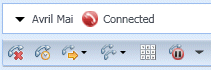Record Interactions
In this lesson, you will learn how to use the call recording functionality of Interaction Workspace. This lesson contains the following section:
Recording a Voice Interaction
The Voice Recording functionality (for VoIP-/SIP-enabled agents only) enables you to record the current voice interaction with a contact or an internal target. You can start a recording, pause a recording, resume a recording, and end a recording. You might also be configured for automatic or system-guided recording. If this is the case, you receive a notification that recording is in progress.
Lesson: Recording a voice interaction
Purpose:
- To record a voice interaction to be reviewed later by your administrator or supervisor.
Prerequisites
- You are logged in to Interaction Workspace (see Lesson: Going Ready in the Interaction Workspace Main window).
- You are handling a voice interaction (see Lesson: Handle Voice Interactions).
Start
- To start the current voice interaction with a contact or an internal target, click Record the Call on the toolbar in the Voice Interaction window or in the Interaction Bar on the Main Window.
When you are recording a call, the color of the call icon in the connected-parties area changes to red:
- To control the recording of the call, use the call-recording control buttons and drop-down menu:
- To pause the recording of the call, click Pause Recording the call
. - To resume the recording of the call after you have paused, click Resume Recording the Call
.
- To pause the recording of the call, click Pause Recording the call
- To stop the recording the call, open the call-recording control menu and select Stop.
Call recording stops and the color of the call icon in the Call Status area changes back to blue. The file that contains the contents of the recording of the session is stored on your system network.
End
This page was last edited on February 15, 2013, at 18:56.
Comments or questions about this documentation? Contact us for support!