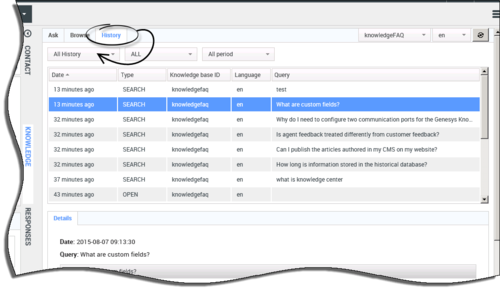Knowledge Center Plugin for Workspace Desktop Edition
Integrating Knowledge Center with Workspace Desktop Edition
Overview
The Knowledge Center Plugin for Workspace Desktop Edition enables your agents to:
- Select a Knowledge Base and language
- View recent customer questions
- Search for answers to a customer's questions in the Knowledge Center knowledge base and copy any relevant answers to the reply
- View attachments
- Copy Found Answers to a Reply
- Suggest answers for missing questions in knowledge base
- Provide negative feedback on an answer
- Browse the Knowledge Base
- Browse a customer's search history while they work with the accepted interaction
Important
To work with Knowledge Center plugin the agent must have Knowledge.Worker privileges.Selecting a Knowledge Base and Language
Start
- To select a Knowledge Base, click the Knowledge Base menu and choose your Knowledge Base from the list.
- To select a language, click the language menu and choose your language from the list.
End
Viewing Recent Customer Questions
Start
- Go to the Ask tab.
- If there is no question asked, the system shows a list of the most recent customer questions.
- For detailed knowledge on the customer's usage history please see Browsing Customer Search History
End
Searching for Answers in a Knowledge Base
Prerequisites
- The incoming interaction has been accepted.
Start
- Go to the Knowledge Center tab.
- Open the Ask tab.
- Enter the search term and either click the Search button or press Enter.
- Knowledge Center will provide the appropriate search results.
End
Viewing Attachments
Start
- Click to expand the answer.
- Click the appropriate attachment to open it in a new window.
- To close the attachment, simply close the new window.
End
Copying Found Answers to Reply
Prerequisites
- The incoming interaction has been accepted.
Start
- Go to the Knowledge Center tab.
- Open the Ask tab.
- Enter the search term and either click the Search button or press Enter.
- Choose an answer.
- Click the Copy content button.
End
Suggesting an answer for missing questions in knowledge base
Prerequisites
- The incoming interaction has been accepted.
Start
- Go to the Knowledge Center tab.
- Open the Ask tab.
- Enter the search term and either click the Search button or press Enter.
- Click No relevant results button.
- Click Yes when asked "Do you want to compose the answer for the question?".
- Compose the answer, set the appropriate categories, and submit the answer by clicking Confirm.
- You can copy the new answer as a reply to the customer by clicking Yes when asked, "Do you want to send this answer to the customer?".
- Answer No to the question, "Was this helpful?"
- Type your feedback in the field provided and click Submit.
- From the Browse tab, click a category from the list.
- Clicking a category opens all documents relating to that category.
ImportantFor information about copying answers, please see Copying Found Answers To Reply.
End
Providing Negative Feedback on an Answer
Start
End
Browsing the Knowledge Base
Start
End
Browsing Customer Search History
Prerequisites
- The incoming interaction has been accepted.
Start
- Go to the Knowledge Center tab.
- Open the History tab.
- Browse either the customer's search history from the current session or the customer's entire search history (by choosing either Current Session or All History in the drop-down).
- Filter the history events by type:
ALL - shows all events (you can define a date range here, if needed)
SEARCH - shows the customer's search queries
OPEN - shows documents that customer opened to view
FEEDBACK - shows the customer's likes & dislikes
NO ANSWER - shows queries when the customer indicated that there was no answer foundImportantWhen you select any line in the history table, the Details view is refreshed to show all information on the selected event.
End
This page was last edited on August 28, 2015, at 21:42.
Comments or questions about this documentation? Contact us for support!