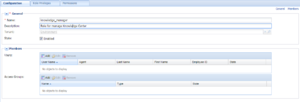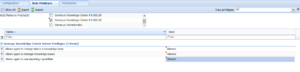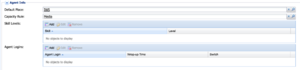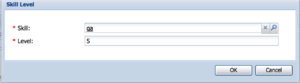Access Permissions
Overview
Before starting up with Knowledge Center you need to:
- Define access rules for every knowledge base you have created
- Set up permissions for your knowledge team
- Set up access to knowledge for your agents
Knowledge Center leverages privileges and skills to define desired access level:
- Privileges used to grant access to functional capabilities such as authoring ability, approval rights, ability to work with knowledge in Workspace or ability to suggest content. Privileges assigned to roles that you can assign to your personnel.
- Skills allow you define knowledge areas that an agent or author can access. Skills are highly dynamic and allow you to provide additional knowledge while you assign areas of responsibilities to your agents.
Let's review these tasks a bit closer in the following sections.
Access permissions
Restricting access to Knowledge
To restrict access to the knowledge you need to define these restrictions for a knowledge base. All documents within knowledge base will follow the defined restrictions.
A knowledge base can be restricted–
for viewing:
- Public (Anyone) - its content is accessible to all agents and customers
- Private (Agent Only) - its content is accessible to agents only
- Private with skill restriction (Skilled agent) - content of the knowledge base is accessible to an agent with specific skills
for authoring:
- Any Author - any agent that is granted author privilege can create/update knowledge documents
- Authors with skill restriction - only agents that are granted author privilege and have one of the selected skills can create/update knowledge documents
Skill-based access allows you dynamically manage access to the knowledge along with managing the distribution of the customer's interactions. That ensures that there are no additional actions required when you assign an agent to a new area.
For example, say you have a knowledge base with restricted access for agents who have the skill "technical support", and the same skill is used for routing interactions to your group of agents. Adding the agent to the group by assigning him the "technical support" skill will automatically give him access to the proper knowledge bases.
Setting up Knowledge Team
The next task is to grant access to the CMS and knowledge bases to the members of your authoring team. CMS allows the following privileges to be granted:
- Administrator - allowed to manage knowledge bases (create new, modify and delete)
- Author: Categories - gives content author ability to create new categories, and modify and delete existing ones
- Author: Documents - gives content author ability to create new documents, and modify and delete existing ones
- Approver - designated for content managers who validate and approve created documents and categories
At least one of the above privileges are required to be able to work with CMS.
Also, content authors and managers need to be assigned proper skills to get access to the private knowledge bases with skill restrictions. Note: Administrators have access to any knowledge base, no matter the skill restrictions applied.
Granting access to agents
Agents follow the same concept. They require privileges to get access to functionality and skills for getting access to private knowledge bases with skill restrictions.
An agent can be assigned following privileges:
- Knowledge Worker - allows access to Knowledge Center functionality in the Workspace
- Knowledge Author - allows agent to suggest knowledge content from the Workspace
Also, agents need to be assigned proper skills to get access to the private knowledge bases with skill restrictions.
Configuration Procedures
Knowledge Center Privileges
Knowledge Center supports following privileges
| Privilege | Product | Description | Since |
|---|---|---|---|
| Knowledge.AUTHOR | Knowledge Center Server | Allows changing data in a knowledge base. This privilege is required for agents that are running data synchronization from Genesys Knowledge Center CMS or third-party sources. | 9.0.0 |
| Knowledge.MULTITENANT | Knowledge Center Server | Allows to bypass tenants restrictions while importing data into knowledge bases. Important Required only for the multi-tenant deployments. Will not affect other privileges or access rights except authoring. |
9.0.0 |
| Knowledge.CanAccessPublic | Knowledge Center Server | Allows agents to access public knowledge bases. Used if the Cluster option privilege.can-access-public in section search is set to false | 9.0.0 |
| Knowledge.CMS.Document.Author | Knowledge Center CMS | Gives content author ability to create new documents, and modify and delete existing ones | 9.0.0 |
| Knowledge.CMS.Category.Author | Knowledge Center CMS | Gives content author ability to create new categories, and modify and delete existing ones | 9.0.0 |
| Knowledge.CMS.Approver | Knowledge Center CMS | Designated for content managers who validate and approve created documents and categories | 9.0.0 |
| Knowledge.CMS.Administrator | Knowledge Center CMS | Allowed to manage knowledge bases (create new, modify and delete) | 9.0.0 |
| Knowledge.CMS.Multitenant | Knowledge Center CMS | Allows bypassing tenant restrictions while working through API | 9.0.0 |
| Knowledge.Worker | Workspace Desktop Edition | Enable the Knowledge Center Plugin for the agent | 9.0.0 |
| Knowledge.Author | Workspace Desktop Edition | Allows agent to propose new knowledge documents from Workspace | 9.0.0 |
Privileges for typical Roles
The table below shows examples of typical roles and privileges required for them:
| Role | Description | Privileges |
|---|---|---|
| CMS Administrator |
|
|
| Knowledge Manager |
|
|
| Knowledge Author |
|
|
| Agent |
|
|
Assigning a Privilege
To configure the appropriate privileges for an Agent:
Start
- Go to Provisioning > Accounts > Roles.
- In the taskbar, click New to create a new object.
- Set the name of the role in the General section.
- Go to the Role Privileges tab and select the set of roles for Genesys Knowledge Center.
- Open the list of privileges for Knowledge Center Server.
- Set the appropriate privileges to Allowed.
- Go back to the Configuration tab.
- In the Members section, add the appropriate agent by clicking the Add button.
- Save and Close.
End
Assignining Skills
To configure the appropriate skills for an Agent:
Start
- Go to Provisioning > Accounts > Users.
- Select Agent from the table
- Click Edit... button
- Expand Agent Info panel
- Click Add... in the Skills Level section
- In the Skills Level dialog:
- select the skill
- enter the skill level
- click OK
- Save and Close.
End